5 best tools for remapping keyboards on Windows 10
Although this rarely happens, one of the keys on the keyboard may stop working or the plastic cover may fall off, making it difficult to use the keyboard. Perhaps it's time to buy a new keyboard. But what if you're not willing to spend money and want to keep using your existing keyboard. The good news is that you can remap keyboards on Windows 10.
The keyboard on a Windows 10 computer can be remapped, but most of us don't know how to do that. This can be done with the help of third-party software, designed to change the predefined function of any key on the keyboard and assign it to another key. This feature, although not recommended, is still of great benefit in some situations.
Here are some of the best tools for remapping keyboards on Windows 10.
1. SharpKeys
 SharpKeys
SharpKeys SharpKeys is an open source tool available for free download on GitHub. It's easy to download, install, program SharpKeys and more importantly, the program doesn't take up much hard drive space. To use Sharpkeys for Windows 10, follow the instructions in this article: How to use SharpKeys in Windows 10 to remap keyboard.
2. KeyTweak
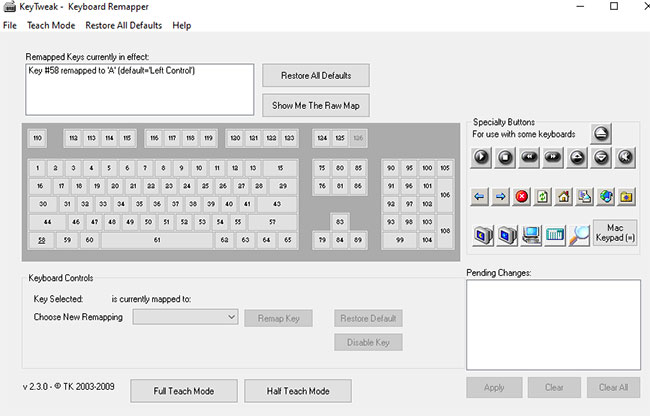 KeyTweak
KeyTweak KeyTweak is a free and powerful application that can quickly and easily reconfigure the keyboard. The software has an easy to use interface and presents a virtual keyboard in its program interface. The keys on the keyboard are numbered from 1 to 126, making it easy to pick a specific key, remap that key and change it. KeyTweak also allows users to remap special buttons found in multimedia keyboards like Play, Mute, etc.
Any changes made to the keys will only take effect after the system reboot. The software has three ways to remap the keyboard on Windows 10, including a simple way to use the virtual keyboard. Other ways or modes, including Half Teach Mode and Full Teach Mode .
3. Microsoft Keyboard Layout Creator
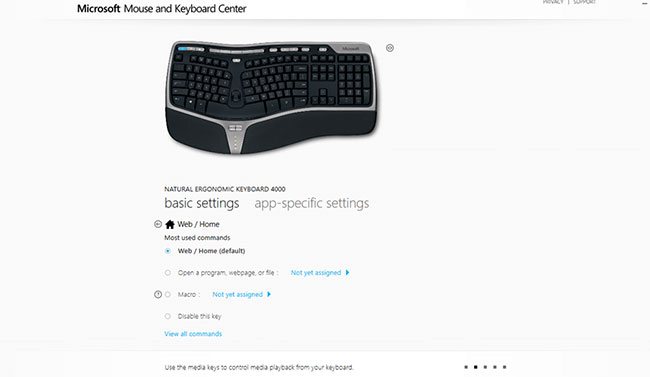 Microsoft Keyboard Layout Creator
Microsoft Keyboard Layout Creator This free tool developed by Microsoft and can support users remapping of keyboard keys, except the function keys, such as TAB, ALT, Returnand CTRL. It also works on a limited number of devices and is primarily designed for Microsoft hardware. Microsoft Keyboard Layout Creator provides a virtual keyboard that makes it easy to select and assign any key.
4. AutoHotkey
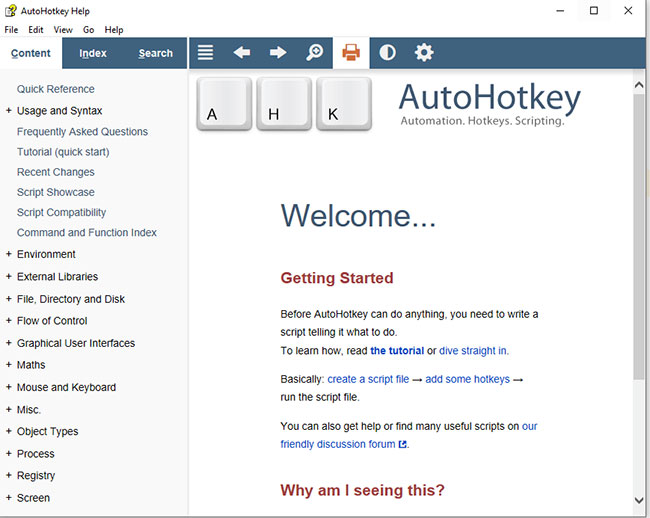 AutoHotkey
AutoHotkey All the software described above record the changes the user wants to make, then adjust the Windows Registry to confirm the changes after rebooting. AutoHotkey uses a different technique to create executable scripts.
Creating these scripts will take time, can be reused on multiple computers. Users do not need to install the program on more than one computer or make changes on another computer. A single script will make the same changes on any computer you run it.
This tool allows you to press a few keys to run the process or application. For example, when you press CTRL+ Shift+ Esc, Task Manager will appear. Similarly, you can create your own automation commands. Understanding these features will take a lot of time and effort. But the keys can be remapped easily.
5. Key Remapper
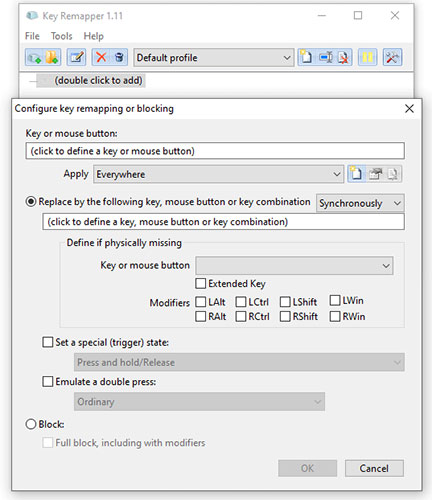 Key Remapper
Key Remapper A powerful key mapping tool, which can even adjust clicks, is the Key Remapper. I tried swapping keys ESCwith keys TABand everything worked fine. The software also allows users to remap keyboards on Windows 10 only for specific applications.
The keyboard will work as usual and the special mapping will only be activated if the specified program is active. Users can also set different mapping types for many applications. This means you can rearrange one set of keys while gaming and another set of keys while writing on MS Word.
 How to remove Properties from the Recycle Bin context menu in Windows 10
How to remove Properties from the Recycle Bin context menu in Windows 10 How to use Credential Manager in Windows 10
How to use Credential Manager in Windows 10 How to prevent search indexers from affecting performance on Windows 10
How to prevent search indexers from affecting performance on Windows 10 How to turn off SuperFetch on Windows 10
How to turn off SuperFetch on Windows 10 How to install free HEVC codecs on Windows 10 (for H.265 video)
How to install free HEVC codecs on Windows 10 (for H.265 video)