How to live stream iPhone game screen to Facebook?
The live streaming of videos on the Facebook application has now become a trend for all users. We can live stream comfortably on the app and interact with viewers easily. However, that live stream will use the mobile device's camera to shoot live images rather than the device's live stream. For those who want to return to the game screen or some tricks, you need to proceed to live stream the device screen.
Omlet Aracde is an application that supports screen video streaming on Android or iOS smartphone devices. Application owns a simple interface, we only need to register a personal account and then perform setup operations that can live stream the screen to Facebook. In the following article, we will show you how to record video screen directly on iPhone using Omlet Aracde application.
Omlet Aracde live stream iPhone screen to Facebook
- Download the Omlet Aracde iOS app
- Download the Omlet Aracde Android app
Step 1:
First of all, we will download Omlet Aracde application for iPhone according to the link above. Then, launch the application on the device. In the first interface, users will need to create an account for themselves, click Create account . Next, enter any name you want for your account on Omlet Aracde. Note , the name of the account when the blue mark is successful.
Then, click Create account to create a new account. We will be transferred to the main interface on the Omlet Aracde application. Also, if you want to receive notifications from Omlet Aracde, click Allow.
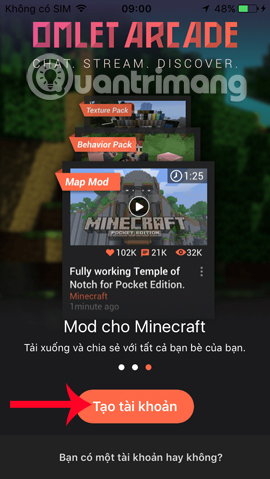
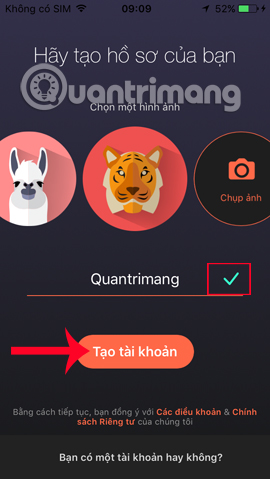
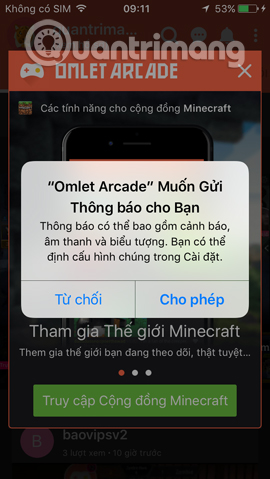
Step 2:
Here, we will click on iOS Playback . Omlet Aracde will introduce users to the list of games that Omlet Aracde supports live streaming on the device.
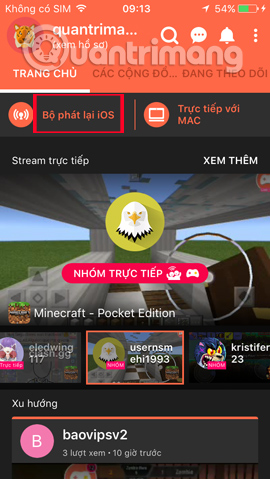
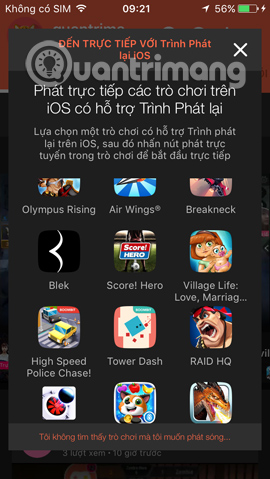
After selecting the game you want to play live and accessing the interface of the game, we press the Go Live button as shown below. Next select Omlet Aracde application.


Step 3:
Go to the live stream introduction interface, click Start . In the Stream Settings interface, users select Facebook , the video recording quality is High . Then press Next .
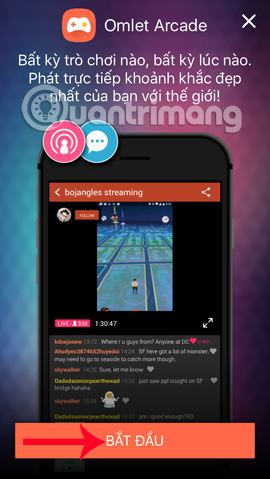
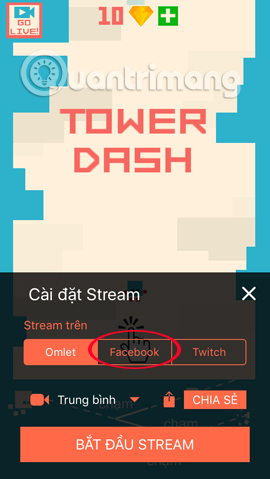
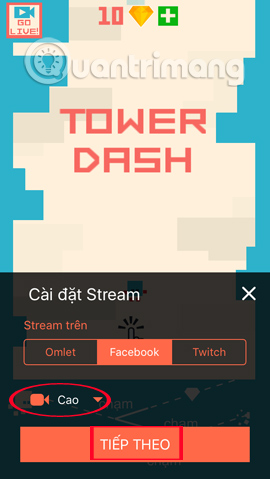
Your next job is to log in to your personal Facebook account information , then click Login . Go to the next interface click Continue as .
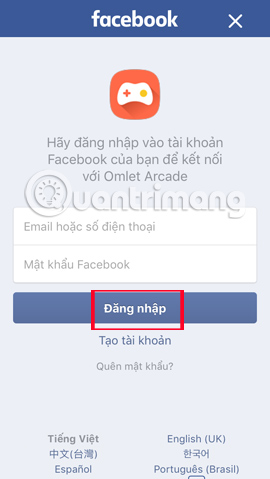
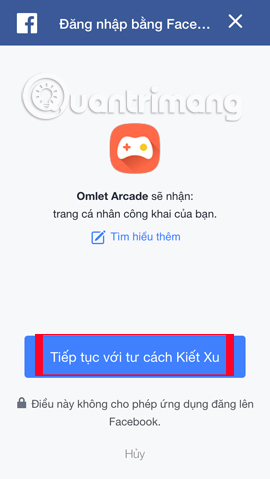
Step 4:
Next is the management option of Omlet Aracde , can choose Other Time or click OK to agree. We wait a few seconds to apply Omlet Aracde to your Facebook. When successful, the interface will appear as shown below.
You can directly select the game screen to your Wall, Only or Add new group. Finally click Start Stream .
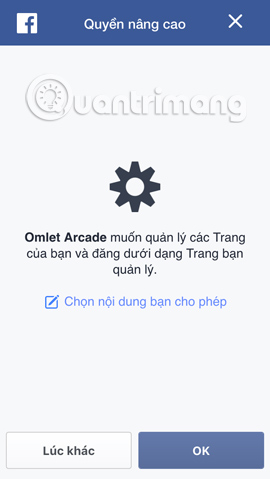
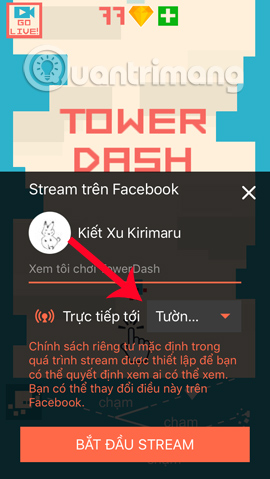
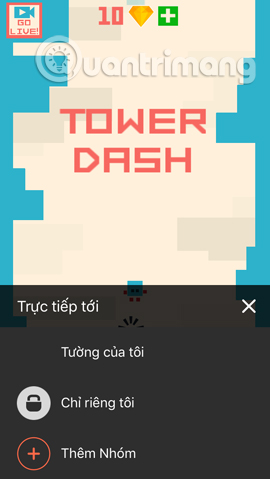
Step 5:
So you are streaming the game screen on iPhone to Facebook using Omlet Aracde application already.
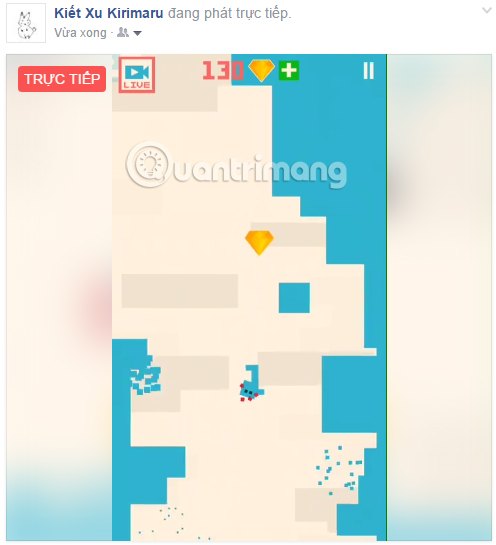
In the game interface, when you click the Live button, there will be options including pause live stream, turn on / off the microphone, turn on the Camera, turn off live stream with the square icon.

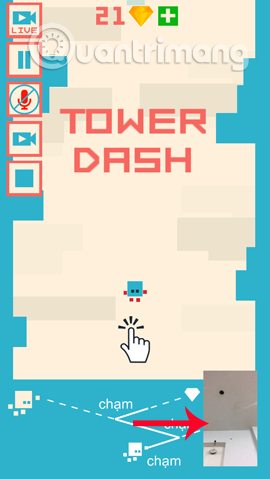
Step 6:
Go back to the main interface on Omlet Aracde application, click on the account name , then you continue to click the gear icon to set up an account. Here, enter the email address and password for the account to use for the next login.
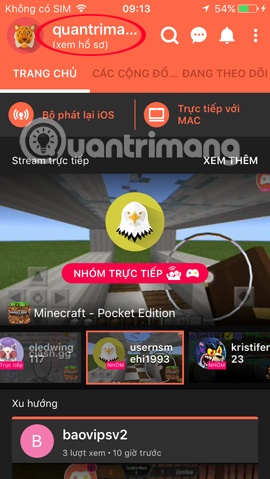
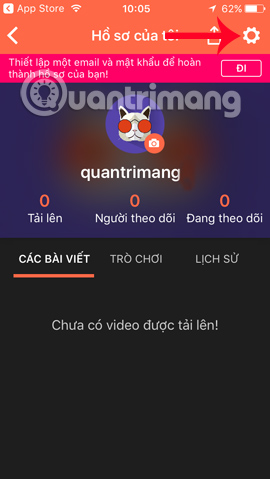
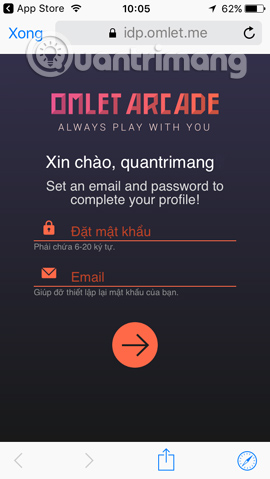
As such, we have completed the live streaming operation to stream the iPhone screen to Facebook, using the Omlet Aracde application. In general, live video on Facebook will be a few seconds slower than the action on the iPhone screen. Different from the live stream feature available on Facebook, you can now record all iPhone screen activities directly to your friends right on Facebook via the Omlet Aracde app.
Refer to the following articles:
- This is how Live Stream Facebook Video on PC, Fanpage
- Fix blocking pop-ups when Stream Live Facebook videos on PC
- How to live stream Facebook using the software XSplit Broadcaster
You should read it
- How to share the screen playing live stream on Facebook Live
- Ways to fix black screen errors when live stream on OBS
- How to stream games on Garena Live from a computer
- How to adjust the location of the webcam when Live Stream Video on Facebook
- This is how Live Stream Facebook Video on PC, Fanpage
- What is Live Stream? How to Live Stream on Facebook and YouTube
 How to split screen on iPad
How to split screen on iPad Fix 'Unable to Join Network Failure (error -3)' error on iPhone
Fix 'Unable to Join Network Failure (error -3)' error on iPhone How to compress photos, videos increase iPhone capacity
How to compress photos, videos increase iPhone capacity Best sleep application, anyone who sleeps must download immediately
Best sleep application, anyone who sleeps must download immediately Practicing yourself into a smartphone astronaut, why not?
Practicing yourself into a smartphone astronaut, why not? How to change FPT WiFi password with Hi FPT
How to change FPT WiFi password with Hi FPT