Enhance Windows security with Panda Gold Protection
Owning security programs, killing viruses in your computer is essential, in order to protect the entire system as well as data from the attack of malicious viruses or programs. However, a problem here is that famous antivirus programs often take up a lot of space on the computer. For low-end computers, or weak configurations, it's hard to bear the weight of those antivirus software.
If your computer does not own a strong configuration and is looking for an effective antivirus program, try Panda Gold Protection. Coming from security firm Panda Security, the program helps computer against viruses, hackers, and other malicious software. Besides, Panda Gold Protection is not too heavy and suitable for low profile computers. So how to use Panda Gold Protection to kill viruses? Please follow the tutorial below of Network Administrator.
Panda Gold Protection powerful computer security
First of all, we will download Panda Gold Protection under the link below.
- Download Panda Gold Protection software
Step 1:
After downloading Panda Gold Protection file to your computer, you proceed with the installation. Click Next to begin.
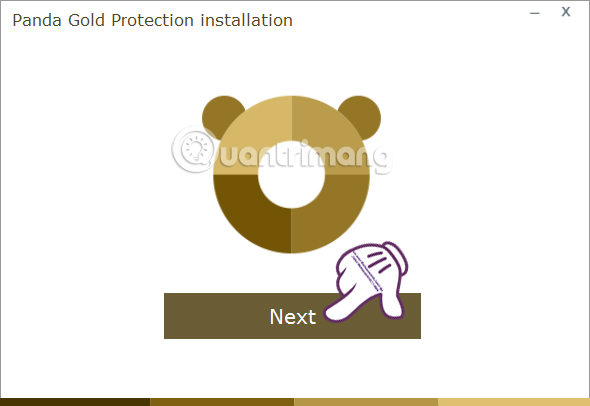
Step 2:
Next, the program will include some configuration settings, you should leave all 3 options unchecked , then click Accept and Install .
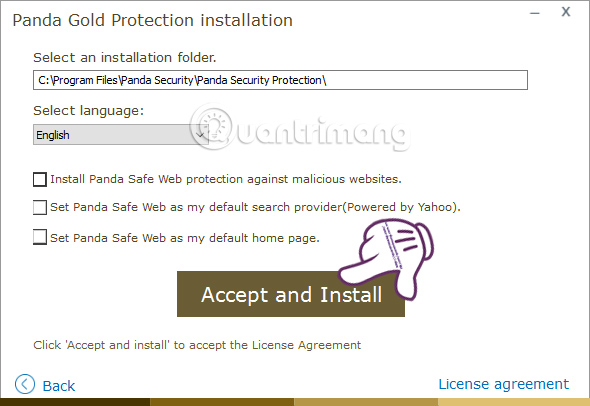
Step 3:
Next you wait for the file and data download process to complete. This process requires your computer to have an Internet connection.
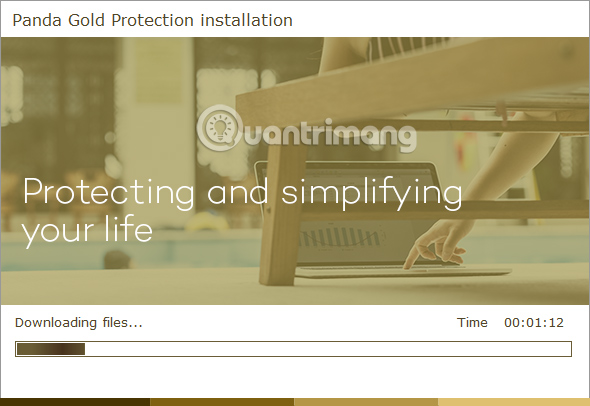
Step 4:
After that the installation process will take place automatically. The program will have the interface as shown below when we are done installing.
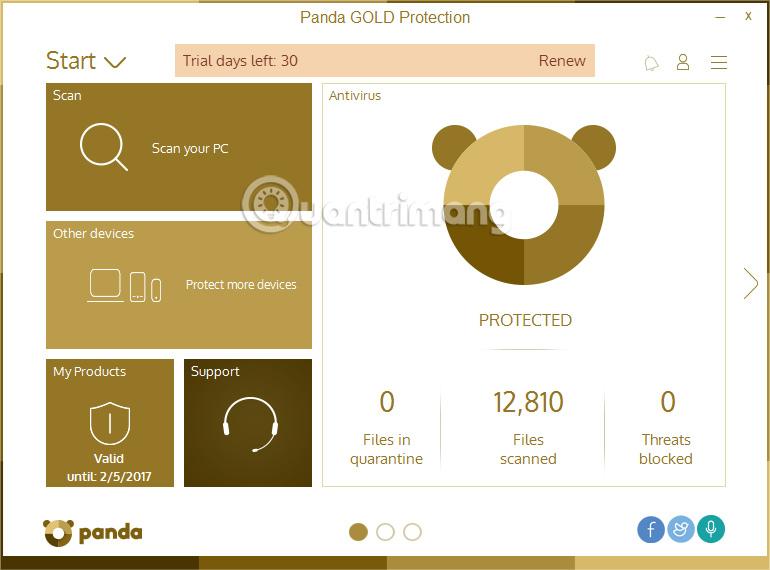
Here you will see Panda Gold with a scientific interface, arranging items by different pages. The first interface will be basic information.The second page will include important security features , such as WiFi protection, USB drive, .
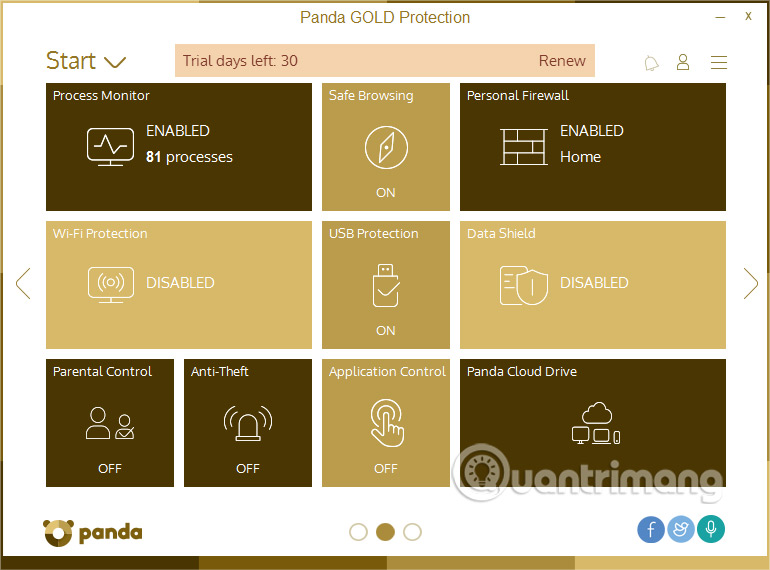
Finally, there will be some additional services for Panda Gold Protection on the 3rd page.
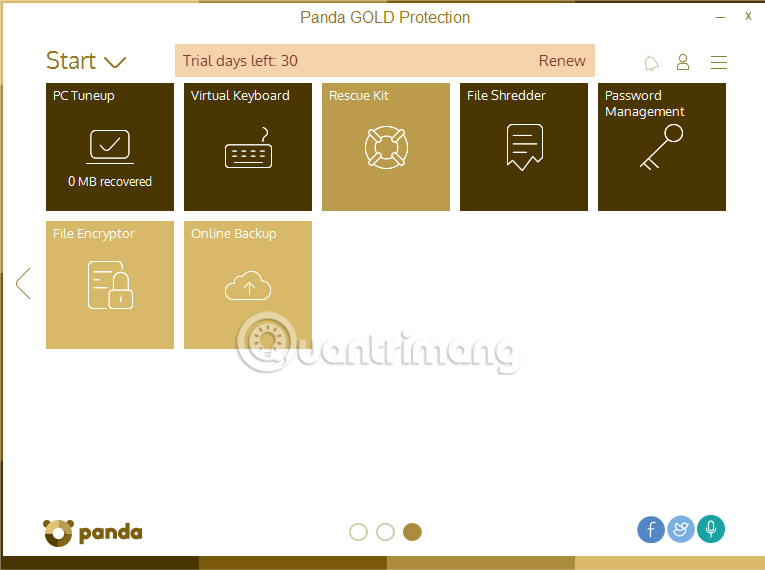
Step 5:
Now we will return to the first interface of the program. Starting from scanning computer systems to detect malicious and dangerous programs. Click on Scan your PC .
Right after that, there will be 3 options to scan the system, select Critical areas (Recommended) , then click Start scan below.
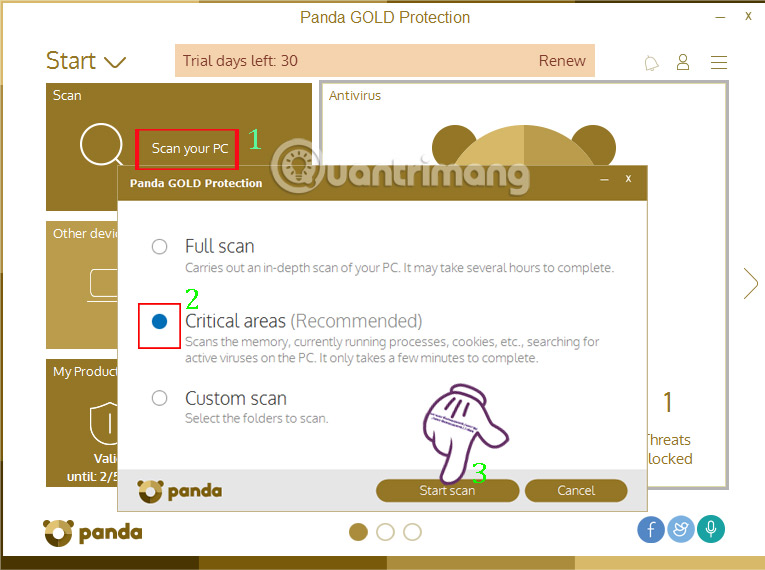
Step 6:
Shortly thereafter, the computer system scan will take place. At the bottom there is an option to turn off the computer when the scan completes the Shut down computer upon completion . This scan will automatically take place in the background, even if the user does not click to scan the PC.
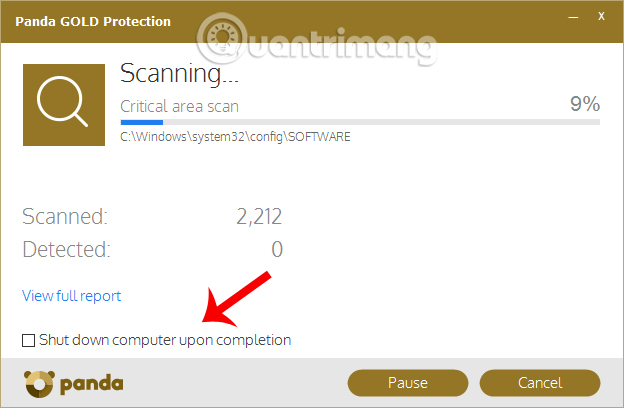
If dangerous software is detected, the program will notify the user. If not, you will see the words No threats detected as shown below.
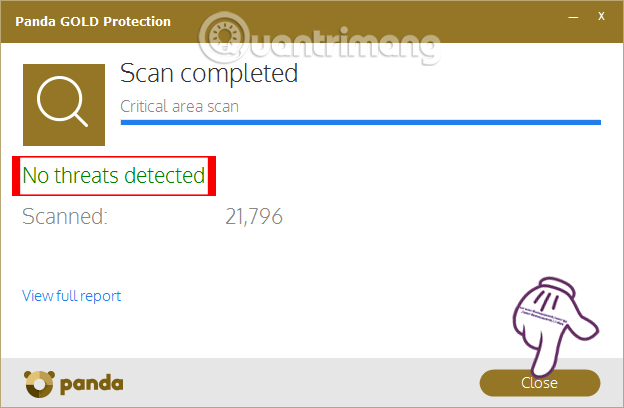
Step 7:
To use more features of Panda Gold Protection, we just need to click the Start button and then select the feature to use. For example, I will choose the USB Protection feature.
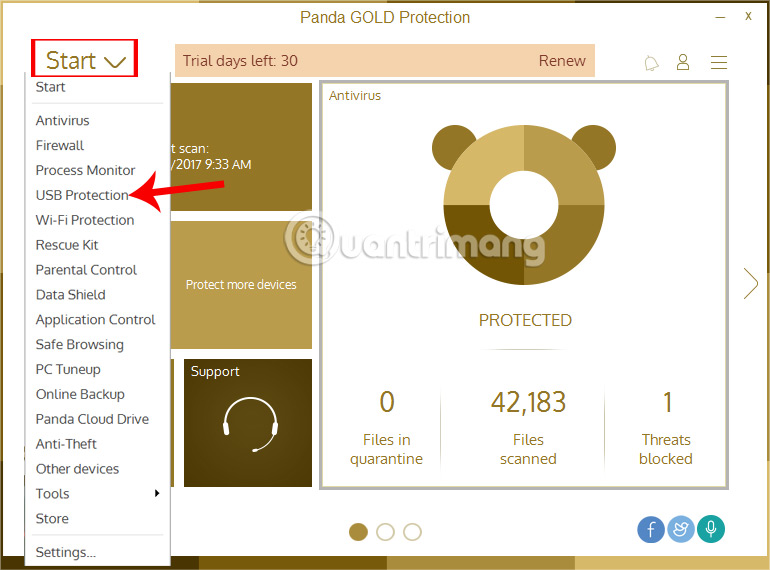
When the USB Protection feature is enabled, devices connected to the computer via USB are strictly controlled, to prevent malicious programs from entering.
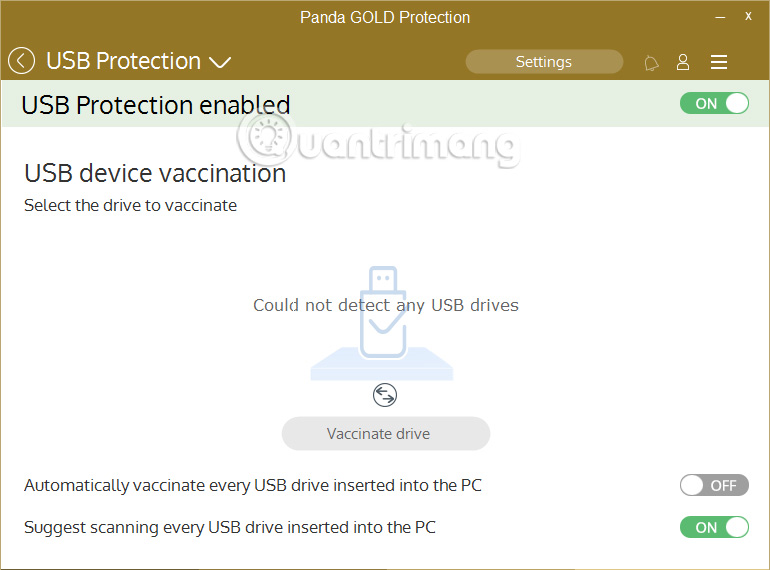
Step 8:
The Settings section is where users change settings for the security features of Panda Gold Protection.
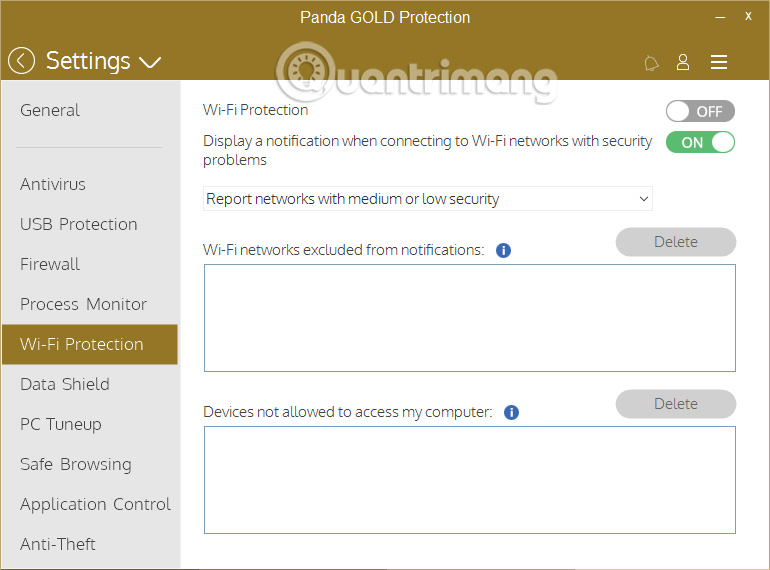
So you have the basic information as well as the usage of Panda Gold Protection security program on Windows already. This tool will improve your computer's security, detect dangerous programs, especially don't take up too much space on your computer, making your computer run smoothly with Panda Gold Protection.
Refer to the following articles:
- 9 most effective antivirus software for Windows today
- "Great way" Autorun virus removal by hand
- How to detect your PC and email is being monitored?
I wish you all success!
You should read it
- Virus collection of 2010 from Panda Labs
- Download Panda Dome Complete, professional antivirus software for 47.94 USD, free of charge
- The cutest panda wallpaper set for computers
- Panda launched antivirus software through the Web
- Did you know: how many kilograms does a gold tree (gold) weigh?
- China warned about Panda virus
 These Anti-Rootkit tools should and should be in the system
These Anti-Rootkit tools should and should be in the system How to use Kaspersky Anti-Ransomware Tool for Business
How to use Kaspersky Anti-Ransomware Tool for Business Summary of effective Anti-Ransomware software
Summary of effective Anti-Ransomware software McAfee releases the remainder removal tool Pinkslipbot using a PC as a proxy
McAfee releases the remainder removal tool Pinkslipbot using a PC as a proxy How to use Kaspersky Free antivirus software
How to use Kaspersky Free antivirus software 4 virus fake troll friends extremely happy
4 virus fake troll friends extremely happy