Check Malware malware for computers with Malwarebytes Anti-Malware
To protect the safety of the computer, you need a software that can check viruses and malicious code on the computer effectively. Malwarebytes Anti-Malware is software that scans, checks for viruses, malicious code hidden in the computer and can completely remove them from the computer to keep the computer safe.

The article shows how to scan and check malicious code for your computer with Malwarebytes Anti-Malware software.
Step 1: Download and install Malwarebytes Anti-Malware software on the computer. The interface after software installation is as follows:
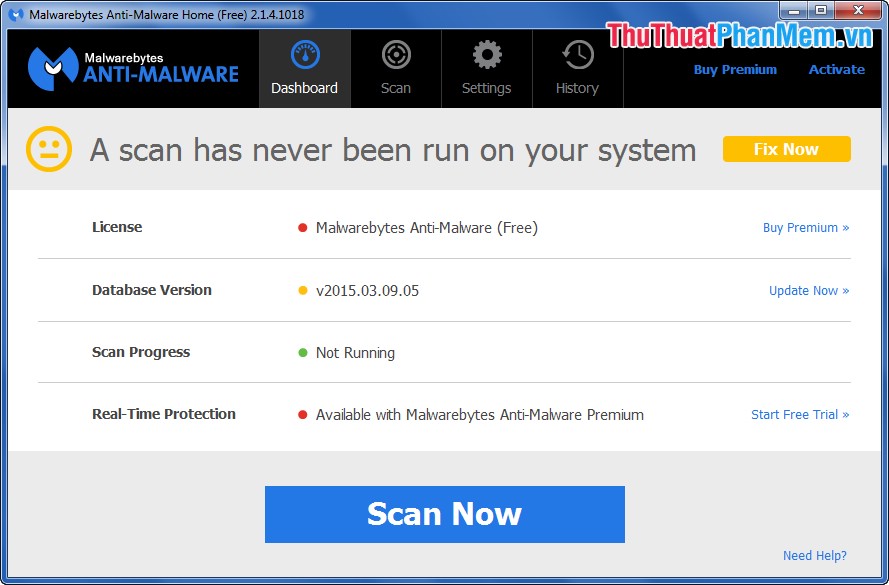
Step 2: To scan and check for malicious code for your computer click Scan Now , the program will scan the entire system.

After the scan is completed, the results will appear in the interface, to remove all of them, click Remove Selected . You can uncheck the box before the part you don't want to delete.

After deletion will appear a notice you choose Yes to restart the computer.

Step 3: In the History tab , you can restore or delete hazards from the computer. You tick the box before the dangers, then click Restore to restore, or click Delete to delete from the computer.
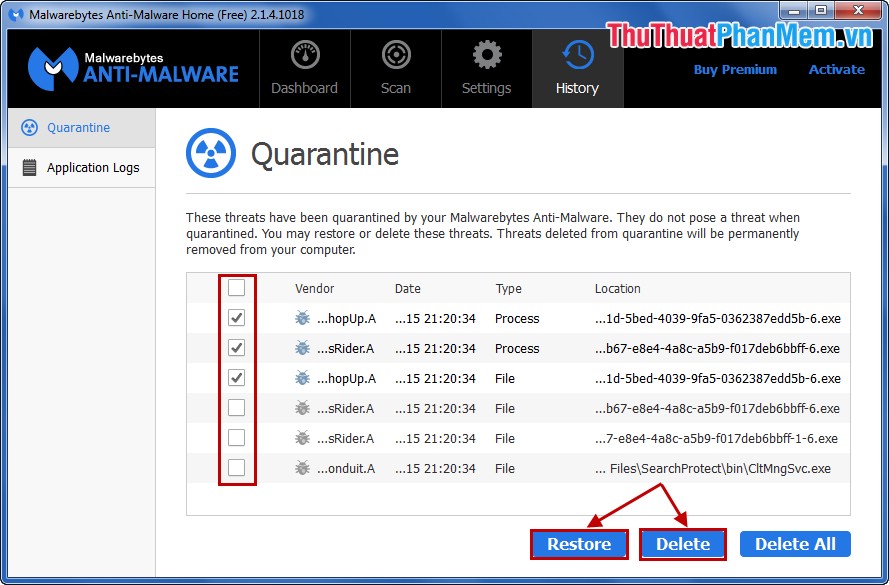
In addition, the program also supports Vietnamese language, you can select the language in the Settings tab . And some other general settings in Settings such as malware removal, web exclusion, update settings, history settings, automatic scheduling .
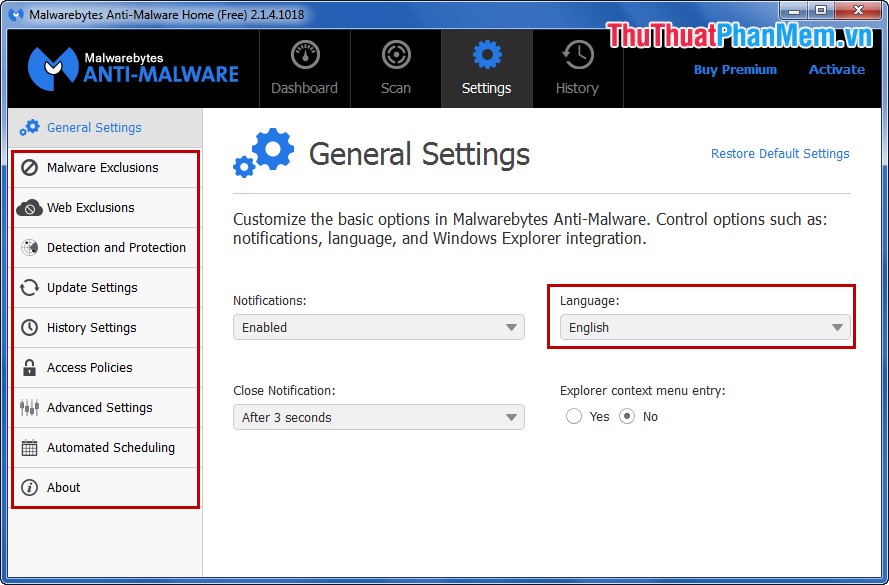
With just a few simple steps on Malwarebytes Anti-Malware, you can safely protect your computer from virus or malware threats. Good luck!
You should read it
- How to use Malwarebytes Anti-Malware Home to find, remove spyware, ads, malicious ... on your computer
- 10 typical malware types
- What is Malwarebytes? How to use Malwarebytes remove malware
- Prevent malware from breaking into the BIOS
- 9 things to do when detecting a computer infected with malware
- Offers anti-malware software, protects IObit Malware Fighter 6 PRO computer, for $ 9.95, free of charge
 Instructions on how to make hidden folders in USB when infected
Instructions on how to make hidden folders in USB when infected Instructions to recover lost data using Recover My Files software
Instructions to recover lost data using Recover My Files software Remove viruses, trojans on Windows 7 manually
Remove viruses, trojans on Windows 7 manually Create password to protect folders without using software
Create password to protect folders without using software Guide to lock, hide and secure files and folders with Hide Folders software
Guide to lock, hide and secure files and folders with Hide Folders software Recover lost data with iCare Data Recovery software
Recover lost data with iCare Data Recovery software