How to use Malwarebytes Anti-Malware Home to find, remove spyware, ads, malicious ... on your computer
For a long time, malware, adware, spyware, adware . has always been a big concern for computer users. And especially in the booming era of advertising today, adware, adware stalking everywhere is understandable. On a beautiful day, your computer, your phone naturally displays notifications, strange popups, self-navigating browsers . are characteristic signs of a computer infected with a virus or malware. . In the article below, TipsMake.com will introduce you a tool that can eradicate the above dangers, which is the Malwarebytes Anti-Malware version of the Home version.
1. What is Malwarebytes Anti-Malware Home?
Yes, Malwarebytes is a very famous security company worldwide, with many anti-virus programs like Endpoint Security, Anti Malware, Anti Exploit . with 2 main versions: Home - personal customers, and Business - for organizations and businesses. This article refers to the Malwarebytes Anti-Malware version of the Home version - the personal version.
Download link
- https://download.com.vn/malwarebytes-anti-malware/download
Or download directly at the homepage:
- https://www.malwarebytes.com/mwb-download/
The steps to download and install are quite basic, just Next> Next> Finish is done.

Uncheck the check box under Malwarebytes Anti Malware Premium if you don't want to use the paid version
2. How to use Malwarebytes Anti Malware on your computer:
The main interface of the program will look like this:
- The License section specifies this is a free version - Free.
- Update function - updating the antivirus database will work if you click on the Update link on the right hand side.

That, on the main interface of AntiMalware, only that, and to start scanning the system, you click the Scan Now button after the Update process is successful.

As you can see, here are 7 main processes in Scan chalk, including:
- Check Update - update.
- Prepare to scan.
- Scan memory.
- Scan Startup files - Windows startup.
- Scan the Registry.
- Scan all system files in drive C.
- Analyze suspicious actions.
And the entire Scan process will take place in about 15 - 30 minutes depending on the computer configuration, the number of files on the hard drive.
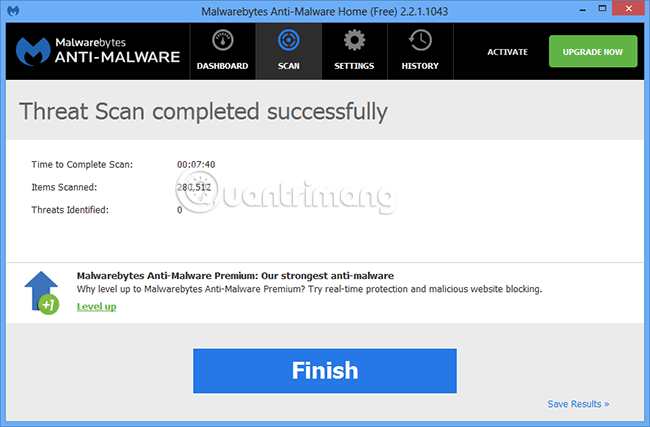
As in this example, I installed Malwarebytes Anti Malware on a computer running Windows 8.1 operating system, 32-bit version, data storage capacity is about 10GB and the entire Scan time is less than 10 minutes. Such speed is quite fast, isn't it? For any device that Malwarebytes has detected, it will display the following screen:
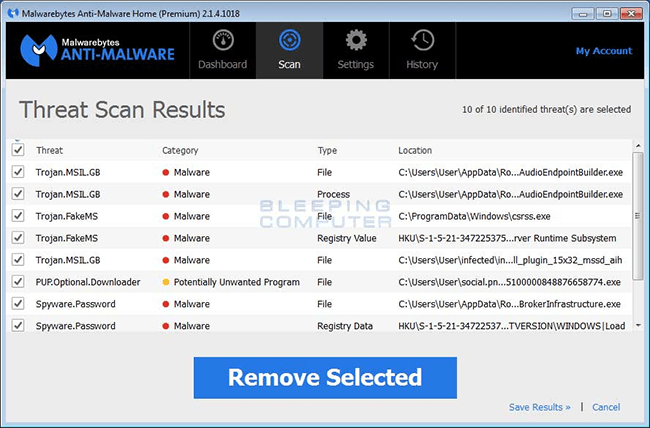
Photo: Bleeping Computer
If a threat is detected, after the scan is complete, select the dangerous items and click the Remove Selected button as shown. However, to completely remove the virus from your computer, you need to restart the laptop to apply the change.
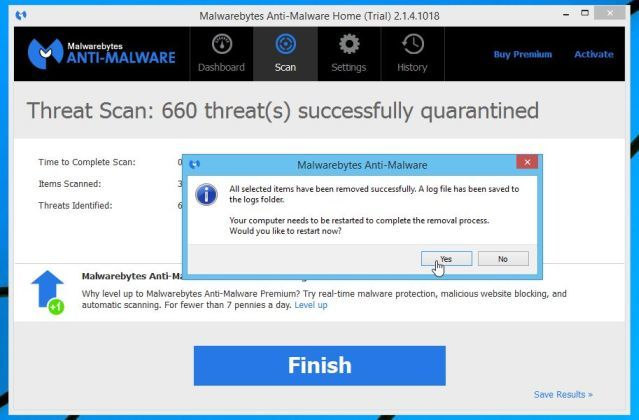
Good luck!
You should read it
- 9 things to do when detecting a computer infected with malware
- A safe way to test any Windows antivirus software's anti-malware capabilities
- Top best antivirus application for Android phones
- How to choose antivirus applications for Windows and Mac
- Besides Windows Defender, should users install other anti-virus and anti-malware software?
- Offers anti-malware software, protects IObit Malware Fighter 6 PRO computer, for $ 9.95, free of charge
 Device Association Framework Provider What is a Host and why is it running on a computer?
Device Association Framework Provider What is a Host and why is it running on a computer? How to show hidden files and folders on the USB drive
How to show hidden files and folders on the USB drive How to check which service Viettel is using on the phone
How to check which service Viettel is using on the phone Can your data be stolen when using public Wifi?
Can your data be stolen when using public Wifi? Instructions to change IP address from Command Prompt
Instructions to change IP address from Command Prompt This is a way to prevent hackers from stealing your data when using public Wifi
This is a way to prevent hackers from stealing your data when using public Wifi