How to install WordPress locally on ServerPress
To develop WordPress locally on a computer, we need a local server with Apache and MySQL preinstalled on the machine. The easiest way to get these things is to install an application, such as WAMP for Windows (download link: http://www.wampserver.com/en/) and MAMP for OSX.
However, installing WordPress on your computer is not easy. First, we need to put WordPress files into the corresponding directory, usually named htdocs, create the database, enter the information needed to connect WordPress to the database and set the user account first. when putting the website to run.
Combined with setting up a virtual server and the number of WordPress sites you have to handle, this process will definitely be even more complicated. If you're in such a situation, try an application called ServerPress.
Use ServerPress
ServerPress.com is a local server application built specifically for WordPress development, as well as bbPress and BuddyPress. ServerPress comes with a feature that allows for faster WordPress installation. ServerPress is available for Windows and OSX. Download the installer here and follow the corresponding instructions for the operating system in use.
When Web services and Database (Apache, MySQL) are running, you are ready to install WordPress.
Install WordPress
Before continuing, please note that if you are using Pow, you may need to deactivate or uninstall it to avoid conflicts, since both Pow and ServerPress use the .dev domain name.
To create a new WordPress project, select Create a new development website .

Name the website domain and choose the version of WordPress you want to install. In the Site Root section , you can see where the site will be installed.
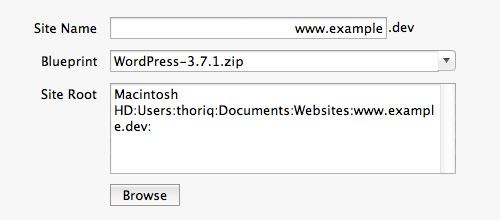
Click the Next button . ServerPress will automatically set up the necessary tools (table, server name, virtualhost, etc.). Follow the next step to create a user account with Admin permissions for the site.
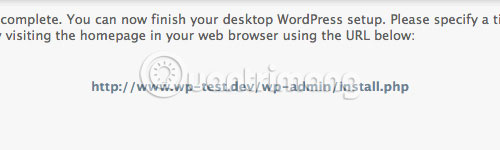
New website has been set up.
Move and change domain names
With ServerPress, you can also change or copy your current web pages with a different domain, with just a few clicks.
Select Remove, copy, or move an existing website .
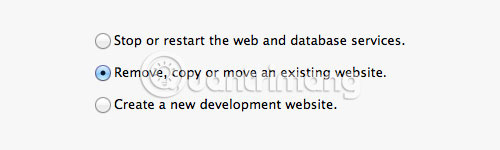
Select the site and choose whether you want to copy, move or delete the page. In this case, as can be seen from the screenshot below, the author wants to move his site; Put it under a new domain name.
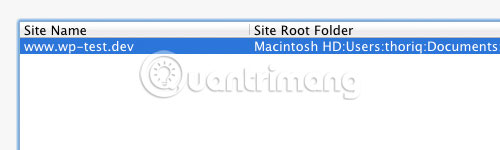
Set the new website domain name. Then, in the Site Root section , you can also specify the directory location for the site. Click the Next button . Everything is complete.
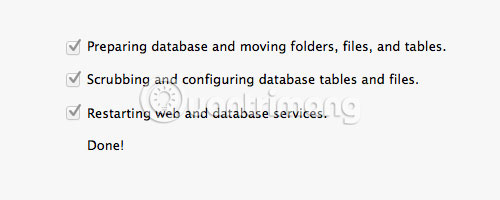
If you don't want to set up WordPress and virtualhost in a messy and complicated way, ServerPress can be a good choice. With it, you can install and run with just a few clicks. Try ServerPress and let us know how you feel in the comments below!
Hope you are succesful.
You should read it
- Instructions for installing WordPress on the Vitual Server with Cloud9
- Ways to change website domain names on WordPress
- Which platform is better for WordPress.com and WordPress.org?
- Why is WordPress free?
- Add domain authentication authority to WordPress blog
- Instructions for installing WordPress on localhost - Part 1
 How to speed up web pages with tags
How to speed up web pages with tags How to use Google Keyword Planner
How to use Google Keyword Planner 5 free HTML templates for creating web pages quickly
5 free HTML templates for creating web pages quickly How to post photos and videos in WordPress
How to post photos and videos in WordPress Learn about the Gutenberg Editor of WordPress
Learn about the Gutenberg Editor of WordPress How to edit links in WordPress
How to edit links in WordPress