How to Install Tor Browser on Linux
This tutorial will show you how to install Tor Browser on Linux. Tor Browser is a modern, cross-platform and open source web browser with a focus on privacy. The main purpose of a browser is to provide you with a basic right to privacy on the Internet.
Step 1: Download the Tor Browser package

You can install Tor Browser on your system in 3 easy steps. First, download the Tor Browser installation files from the official website or here.
Click the Download for Linux button and the browser will start downloading the package to the default download location, such as the Downloads folder .
Alternatively, you can download browser files from the command line, using a tool like wget or cURL. To do that, right-click the Downloads for Linux button and then select the Copy Link option from the context menu.
Next, navigate to the Downloads folder with the cd command .
cd ~/DownloadsThen run wget following the link you just copied.
wget https://www.torproject.org/dist/torbrowser/11.0.2/tor-browser-linux64-11.0.2_en-US.tar.xzNote that the aforementioned method will work on any Linux distribution, including Ubuntu and Kali Linux.
Step 2: Extract the installation files
The Tor Browser installation files are compressed and you need to decompress them before you can continue.
To do that, navigate to the Downloads folder or the location where you downloaded the file.
cd ~/DownloadsRun the tar command to extract the TAR archive.
tar -xvf tor-browser-linux64-11.0.2_en-US.tar.xzObviously, you have to replace the filename with the downloaded file name.
Step 3: Register the browser as an app
Move the extracted installation files to the /opt directory . On UNIX-based systems, the opt directory is reserved for optional or additional software packages that are not part of the core Linux system.
Additionally, you will need administrative privileges to copy files to that directory.
sudo mv tor-browser_en-US /optNow, go to the directory of the Tor Browser installation file you just copied.
cd /opt/tor-browser_en-USIf you list the contents of this directory, you'll notice that you have the start-tor-browser.desktop executable . This file is responsible for starting the application.
list -ls  The start-tor-browser.desktop executable is responsible for starting the application
The start-tor-browser.desktop executable is responsible for starting the application
To register the browser as a Linux application, run the following command:
./start-tor-browser.desktop --register-appUsing Tor Browser on Linux
Now that Tor Browser has been successfully installed, search for tor in the Applications menu and launch it to start using the browser.
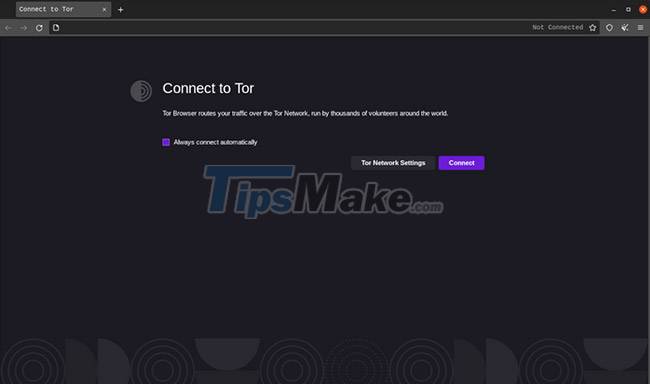
You can click the Connect button to use encrypted connections and start your browsing sessions. You can also configure other browsing and privacy options by clicking the Tor Network Settings button .
This guide looked at how you can protect your personal data and profile while browsing the web by installing and using the Tor Browser. To get the most out of your browsing experience on Tor Browser, you should have a deep understanding of how it works.
 Should I choose Microsoft Edge or Brave as the default web browser?
Should I choose Microsoft Edge or Brave as the default web browser? How to allow pop-ups to be displayed in Firefox
How to allow pop-ups to be displayed in Firefox Google claims the new occlusion feature makes Chrome on Windows 25.8% faster
Google claims the new occlusion feature makes Chrome on Windows 25.8% faster Should I use Brave browser or Firefox?
Should I use Brave browser or Firefox? Microsoft will integrate browsing history on Edge into Windows Search
Microsoft will integrate browsing history on Edge into Windows Search Microsoft confidently says Edge is 'fresher' and 'more reliable' than Google Chrome
Microsoft confidently says Edge is 'fresher' and 'more reliable' than Google Chrome