How to Install Skype
Windows operating system
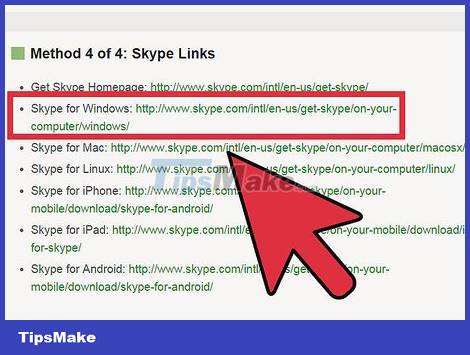
Download installation software. Use the links for Skype below to download the Skype for Windows installation software.

Select "Get Skype for Windows desktop".

Click "Save" to save the Skype Settings Application.
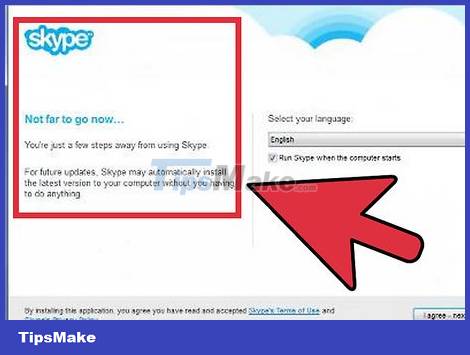
Once downloaded, double-click the Skype Setup software.

Follow the simple instructions in the Setup Wizard to complete the installation.
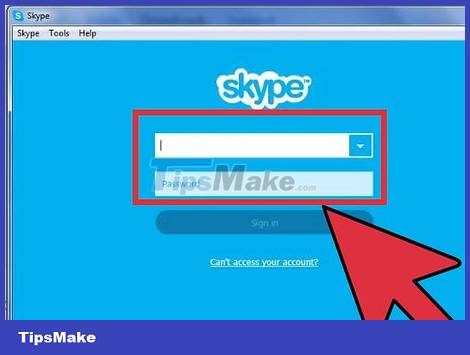
Open Skype then register your Skype Account name and Password.
Macintosh operating system
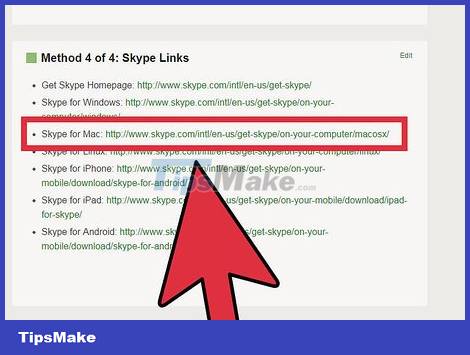
Download installation software. Use the links for Skype to download the Skype installation software for Mac OS X.
Select "Get Skype for Mac OS X".
Skype will automatically be downloaded to your computer. In case Skype does not automatically load, click on the boxed link as shown in the image:
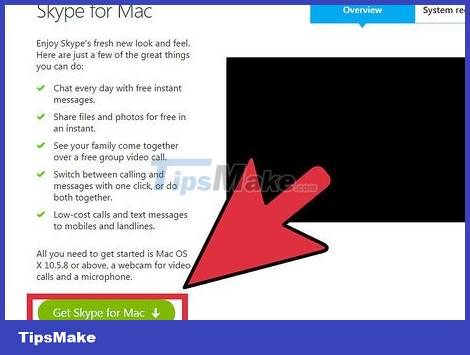
In the Download folder, open the .dmg file:
A window will open containing the Skype application and a folder similar to your Applications folder.
Drag the Skype application into the Application folder and Skype will be installed.
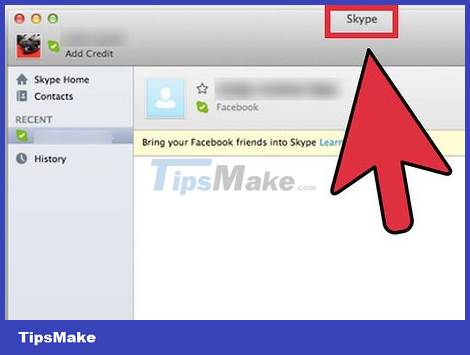
Open the Applications folder, find Skype and launch the application. You will be asked to enter a username and password. Enter your data and start using Skype.
Other Operating Systems
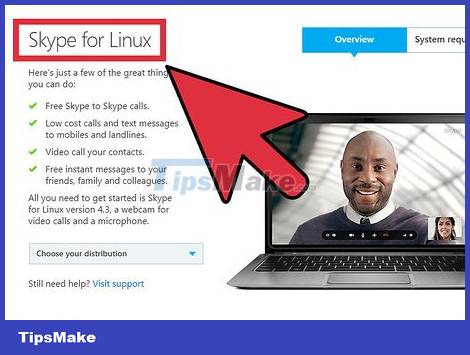
Download compatible installation software. Use the link below to access Skype's homepage.
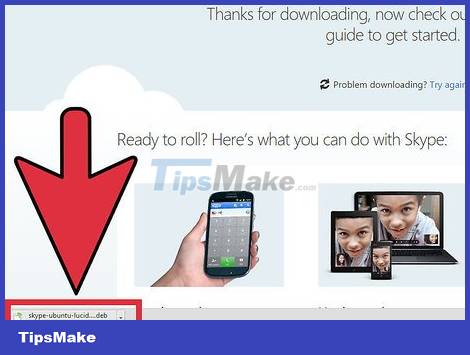
Click "Get Skype" on the Skype toolbar.
Find the file that is most compatible with your operating system.

Download and install. Follow the instructions and start using Skype.
Skype Download Link
Skype home page: http://www.skype.com/intl/en-us/get-skype/
Skype for Windows: http://www.skype.com/intl/en-us/get-skype/on-your-computer/windows/
Skype for Mac: http://www.skype.com/intl/en-us/get-skype/on-your-computer/macosx/
Skype for Linux: http://www.skype.com/intl/en-us/get-skype/on-your-computer/linux/
Skype for iPhone: http://www.skype.com/intl/en-us/get-skype/on-your-mobile/download/skype-for-android/
Skype for iPad: http://www.skype.com/intl/en-us/get-skype/on-your-mobile/download/ipad-for-skype/
Skype for Android: http://www.skype.com/intl/en-us/get-skype/on-your-mobile/download/skype-for-android/
 How to Reinstall Google Chrome
How to Reinstall Google Chrome How to Install Kodi on Amazon Fire Stick
How to Install Kodi on Amazon Fire Stick How to Install Google Earth
How to Install Google Earth How to Block YouTube
How to Block YouTube How to Block Adult Websites
How to Block Adult Websites How to Block and Unblock Users on Instagram
How to Block and Unblock Users on Instagram