How to disable and remove LightDM on Linux
Whatever the reason, in this article you will find instructions on how to disable and uninstall LightDM in Linux.
What is LightDM?
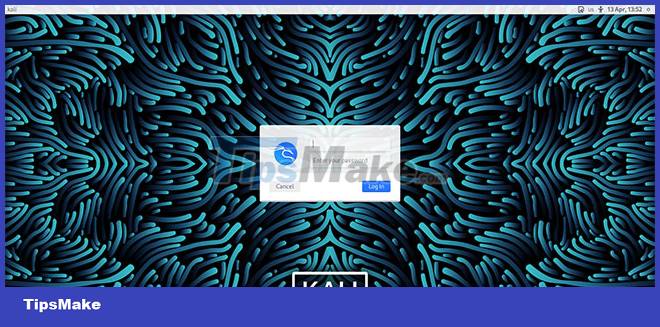
LightDM is a fast and reliable display manager for Linux. The login screen is what you see every time you boot up - that's when the display manager comes into play. However, it should not be confused with the display server. The display server, although working in tandem with the display manager, is a completely different unit and serves a distinct purpose.
LightDM, as its name suggests, is not resource intensive, which is why it is chosen as the default display manager of the top Linux distributions.
How to Disable and Uninstall LightDM in Linux
To disable LightDM, all you need to do is kill the service with the systemctl command (if you are using systemd) or the sv command (if you are using runit). However, if you want to remove LightDM from your system, that's a whole different story.
To disable LightDM on systemd, run the systemctl command and disable the lightdm service:
sudo systemctl stop lightdm.service
To disable LightDM on runit, stop the service with the sv command:
sv stop lightdm.service
To permanently uninstall LightDM from the system, use the distribution's package manager to remove it:
On Arch-based distributions:
sudo pacman -R lightdm
On Debian/Ubuntu based distributions:
sudo apt purge lightdm
On Fedora, CentOS and RHEL:
sudo dnf remove lightdm
The best alternatives to LightDM
The best thing about Linux is that you're never forced to stick with anything you don't like. There are always alternatives to any software you can run. Display manager is no exception to this rule. If you want, try your hand at the display managers listed below.
1. GDM (GNOME Display Manager)
GDM or GNOME Display Manager is the default display manager for the GNOME desktop environment. It sports the GNOME interface and supports compatibility with X11 and Wayland.
2. SDDM (Simple Desktop Display Manager)
SDDM or Simple Desktop Display Manager has replaced KDM as the default display manager for all distributions running KDE Plasma 5. Like GDM, it also supports X11 and Wayland.
3. LXDM
LXDM is a lightweight GTK+ based display manager for the LXDE desktop environment. Although aimed primarily at the LXDE desktop, LXDM is also cross-compatible, due to its manageable list of dependencies.
You can configure LXDM by editing the configuration file located at /etc/lxdm. As mentioned earlier, make sure to back up your files before tinkering.
If you are looking for a new desktop experience, you should consider changing the desktop environment of your Linux system. It is a core component that determines the look and feel of the operating system. If you are interested, here is a list of the best alternative desktop environments to choose from.
You should read it
- How to disable USB ports on Windows, Mac and Linux
- Disable, remove notification icon Get Windows 10
- How to disable auto-suspend in Linux
- Summary of some simple ways to disable USB ports on Windows computers
- Instructions to disable Root account on Linux
- How to remove Add-ons (Extensions) on Chrome, Firefox and some other browsers
 How to Boot Linux from USB on Windows 10
How to Boot Linux from USB on Windows 10 How to run multiple Linux distros inside Terminal using Distrobox
How to run multiple Linux distros inside Terminal using Distrobox How to install Azure Data Studio on Linux to manage SQL server
How to install Azure Data Studio on Linux to manage SQL server Should Linux dual boot?
Should Linux dual boot? Why does Linux have so many distributions?
Why does Linux have so many distributions? How to Install Wireshark on Debian 11
How to Install Wireshark on Debian 11