How to create a Linux Bootable USB drive
To create a Bootable Linux USB drive, all you need is the free Linux Live USB Creator software. Continue reading TipsMake's article below to learn how to create a Linux Bootable USB drive.
1. How to create a Linux Bootable USB drive
2. Steps to create a Linux Bootable USB drive
3. Create USB Bootable Linux using Rufus
4. Create USB Bootable Linux using Unetbootin
5. Create USB Bootable Linux using PowerISO
1. How to create a Linux Bootable USB drive
Use Linux Live USB Creator to create a bootable operating system directly in Windows. LinuxLive USB runs in Windows and creates a Live Linux Boot USB. Linux Live USB Creator is completely free software without advertising. To download the software to your device and install it, visit here.
Download Linux Live USB Creator to your computer and install here.
2. Steps to create a Linux Bootable USB drive
Creating a bootable USB is now used by many people to install the operating system. Follow the steps below to create a bootable USB on the Linux operating system and boot on any computer.
Step 1: Download the latest version of Linux Live USB Creator to your computer and install.
Download Linux Live USB Creator to your computer and install here.
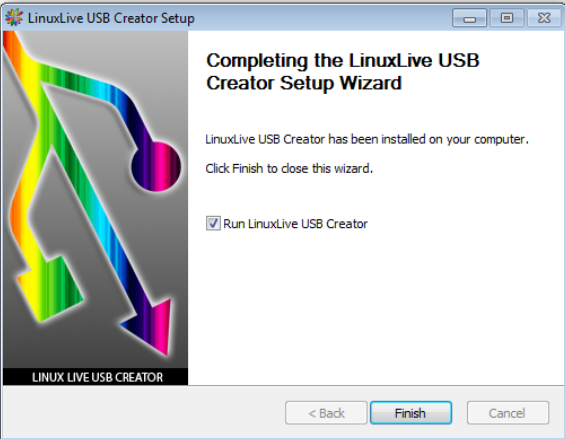
Step 2: After downloading and installing, open Linux Live software, on the tool screen window, select your USB drive.
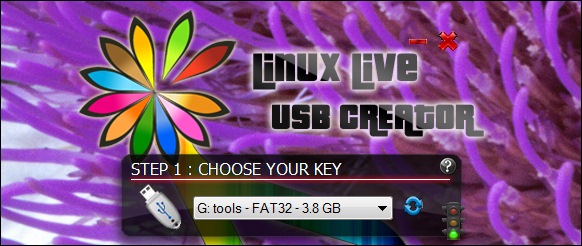
Step 3: Select ISO and browse to the Linux ISO file you want to boot in the USB drive.

Step 4: Next, check the Format the Key in FAT32 option.
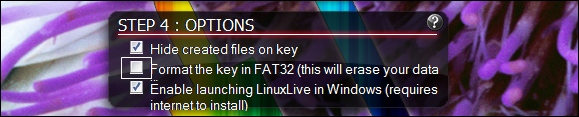
Step 5: A lightning icon will appear on the screen. Your task is to click on that icon to start the installation process.
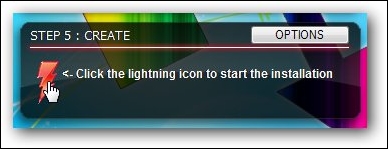
Wait about 5 minutes until the Boot Live Linux USB drive is ready. The above instructions can also be applied to other Linux distributions such as Ubuntu, Backtrack, Kali OS and Tails, .
3. Create USB Bootable Linux using Rufus
Rufus utility allows users to format and create Bootable USB drives, such as USB key / Pendrive, memory stick, . .
Follow the steps below to create a Linux Bootable USB drive using Rufus:
Step 1: First download Rufus to your computer and install, then open the utility and select your USB drive from the Device menu.
Download Rufus to your device and install it here.
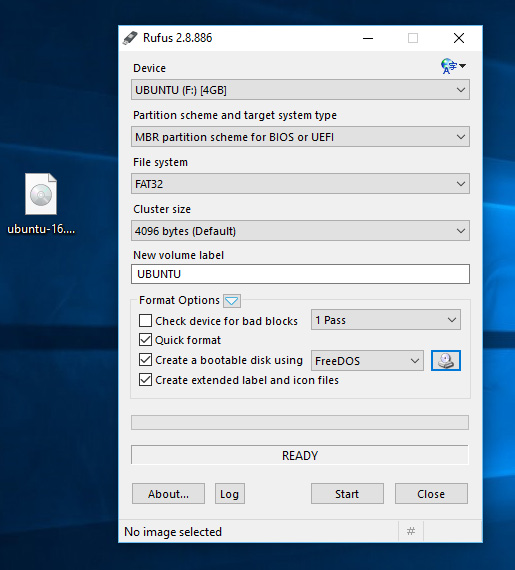
Step 2: Next click on the CD Rom icon located next to the FreeDOS menu, then select your ISO file and click Open => Start .
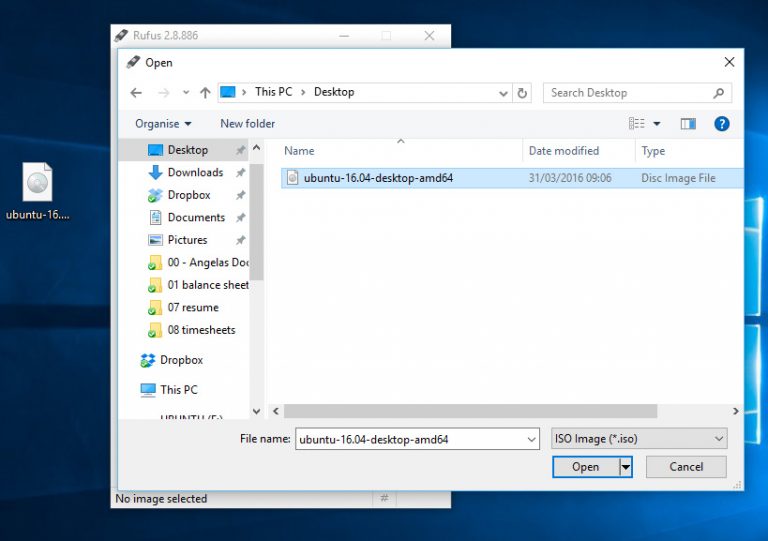
Step 3: The tool will ask you to download Syslinux software, click Yes to continue.
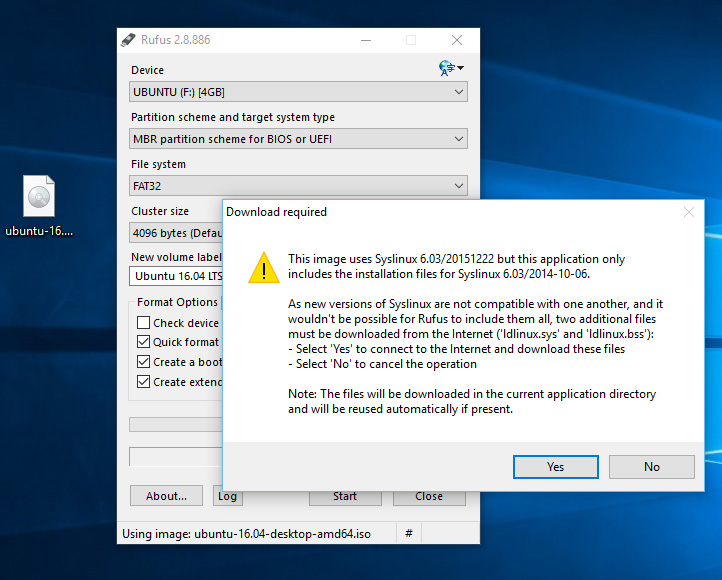
Step 4: Next click OK to record in ISO image mode.
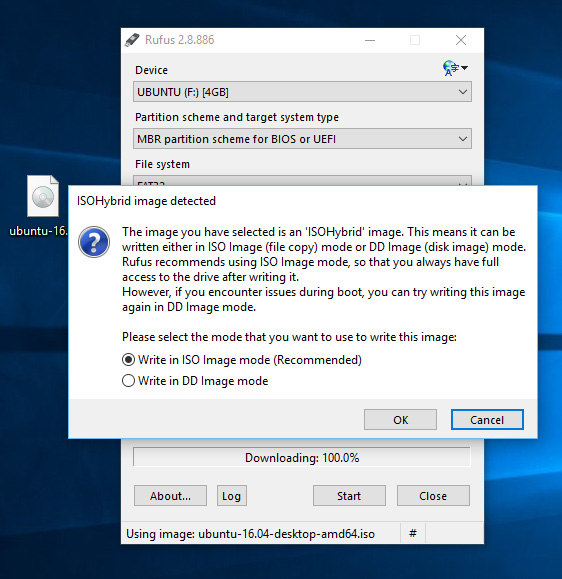
Step 5: Click OK to confirm and continue.
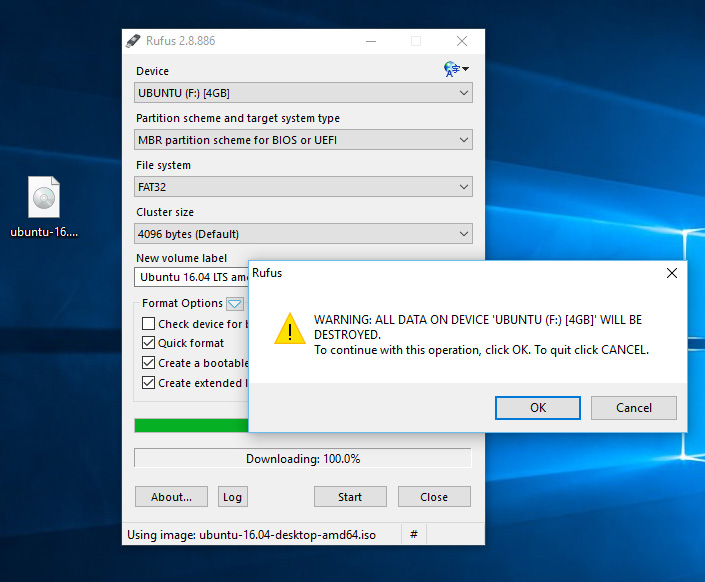
Step 6: Wait until the process finishes, restart your computer and install your Linux distribution.
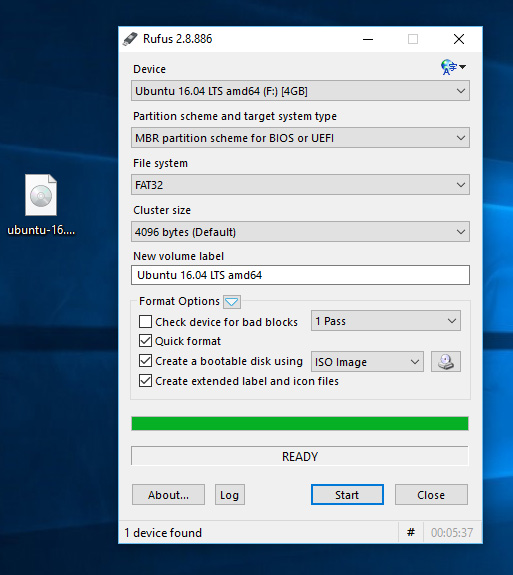
4. Create USB Bootable Linux using Unetbootin
The Unetbootin tool allows users to create USB drives that Boot Live Ubuntu as well as other Linux distributions. If you are looking for a useful tool to create a Linux Bootable USB drive, Unetbootin will be the right choice for you.
Step 1: Download Unetbootin to your Windows computer and install
Download Unetbootin to your device and install it here.
Step 2: Next launch the tool, then select the Linux distribution you need from the menu as shown below:
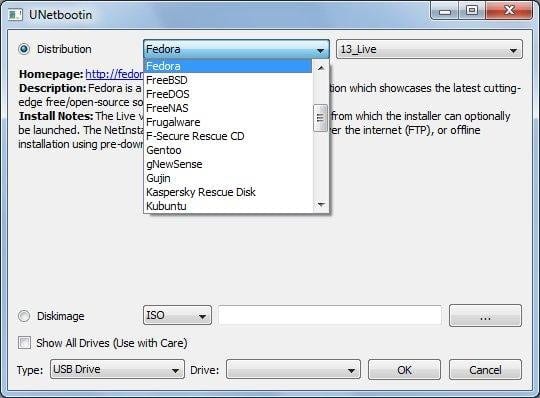
Step 3: Suppose if you already have the ISO file of your Linux distribution, you just need to select the Diskimage option and navigate to the ISO file location as shown in the screenshot below:
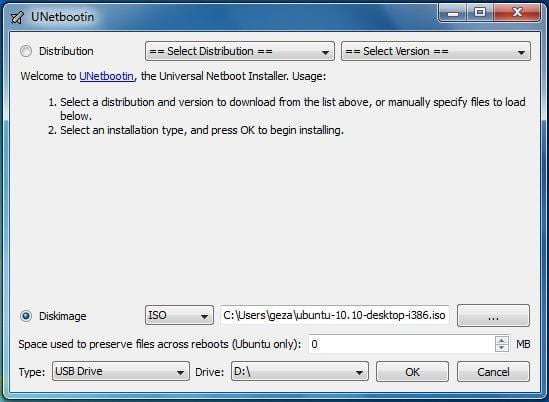
Step 4: Select USB Drive in the Type section , then select the drive where you want to install the Linux distribution, click OK and wait until the process finishes.
5. Create USB Bootable Linux using PowerISO
PowerISO is the ultimate Linux Bootable USB drive tool that TipsMake wants to introduce to you. The advantage of PowerISO is that it supports most major Linux distributions, including Ubuntu, Debian, CentOS, . .
Follow the steps below to create a Linux Bootable USB drive using PowerISO:
Step 1: First download PowerISO to your computer and install.
Download PowerISO for Linux to your computer and install it here.
Step 2: Next launch the application. Click Tools => Create Bootable USB drive from the menu.
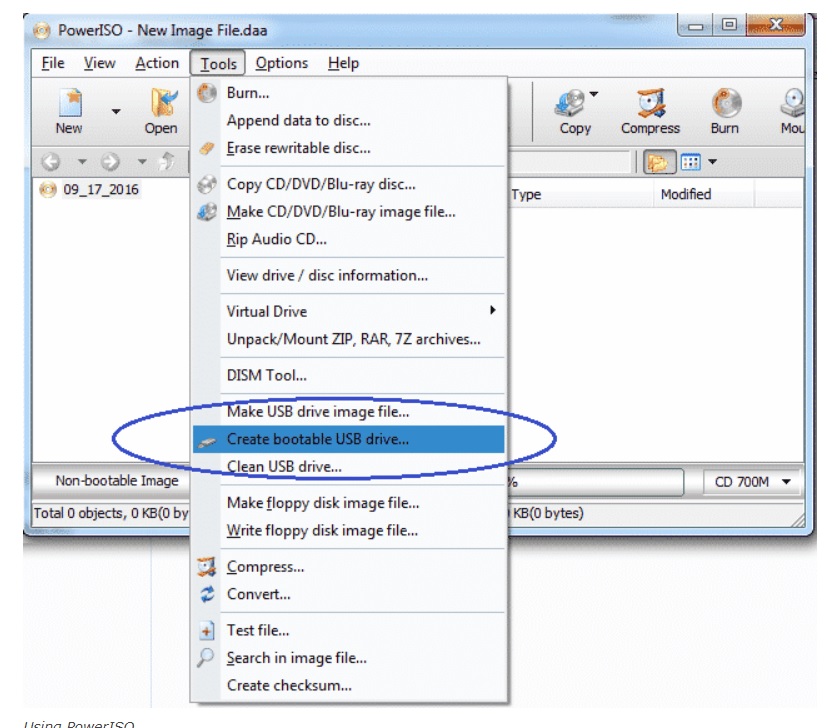
Step 3: If you are using older versions of Windows such as Windows 7, Windows 8, you will have to confirm the UAC dialog box. Click Yes to continue.
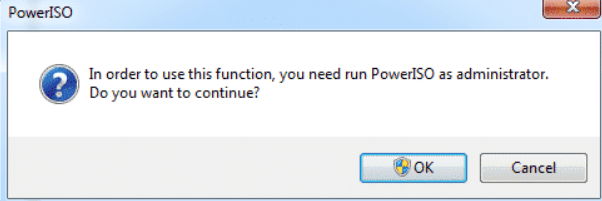
Step 4: Next, select the Image file of your Linux distribution, then select your USB drive in the Destination USB Drive menu .
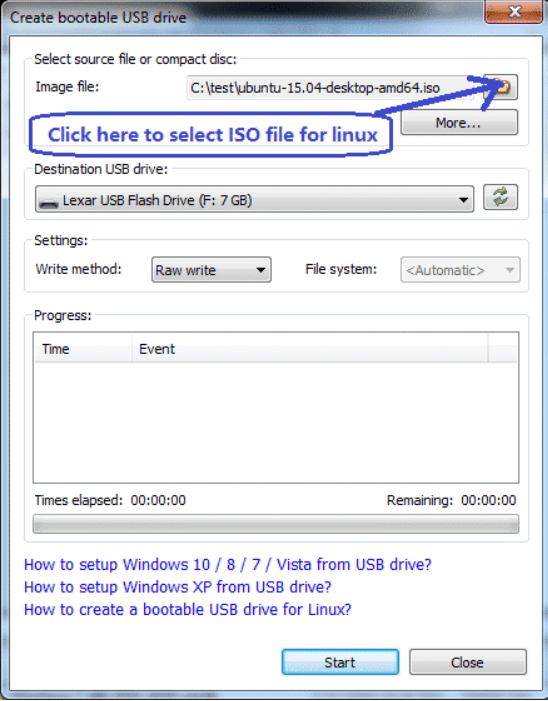
Step 5: A popup window will appear on the screen. Click OK to continue.

Step 6: Finally, until the process of creating a Linux Bootable USB drive is finished.
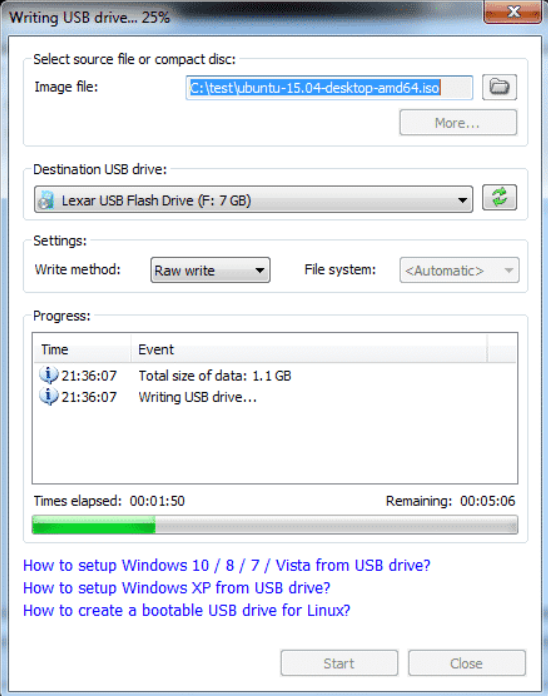
So the article above Taimienphi.vn has just shown you 4 ways to create a Bootable Linux USB drive. If you have any questions or concerns, you can leave your comments in the comments section below the article, TipsMake will answer your questions as soon as possible.
In addition, you can refer to the article on how to install Linux on USB on Taimienphi to better understand the process of installing the operating system on mobile devices for more convenient use.
 Instructions for installing software and applications on Linux
Instructions for installing software and applications on Linux Access Windows partition encrypted with Bitlocker on Linux
Access Windows partition encrypted with Bitlocker on Linux Summary of common Touchpad errors and how to fix them
Summary of common Touchpad errors and how to fix them Touchpad error on Linux not working
Touchpad error on Linux not working Instructions on how to encrypt files and folders on Ubuntu
Instructions on how to encrypt files and folders on Ubuntu How to use Antiword on Linux
How to use Antiword on Linux