How to install and use Google Chrome on Ubuntu
In fact, we do not need to install Google Chrome because Ubuntu already has Firefox browser by default. But if you don't like using the Firefox browser, then Google Chrome is an alternative that we can use. To install Google Chrome and use it on Ubuntu is like other software when we need to add different steps.
To be able to install Google Chrome, we need to install it through the Terminal tool on Ubuntu. This is a tool mainly used to install other software. If you do not know how to access Terminal, you can preview the Terminal quick access instructions here to learn more ways to access Terminal before proceeding. Install Google Chrome on Ubuntu.
Instructions for installing and using Google Chrome on Ubuntu
Step 1: First access the Ubuntu Menu then type Terminal and click on the search result.
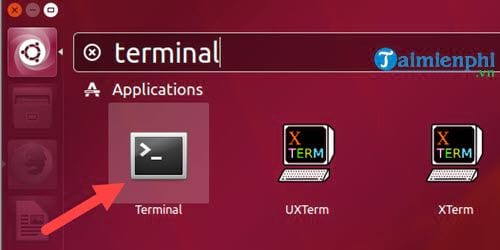
Step 2: After Terminal is opened, type the command " wget https://dl.google.com/linux/direct/google-chrome-stable_current_amd64.deb " to download Google Chrome.

Step 3: Wait for Google Chrome to finish downloading and continue typing sudo dpkg -i -force-depends google-chrome-stable_current_amd64.deb .
Note: The command line - force-depends can be omitted .

Step 4: If there is any error related to DPKG, we continue to type the command sudo apt-get install -f to handle the above problem.

Step 5: Then, repeat the command sudo dpkg -i google-chrome-stable_current_amd64.deb to install Google Chrome.
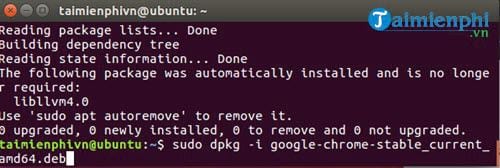
After installing Google Chrome, just close Terminal .
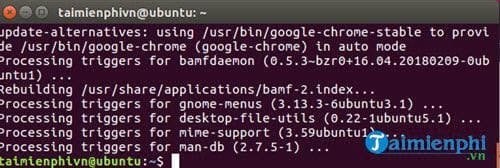
Step 6: On the desktop screen, click on Menu on Ubuntu and then type Google Chrome search to see the results.
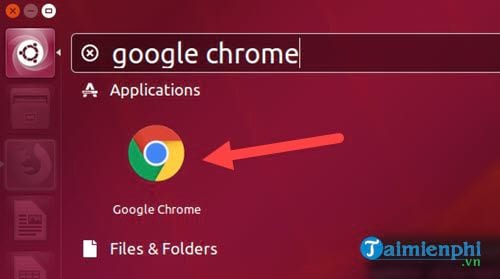
Step 7: Click on it and you will be asked to set Google Chrome as the default browser and send an automatic notification to Google if there is an error. You can choose or leave it up to you.
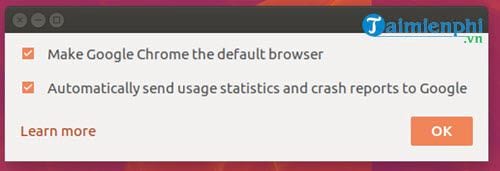
And finally you can use it like using a regular web browser.

Above are instructions for installing Google Chrome, helping readers install Google Chrome on Linux and use it as an alternative browser to Firefox. Experience it and let TipsMake know how you feel when you install Google Chrome and use it.
The above is just one of a few good tips that TipsMake wants to share with readers. There are many other tips that readers can apply if they regularly follow TipsMake.
Specifically, how to permanently delete data on Ubuntu when you do not have a large storage space. How to delete those files, delete data permanently on Ubuntu ? To answer that question only on TipsMake with some of our Ubuntu themed tutorials.
 Instructions for speeding up Fedora Linux application installers
Instructions for speeding up Fedora Linux application installers How to fix 'No Space Left on Device' error on Linux
How to fix 'No Space Left on Device' error on Linux Install and use 7 ZIP on Ubuntu Linux
Install and use 7 ZIP on Ubuntu Linux How to mount and mount storage devices on Linux Terminal
How to mount and mount storage devices on Linux Terminal What makes Astra Linux stand out?
What makes Astra Linux stand out? How to integrate Thunderbird into Tor browser on Linux
How to integrate Thunderbird into Tor browser on Linux