Instructions for speeding up Fedora Linux application installers
Fedora is a Linux distribution favored by many users because it is constantly updated with new packages, advanced systems, open source commitment, . . However, the biggest drawback of Fedora Linux is that the DNF package manager is slower than Ubuntu and Debian's Apt, Arch's Pacman and even OpenSUSE's Zypper. The article below TipsMake will show you how to speed up the Fedora Linux application installer.
Instructions for speeding up Fedora Linux application installers
Follow the steps below to speed up the Fedora Linux application installer:
Step 1: Upgrade Fedora
Fedora Linux distributions are released every 6 months, improving and adding better features than older distributions. So if you're experiencing performance issues while installing packages in Fedora's DNF application installer, your first step should be to upgrade to the latest Fedora release.
To upgrade Fedora, open Gnome Software, then click the release icon and follow the on-screen instructions to update and upgrade to the latest version of Fedora Linux.

Step 2: Install the latest update
The latest versions of Fedora Linux add important features and improvements. Also run the latest versions to ensure you are running the latest installation packages.
To run the latest version of Fedora, open Gnome Software then click the Updates button and follow the onscreen instructions to install the latest updates. Or alternatively, open a Terminal window using the key combination Ctrl + Alt + T or Ctrl + Shift + T , then run the dnf update command below:
sudo dnf update -y
Step 3: Set up DNF using the latest mirror
Fedora Package Manager (DNF) does not select the latest mirror when installing packages. Instead, it takes random packets wherever possible. Because DNF does not prioritize fast mirrors, software installation takes longer.
If you want the DNF batch manager to run faster, you can adjust the configuration using the "fastestmirror" feature. It's a simple tweak that forces Fedora to use the fastest mirror, saving download time during the installation process.
To add the "fastestmirror" feature, first open a Terminal window on your Fedora Linux computer using the key combination Ctrl + Alt + T or Ctrl + Shift + T. From there open the file "dnf.conf" "dnf. conf" in Nano.
Note: Since Fedora Linux does not include Nano by default, you will have to install it manually.
sudo nano -w /etc/dnf/dnf.conf
In the "dnf.conf" file opened in the Nano text editor, use the down arrow key on the keyboard to move to the bottom corner of the file. Next copy and paste the code below at the bottom of the file using the key combination Ctrl + Shift + V:
fastestmirror=true
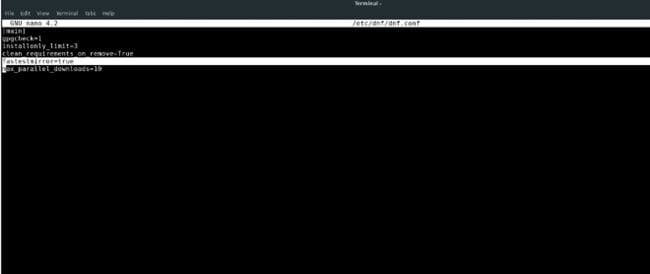
After pasting the above code into Nano, save the edited image by pressing Ctrl + O.
Step 4: Tweak DNF to download multiple packages at the same time
By tweaking DNF to handle the latest mirrors will help improve the installer's download speed. However, just having this one tweak is not enough. Also the ideal solution is to change the number of files that the package manager can download from the Internet at the same time.
To add the number of files that the DNF package manager can download at the same time, we will add " max_paralel_downloads " to the configuration file. To do this, reopen the Nano editor using the command below:
sudo nano -w /etc/dnf/dnf.conf
Inside Nano, use the down arrow key to move to the bottom corner of the file. Then paste " max_paralel_downloads " into the " dnf.conf " code.
max_parallel_downloads=10
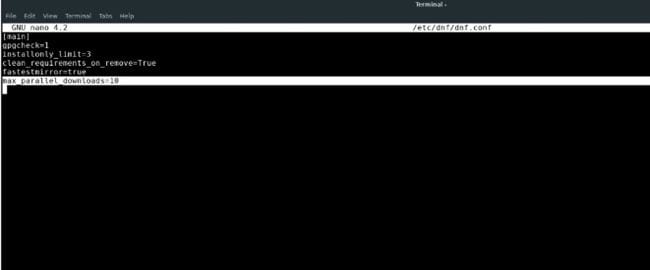
If you feel that downloading 10 files at the same time is a bit much, you can change the number of files as desired, such as 5 files:
max_parallel_downloads=5
After inserting "max_parallel_downloads" into DNF, use the keyboard shortcut Ctrl + O to save the edit, and close the editor by pressing Ctrl + X .
The above article TipsMake has just shown you how to speed up the Fedora Linux application installer. In addition, readers can refer to some other articles available on TipsMake to learn more about how to compress and decompress ZIP files on Linux .
 How to fix 'No Space Left on Device' error on Linux
How to fix 'No Space Left on Device' error on Linux Install and use 7 ZIP on Ubuntu Linux
Install and use 7 ZIP on Ubuntu Linux How to mount and mount storage devices on Linux Terminal
How to mount and mount storage devices on Linux Terminal What makes Astra Linux stand out?
What makes Astra Linux stand out? How to integrate Thunderbird into Tor browser on Linux
How to integrate Thunderbird into Tor browser on Linux How to install AVG Antivirus on Ubuntu
How to install AVG Antivirus on Ubuntu