How to install µTorrent (uTorrent) in Ubuntu 20.04
This quick guide shows how to install and set up µTorrent torrent client in Ubuntu 20.04 LTS.
1. Install dependency libraries
Open Terminal from the system apps menu or by pressing Ctrl + Alt + T on your keyboard. Once it opens, run the command to install libssl-dev :
sudo apt install libssl-devThe libssl1.0.0 package is also required. It has been removed from universe archive since Ubuntu 19.10. To resolve the issue, download from the Ubuntu 18.04 repository:
Then click install package through the 'Open with Software Install' context menu option .
2. Download and install uTorrent
Step 1: You need to download µTorrent Server for Ubuntu 13.04 64-bit through the linked page here or by running the command in Terminal:
wget http://download.ap.bittorrent.com/track/beta/endpoint/utserver/os/linux-x64-ubuntu-13-04 -O utserver.tar.gz 
Step 2: Then extract to / opt / directory for general use:
sudo tar -zxvf utserver.tar.gz -C /opt/If you downloaded the package through your browser's website, you can run:
sudo tar -zxvf ~/Downloads/utserver.tar.gz -C /opt/Step 3: Create a link to the executable:
sudo ln -s /opt/utorrent-server-*/utserver /usr/bin/utserverStep 4: Finally, start the µTorrent server by running the command:
utserver -settingspath /opt/utorrent-server-*/ & 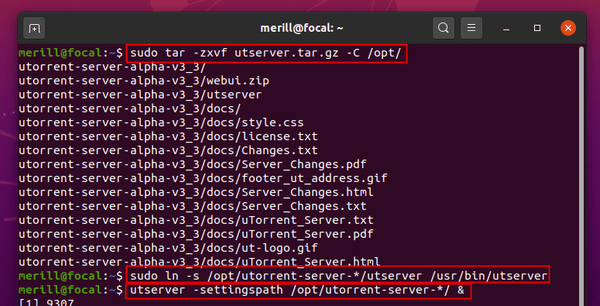
3. Start µTorrent web client
Once the server has started successfully, you can access the web UI by going to:
http://localhost:8080/guiOr http:/// server_ip: 8080.gui from any device on the same local network. And log in with:
- User name: admin
- Password: Leave blank
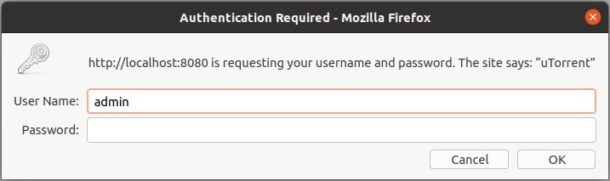
You should read it
- How to install Putty SSH Client on Ubuntu 20.04 LTS
- Download uTorrent 3.5.5.45798
- Instructions on how to install Ubuntu on VirtualBox virtual machine
- Instructions to install Ubuntu directly from the hard drive
- How to install Hyper Terminal in Ubuntu 20.04
- How to install Pip in Ubuntu
- How to Install CyberPanel on Ubuntu 20.04
- Instructions for installing Ubuntu on VMware Workstation - Part 2
May be interested
- How to disable automatic workspace in GNOME
 with distributions rolling out releases using the latest version of gnome 3, more and more users are returning to gnome and finding that it has been greatly improved, since the gnome project played. onions for the first time.
with distributions rolling out releases using the latest version of gnome 3, more and more users are returning to gnome and finding that it has been greatly improved, since the gnome project played. onions for the first time. - How to upgrade from Linux Mint 19.3 to Linux Mint 20
 upgrading can be problematic, from errors to lost files or having to reconfigure settings. luckily, the mint development team provides a handy tool for upgrading without the need to completely reinstall the operating system.
upgrading can be problematic, from errors to lost files or having to reconfigure settings. luckily, the mint development team provides a handy tool for upgrading without the need to completely reinstall the operating system. - How to create new files in Linux
 there are a number of different linux applications and commands that will create new files for you, even without launching the application. the method you use will depend on your purpose for the file. let's take a look at the options so you can see which one is most useful for you!
there are a number of different linux applications and commands that will create new files for you, even without launching the application. the method you use will depend on your purpose for the file. let's take a look at the options so you can see which one is most useful for you! - Top 10 examples of Netstat commands on Linux
 netstat is a command line utility that can be used to list all network connections (sockets), allowing comparison with network connections, routing tables, interface records, connection spoofing.
netstat is a command line utility that can be used to list all network connections (sockets), allowing comparison with network connections, routing tables, interface records, connection spoofing. - How to create Cron Jobs in Linux with Zeit
 the sole goal of zeit is to make adding and managing cron jobs easy. with zeit, running commands and scripts is as simple as adding a new item to the task list.
the sole goal of zeit is to make adding and managing cron jobs easy. with zeit, running commands and scripts is as simple as adding a new item to the task list. - Instructions for using find command in Linux
 the find command is one of the most important and handy commands on a linux system. as its name suggests, the command can find files on a linux pc based on a variety of conditions and variables you set.
the find command is one of the most important and handy commands on a linux system. as its name suggests, the command can find files on a linux pc based on a variety of conditions and variables you set.






 The launch of uTorrent Web downloads torrent files right from the browser
The launch of uTorrent Web downloads torrent files right from the browser 5 tips for using Utorrent effectively
5 tips for using Utorrent effectively How to Speed Up uTorrent
How to Speed Up uTorrent Instructions for creating torrent files with uTorrent
Instructions for creating torrent files with uTorrent Top 22 most popular torrent sharing sites
Top 22 most popular torrent sharing sites