5 tips for using Utorrent effectively
Utorrent is a very small torrent file downloader but full of features and powerful and incomparable to other tools.
Utorrent efficiency enhancements will help you work better with downloading files online.
1. Turn off the DTH feature:
This is a feature for the public network, used to leech and seed global torrents. But for private networks, you should not check here, because it will upload a portion of the capacity to the outside.

At the main interface, select Options, then Preferences and BitTorrent. Type the check mark in the boxes to Enable DTH Network and Enable DTH for new networks then OK .
After returning to the main screen, the DTH icon has been disabled .
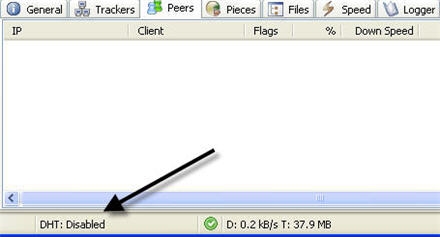
2. Limit the number of peers to upload at a time:
When you want to share a torrent file on the tracker, your connection is not very good, with ADSL network in Vietnam, the maximum upload is only about 40-50 KB / s. You wonder how to upload as quickly and as quickly as possible to seed with you. Just limit the number of peer downloads at a time.
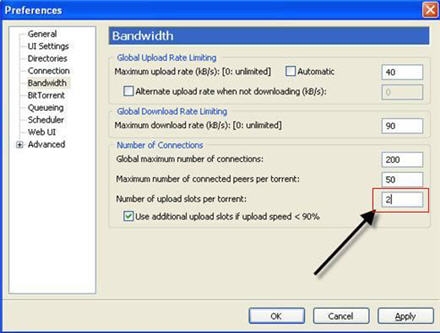
Go to Options and choose Preferences then Bandwith. Notice the line Number of upload slots per torrent , the default number here is 4, can be adjusted here as 2 accordingly, then click OK .
3. Board IP in Utorrent:
There is also a unique feature in Utorrent, which is the IP board (IP prohibition), when you only want to upload one or more people.
Step 1: Option to Preferences then Advanced . Scroll down the slider, and find ipfilter.enable and turn on True , then click OK .

Step 2: Go to the Peer tab, here will show the IP list that connects to your computer, but there are IPs in the form of domain names, just right-click and select Resolve IPs are all IP switches.

Step 3: Go to Strart and select Run, press Notepad .
Here enter the IP you want to ban, if you want to ban any IP, enter that IP here. Then save it as ipfilter.dat . Then copy this file to the user's profile path: C: Documents and SettingUserNameApplicationDaTaTorrent.
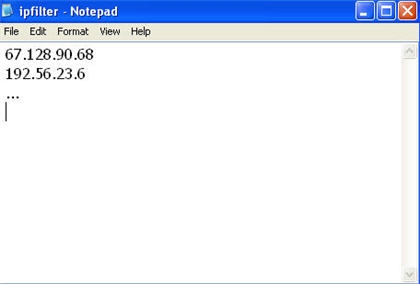
If you want to prohibit adding IP, after adding IP to ipfilter.dat, go back to Peer tab and click Reload IPFilter.
4. Set download location:
When you have finished downloading a file or downloading it completely, but because of the problem Ghost again you move it through another folder. Now I want to continue but when I click on Strart or Force Strart there is a red check mark, just show it where the file that was saved earlier is okay.

In the main screen click on that torrent, right-click and choose Advanced, click Set download location, then point to the folder where the file is located.
5. Manage torrents using Label:
When you join private and public tracker, Label is used to manage torrents. You can find a torrent to see if the torrent is in private or public, or you assign it to the tracker site you join.
To create a Label, right-click on the Torrent Label select New Label , so that it is easy to manage. You should combine both the Tracker type and the Tracker name you join.

Once the Label has been created, the remaining torrents only need to add them to Label. If you want to delete Label, right-click on the torrent and Label select Remove Label .
 Use Nautilus as FTP Client
Use Nautilus as FTP Client Integrating ClamAV with PureFTPd in CentOS 5.4
Integrating ClamAV with PureFTPd in CentOS 5.4 Delete history from CuteFTP Quick Connect bar
Delete history from CuteFTP Quick Connect bar Guide to creating Virtual Hosting with PureFTPd and MySQL
Guide to creating Virtual Hosting with PureFTPd and MySQL Download torrent anywhere with Dropbox
Download torrent anywhere with Dropbox BitTorrent for beginners: instructions for downloading torrent
BitTorrent for beginners: instructions for downloading torrent