How to get an explanation of the command in a terminal with Kmdr
Linux terminals can be confusing for new users, but it's often the easiest way to run commands. Learning how to use the terminal can enhance the Linux experience for users.
Once you know what a command does, you can use it freely in the future. If you're struggling with Linux commands, you can use the Kmdr tool to explain them.
Install Kmdr
Kmdr is a third-party tool for the terminal, explaining a range of Linux commands, from the most basic to the most complex. A complete list of supported commands can be found on the Kmdr GitHub page. Reference links:
https://github.com/ediardo/kmdr-cli#supported-programs You can install Kmdr on your own Linux machine, but there is another way to use it: The Kmdr project provides its own fully functional demo tool ( http://demo.kmdr.sh/ ) , where you can try the Kmdr tool yourself.
Kmdr uses the Node.js runtime environment , so you'll need to install it first. You will also need a Javascript package manager, such as yarn or npm.

Ubuntu and Debian users usually have both Node.js and npm available in the default repository. To install, open a terminal and type:
sudo apt install nodejs npm Once Node.js and npm are installed, you can use npm to install Kmdr. Open a terminal and type:
sudo npm install kmdr --global If you use the yarn package manager instead of npm, enter the following:
yarn global add kmdr@latest Once the installation is completed, you can start using Kmdr immediately.
Explain the commands using Kmdr
The purpose of the Kmdr tool is to learn more about commands in the Linux terminal. You can use it to see explanations of basic commands or a more complex sequence of commands, with explanations for each stage.
To get started, enter kmdr , then you'll be asked to enter the command you want to learn more about.
For example, if you want to know what the sudo command does, type kmdr explain , then in the next line type sudo and press Enter .
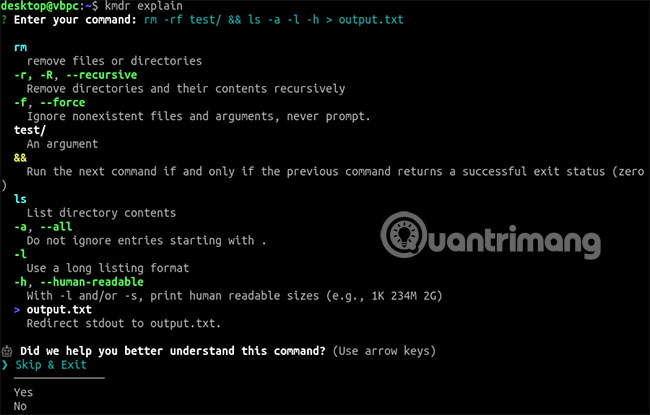
After each explanation, Kmdr will ask if it will help you better understand the command that you entered. Use the arrow keys on the keyboard to make a selection, then press Enter .
If Yes is selected , you will be asked to provide a brief comment. This will be returned to the Kmdr project developers for improvement, if needed.
Kmdr can handle analysis of multiple commands at the same time.
For example, rm -rf test/ && ls -a -l -h > output.txt are 3 commands in one. rm -rf will delete a directory, ls will list the files in the directory and && will combine the commands, while > will save the output from the ls command into a file named output.txt.
The Kmdr tool runs through the list of commands. It specifies exactly two main commands ( rm and ls ) as well as other command arguments. It provides some details (although not too much) for each command, to help you understand each stage.
If you don't have enough details, you can use the feedback option to notify developers later.
Learn how to use Linux terminal via Kmdr
If you are struggling with commands in the Linux terminal, Kmdr can help you decode them. This is a useful tool, especially for Linux beginners.
Beginners can combine Kmdr with some useful Linux resources to better understand how to use this operating system effectively.
You should read it
- Use commands and some tips for Mac OS X
- How to run 2 or more Terminal commands at the same time on Linux
- 18 terminal commands on Chromebook you should know
- Guide to network operation for Linux users: 11 commands to know
- 8 best free Terminal Emulator apps for Android
- Common Terminal commands in Raspberry Pi
 How to use the 'echo' command in Linux
How to use the 'echo' command in Linux How to find out if the package is installed in Linux
How to find out if the package is installed in Linux List device names, drive information, and partitions in Linux with lsblk
List device names, drive information, and partitions in Linux with lsblk How to fix high memory usage error on Linux
How to fix high memory usage error on Linux How to downgrade kernel in Linux
How to downgrade kernel in Linux Best Linux monitoring tool & software
Best Linux monitoring tool & software