How to fix errors that cannot format memory card
To reformat the memory card on a Windows computer, simply right-click the drive icon and select Format. However, sometimes for some reason, your memory card, USB drive cannot be formatted and the error "Windows was unable to complete the format".
Here, ThuThuanPhucSoft Software.vn will guide you how to fix the error of not formatting a memory card.

Method 1: Use the Command Prompt
You use the USB connection port to connect the memory card to the computer.
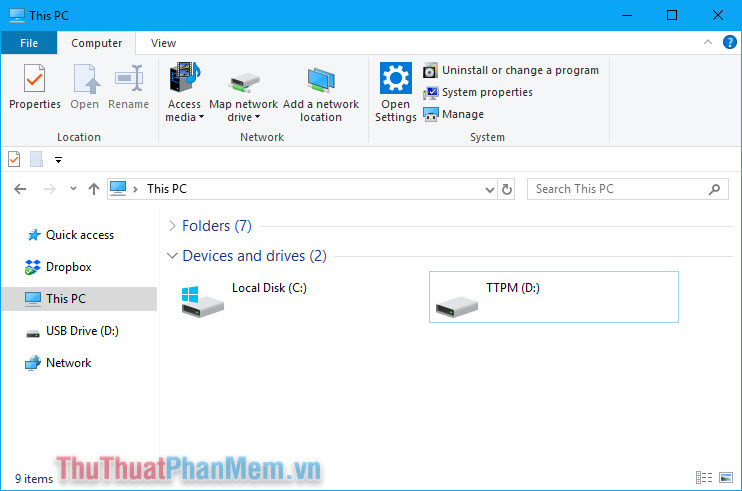
Press the Windows + R key combination to open the Run dialog box , enter cmd and click OK .

When the Command Prompt window appears, enter the command
format / q / x D: (where D: is the drive letter)
You replace drive D: with your drive letter. Press Enter to execute the command.

At this time, the screen appears the following message:
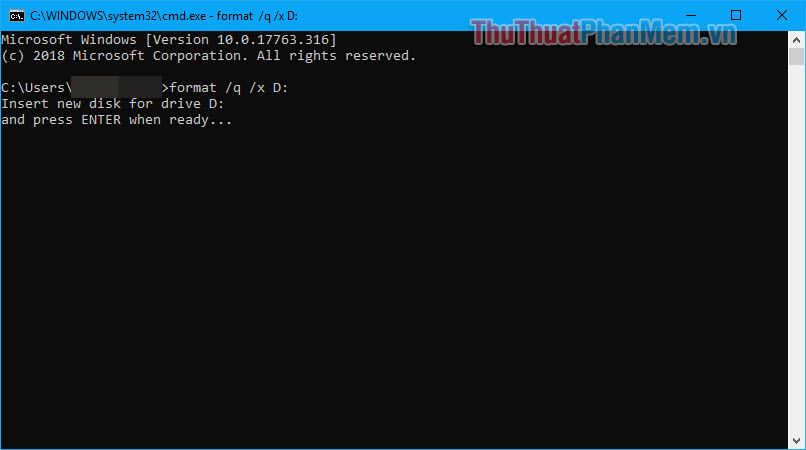
Now press Enter to begin the Format process. Wait for the Format process to complete.
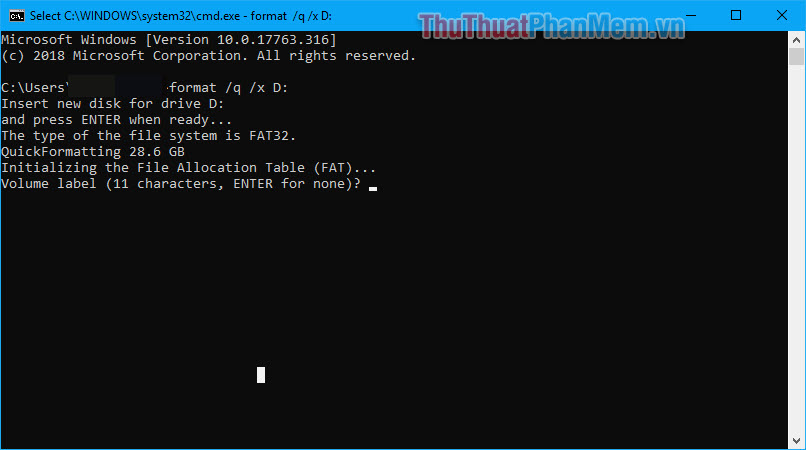
You only need to press Enter 1 more time to confirm the format is complete.

Method 2: Format the drive in another file format
This method is very simple but also effective in many cases, you proceed to follow the steps below.
After connecting the memory card to the computer, right-click and select Format .
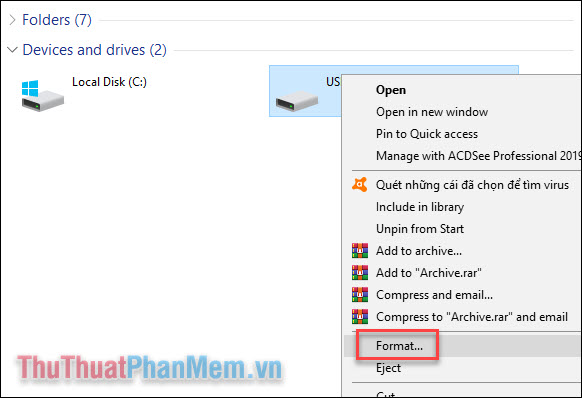
In the Format window, pay attention to the File System section , try changing the default FAT 32 format to another format.
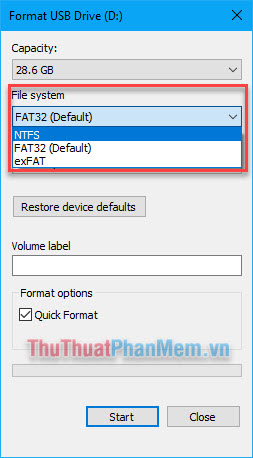
Uncheck the Quick Format box and then click Start to begin.
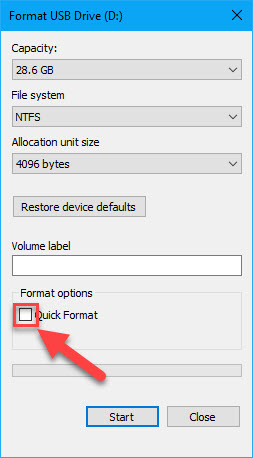
Wait for the processing system to complete and check if an error occurs or not.
3. Use the HP USB Disk Storage Format Tool software
You download the software here.
Right-click and select Run as administrator to launch it as an administrator.
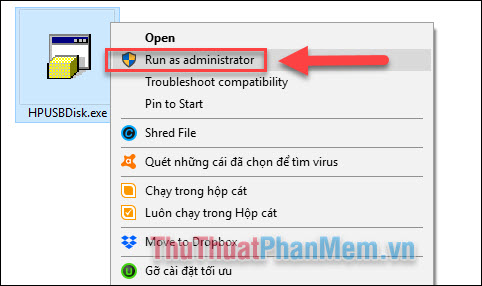
Select Device as the device you need Format then click Start to start.

The above are ways to fix the error of failing to format a memory card. If you have tried all three and still give an error, you should send the memory card to the supplier for warranty. Good luck!
You should read it
- What to do when an error occurs 'Android cannot format SD card'?
- Causes that SD memory cards work 'sluggish'
- How to format the memory card directly on your Android phone
- Top 3 best memory card format software
- Instructions on how to fix unformatted memory cards are simple and effective
- Standard new SD Express memory card format, maximum capacity of 128TB
 How to check the battery level of the laptop quickly and accurately
How to check the battery level of the laptop quickly and accurately What are chips, chipsets, and processors? What role do they play in the computer system?
What are chips, chipsets, and processors? What role do they play in the computer system? How to Test SSD - Check SSD speed
How to Test SSD - Check SSD speed How to increase and extend the battery life on the Laptop effectively
How to increase and extend the battery life on the Laptop effectively Top 3 Laptop battery testing software best
Top 3 Laptop battery testing software best