How to fix 'There Was a Problem Resetting Your PC' error
There are many reasons to reset your PC, such as it not working properly. Resetting it will automatically install the latest version of Windows. But if you see the message 'There was a problem resetting your PC. No changes were made', 'Can't reset your PC' or 'There was a problem refreshing your PC', you will not be able to restore your PC to factory defaults. This guide shows how to fix this problem.
1. Run a DISM scan, then reboot
The simplest solution to this problem, also recommended by Microsoft, is to try to repair a potentially corrupt local Windows image file.
Type 'Command Prompt' in Windows Search and click Run as administrator on the right to open CMD with admin rights. In the User Account Control prompt, click Yes .
Enter the following command and then press Enter .
dism /online /cleanup-image /restorehealthThis process may take a few minutes, so make sure you don't interrupt it. Once done, reboot your system and try resetting your PC.
2. Try resetting from Recovery
If Microsoft's workaround doesn't help you resolve the problem, you can try starting the reset from Windows RE (Recovery Environment).
If you are using Windows 11, navigate to Settings -> System -> Recovery . Click the Restart Now button next to Advanced Startup , then click Restart Now again in the pop-up window.

On Windows 10, you will find the same option by going to Settings -> Update & Security -> Recovery and the Restart now button in the Advanced startup section .
Go to Troubleshoot -> Reset this PC to start the process.
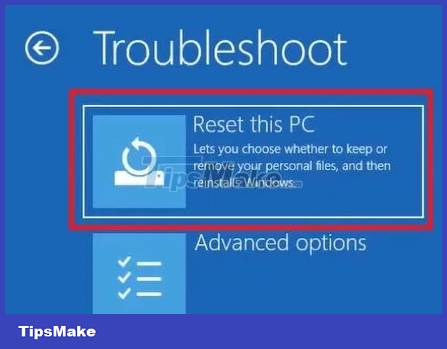
3. Check system file errors
If the system files on your PC get corrupted over time, that could be the reason you're having problems when trying to reset your PC. Combat this by performing an SFC scan.
From the Command Prompt window with admin rights, enter the following command, then press Enter .
sfc /scannowAllow the tool to scan for any missing or damaged system files. If any problem files are found, SFC will repair them. Restart your PC and try resetting your device.
4. Restart Windows Recovery Environment
If Windows RE is not working properly, it may cause the error 'There was a problem resetting your PC'. The solution is to restart the service.
Open Command Prompt with admin rights and enter the following command:
reagentc /disableRestart your PC. Open cmd again and enter this command:
reagentc /enableCheck if you can reset your PC.
5. Perform Startup Repair
Problems starting Windows can prevent your system from starting the reset process on your PC. Therefore, try using the Windows Startup Repair tool to fix any problems.
Access Windows RE as explained before, but this time go to Troubleshoot -> Advanced Options and select Startup Repair to start the process.
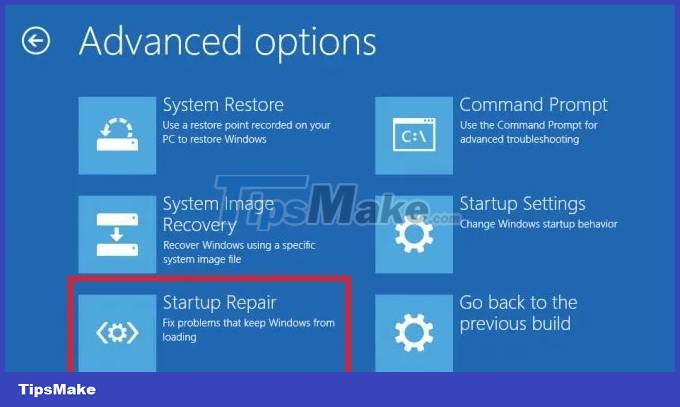
6. Use a restore point
If you previously created a restore point, use it now to revert your system to a previous state when the problem was not present. Performing a system restore will effectively undo the changes you recently made to your PC, which may have caused the 'There was a problem resetting your PC' error.
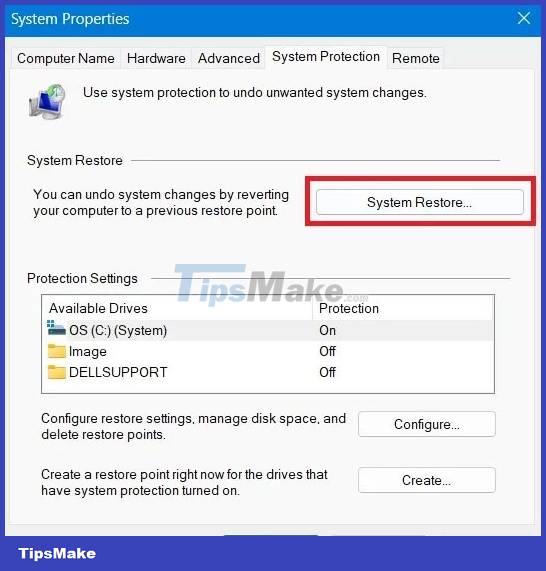
Reverting your device to a restore point won't affect your files, but will delete any apps, drivers, or updates installed after that specific restore point was created.
7. Perform a new installation
If none of the methods detailed so far work for you, you may have to do a clean install. Since the original purpose is to reset Windows, why not install a new copy? Remember that doing so will delete all your data, including files, apps, and other data, so creating a backup may be in order.
An easy way to reset the operating system is to use your preferred version of Windows on a disc or flash drive. If you're not sure how to get started with that, TipsMake's guide has all the steps as well as alternative options for installing Windows on your device.
You should read it
- How to fix Netflix errors that don't work on Windows 10
- How to fix windows 10 errors
- How to fix some errors on Windows 10 Creators
- How to fix Windows 8 error not connected to Windows Store
- How to fix the 'We'll Need Your Current Windows Password' error on Windows 10/11
- How to Fix 'Repairing Disk Errors' on Windows
- Fix Event ID 454 error on Windows 10
- How to fix errors cannot be found or missing .DLL files
May be interested
- How to fix 'This App Can't Run on Your PC' error on Windows 10
 if windows 10 shows the 'this app can't run on your pc' error, there could be a few reasons behind this problem. sometimes the application is not compatible with your system, you are logged in with the wrong user account or the settings are faulty.
if windows 10 shows the 'this app can't run on your pc' error, there could be a few reasons behind this problem. sometimes the application is not compatible with your system, you are logged in with the wrong user account or the settings are faulty. - How to fix 'Your PC Ran Into a Problem and Needs to Restart' error
 is your windows computer suddenly broken, stopped working or is refusing to start? if so, you may get the error 'your pc ran into a problem and needs to restart'.
is your windows computer suddenly broken, stopped working or is refusing to start? if so, you may get the error 'your pc ran into a problem and needs to restart'. - The most effective way to fix errors in computers and laptops that cannot connect to wifi
 there are many possible reasons why you cannot connect to wifi, the device reports a wifi error, or connects to the network. common fixes such as resetting the wifi modem or connecting to another wifi network can fix this problem. however, when the above methods are not effective, you can refer to the most effective ways to fix errors of computers and laptops not connecting to wifi compiled by tipsmake below.
there are many possible reasons why you cannot connect to wifi, the device reports a wifi error, or connects to the network. common fixes such as resetting the wifi modem or connecting to another wifi network can fix this problem. however, when the above methods are not effective, you can refer to the most effective ways to fix errors of computers and laptops not connecting to wifi compiled by tipsmake below. - How to fix Outlook 0X800408FC on Windows 10
 the error messages often hint at the root of your problem. in this case, the outlook 0x800408fc error message tells you that there are two factors that are causing this problem - either you are offline or the hostname is wrong.
the error messages often hint at the root of your problem. in this case, the outlook 0x800408fc error message tells you that there are two factors that are causing this problem - either you are offline or the hostname is wrong. - How to fix errors cannot activate iPhone
 an error that cannot activate the iphone is an easy occurrence for a user who recently purchased an iphone device or after resetting his iphone to a new factory status. so when the iphone is not activated, how do you do it?
an error that cannot activate the iphone is an easy occurrence for a user who recently purchased an iphone device or after resetting his iphone to a new factory status. so when the iphone is not activated, how do you do it? - How to fix does not turn off the Mac
 macs are like other computers, sometimes unable to boot and sometimes they won't turn off. if you encounter a similar problem, this is a fix.
macs are like other computers, sometimes unable to boot and sometimes they won't turn off. if you encounter a similar problem, this is a fix. - How to reset Windows 10 Fall Creators Update
 the reset feature on windows 10 fall creators update will bring the computer back to the default state, without users having to install new with usb or dvd.
the reset feature on windows 10 fall creators update will bring the computer back to the default state, without users having to install new with usb or dvd. - Steps to fix white screen error on Windows 10
 hardware failure is the main cause of the white screen of death problem. there are also cases where a software issue can result in a screen that doesn't have a white code. in most cases, force restarting the computer can fix the problem.
hardware failure is the main cause of the white screen of death problem. there are also cases where a software issue can result in a screen that doesn't have a white code. in most cases, force restarting the computer can fix the problem. - 6 ways to fix the error 'PowerPoint found a problem with the content'
 have you ever encountered the powerpoint found a problem with the content error when opening a .ppt or .pptx file? if restarting your device didn't help, try these tips to get you back to work in no time.
have you ever encountered the powerpoint found a problem with the content error when opening a .ppt or .pptx file? if restarting your device didn't help, try these tips to get you back to work in no time. - How to Reset Your Computer
 resetting your computer, also known as restoring factory settings, is ideal when you want to reinstall your operating system for a fresh start or sell your computer to a third party. the method for resetting your computer depends on its...
resetting your computer, also known as restoring factory settings, is ideal when you want to reinstall your operating system for a fresh start or sell your computer to a third party. the method for resetting your computer depends on its...










 Instructions for changing Pagefile size and position on Windows
Instructions for changing Pagefile size and position on Windows 10 most effective ways to delete stubborn files in 2023
10 most effective ways to delete stubborn files in 2023 How to activate Copilot on Windows 10
How to activate Copilot on Windows 10 Windows is now available for iPhone, iPad, Mac, and PC
Windows is now available for iPhone, iPad, Mac, and PC How to change NAT type on Windows 11/10
How to change NAT type on Windows 11/10 7 ways to fix Windows laptop errors that do not charge via USB-C
7 ways to fix Windows laptop errors that do not charge via USB-C