How to search Google from Linux terminal with Googler
It's no secret that Google is the world's dominant search engine. But by searching Google in your browser, you get tracked, get unwanted ads, and lack control over the results.
Googler is a terminal tool that allows you to easily run Google searches from your Linux terminal, with lots of options to help you find exactly what you're looking for.
Why search Google from terminal?
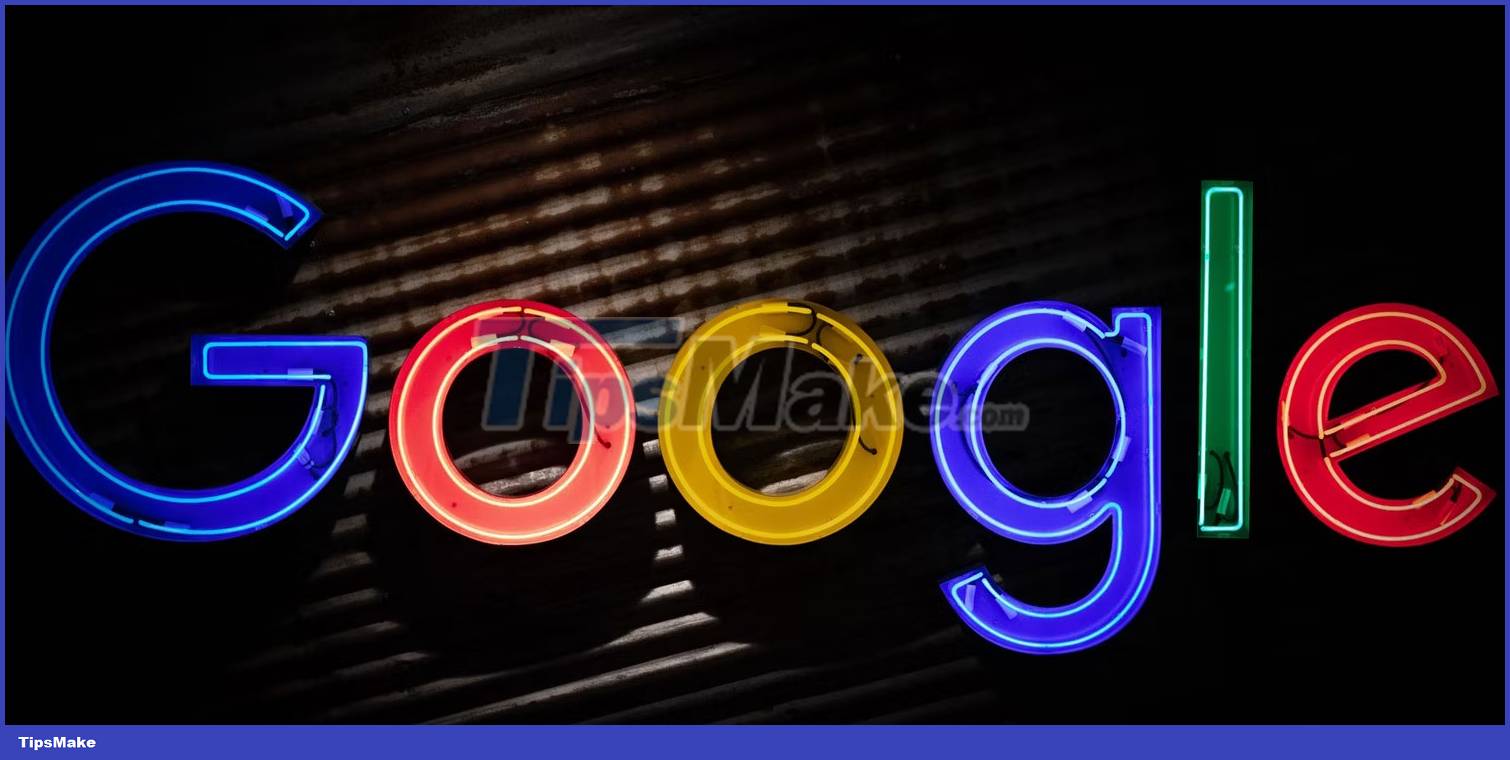
The web browser is probably one of the heaviest applications on your Linux PC, consuming huge amounts of memory and CPU cycles - even if you only have a few tabs open. Fire up the htop process manager and you'll know how much resources your browser is really consuming.
If all you want to do is conduct a quick Google search while working in the terminal, then opening Firefox or Chrome isn't necessary and will eat up resources that you should be better using for your project. his actual judgment.
And while Google is still the king of search, its core business is surveillance advertising. It collects as much information about you as possible and serves up annoying ads that get in the way of what you're trying to find.
Googler is a Terminal User Interface (TUI) application designed to help you search Google from the terminal. You can read the title, URL, and summary in TUI, then open the results in a full browser like Firefox or in a terminal-based browser like Carbonyl or Lynx.
By using Googler, you avoid tracking and advertising, and see results immediately, and by using arguments you can easily customize the type of search results you get Okay.
How to Install Googler on Linux
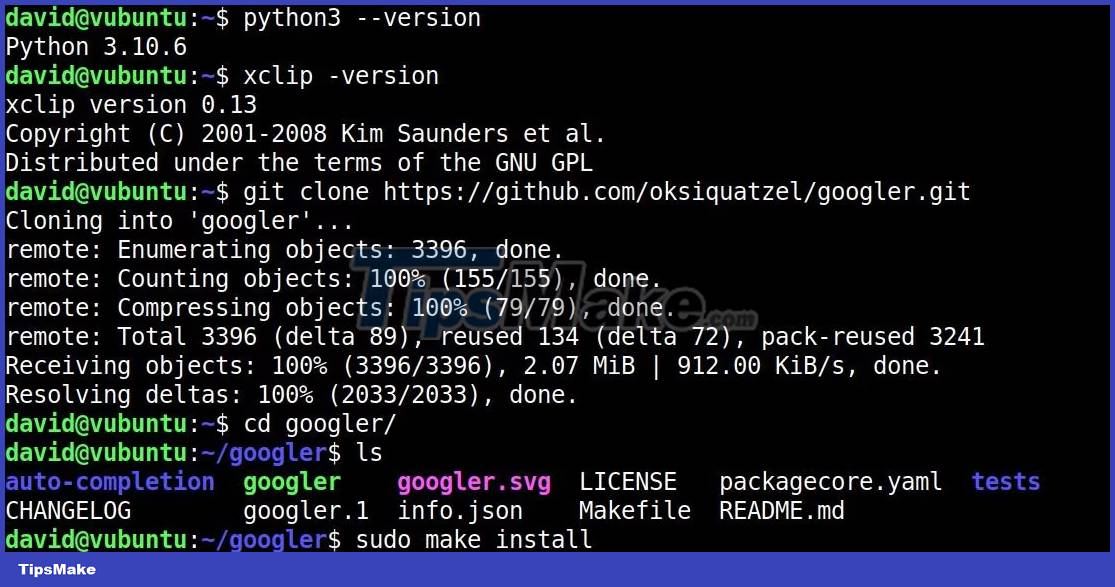
Before you install Googler, you need to meet certain dependencies. Googler depends on Python version 3.6 or later and xclip or xterm to copy text and URL to your clipboard.
You also need Git installed to clone Googler's GitHub repository.
Check if you have these dependencies installed:
python3 --version xclip -version git --versionIf the dependency factors are met, clone the Googler repository with:
git clone https://github.com/oksiquatzel/googler.gitUse the cd command to move into the Googler directory:
cd googlerNow compile Googler with:
sudo make installThe following command will create a symbolic link to Googler, so you can start it from any terminal location:
sudo ln -s ~/googler/googler /usr/binIf you plan to open the link in a specific browser, you should set the environment variable. If Lynx is the terminal-based web browser of your choice, type:
export BROWSER=lynxUse Googler to run great Google searches
Googler accepts any search term as an argument. For example, to Google about David Rutland, you would type:
googler David RutlandOr enable Googler with:
googler.then enter your search term.
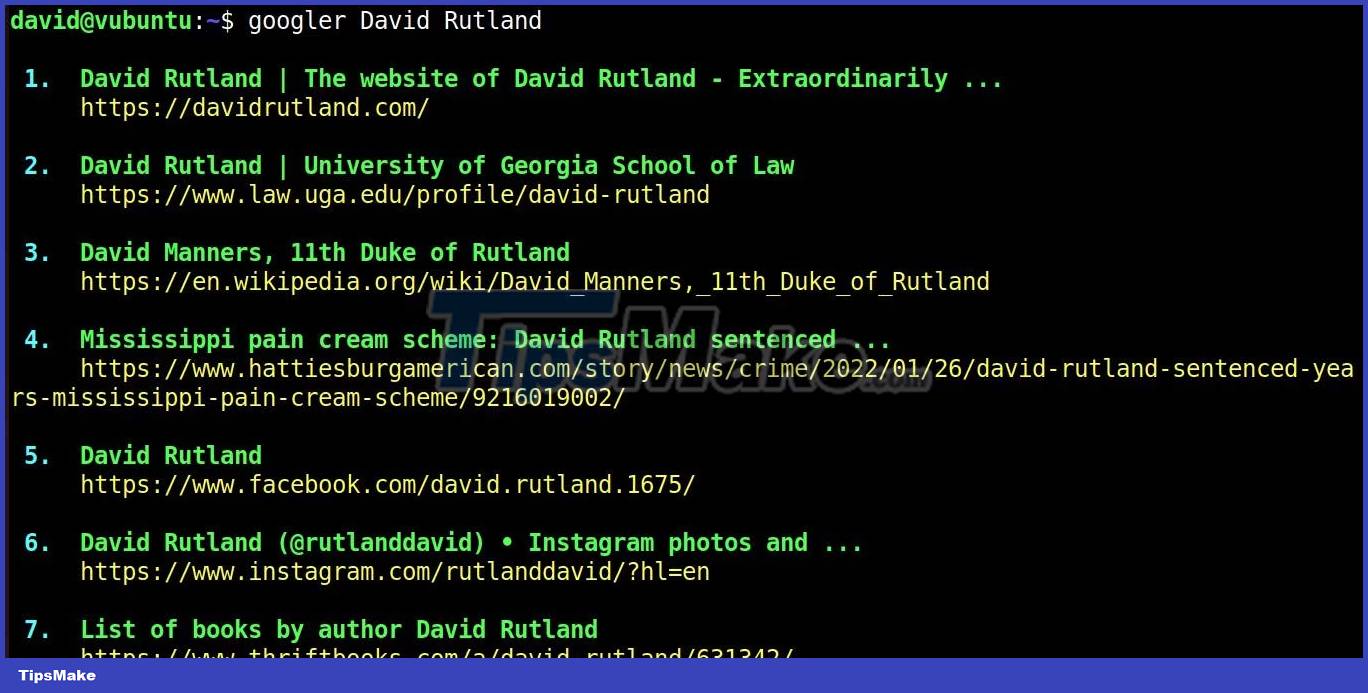
As you can see, the results are clearly presented and easy to read, with a reasonable color palette that makes it easy to distinguish the results.
Each Google result has a number next to it. To open the results in your browser, just type the corresponding number and press Enter.
If the entry you want is not listed, you can skip to the next page of the search results with the n key or return to the previous page with the p key .
By default, Googler will show 10 results; you can change this with the -n argument :
googler MUO -n 20Googler accepts a range of arguments. Some of the most useful arguments are presented below:
| Argument | Act |
|---|---|
| -c TLD, --tld TLD | Search by country specific. For example, "uk" for United Kingdom |
| -l , --lang | Specify language |
| -x , --exact | Disable automatic spelling correction |
| -N , --news | Showing results from the News . section |
| -V , --videos | Showing results from the Videos . section |
| -w , --site | Search for a specific site. For example: googler David Rutland -w muo . com |
| c | Copy a URL to the clipboard. For example, c1 will copy the first result |
You can also press ? from within TUI for help, or type googler --help for a more complete list of commands.
Googler allows you to easily perform Google searches without leaving your terminal and being embarrassed to open the results in a GUI browser.
If you want to continue in your terminal, but feel that Lynx is a bit old, use Carbonyl - a graphical web browser for the Linux terminal.
 What is Unsafe Rust?
What is Unsafe Rust? Difference between REPLACE and SUBSTITUTE in Microsoft Excel
Difference between REPLACE and SUBSTITUTE in Microsoft Excel Tips to play classic Pikachu fast, get high scores
Tips to play classic Pikachu fast, get high scores 6 websites that allow you to download old PC games for free
6 websites that allow you to download old PC games for free How to save audio messages on WhatsApp
How to save audio messages on WhatsApp What is Artificial Intelligence as a Service (AIaaS)?
What is Artificial Intelligence as a Service (AIaaS)?