How to fix the error Unikey disappears itself
Unikey is the most popular Vietnamese typing tool in Vietnam because they are very compact and easy to use on computers. However, many people encounter Unikey errors that automatically disappear, do not start with Windows, and do not know where to find them. In this article, Software Tips will share to you how to fix Unikey errors that disappear by themselves, not found.
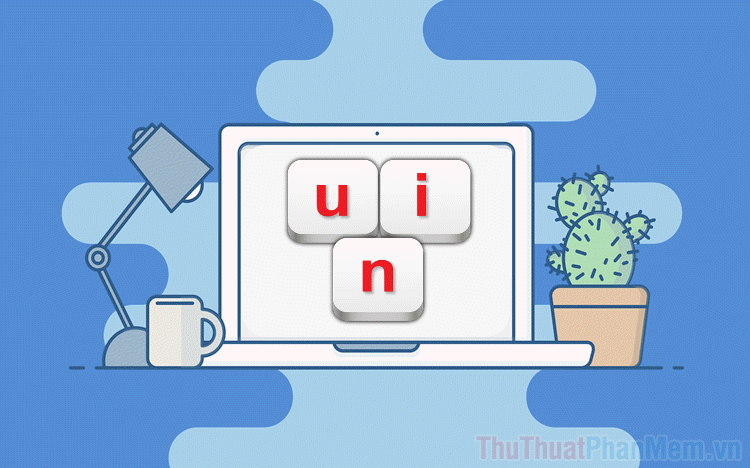
1. Unofficial use of Unikey
Currently, there are many websites on the web reposting Unikey tool illegally, not the owner. Because of that, Unikey tools downloaded from unofficial sources often get errors and sometimes even bring Virus to your computer. To download Unikey, please visit the following website:
Unikey homepage: https://www.unikey.org/
2. Unikey "breaking" virus

Viruses are one of the common problems on computers and they often cause miscellaneous damage to the Windows operating system and software. Please run a virus scan on your computer and reinstall Unikey to see if they still encounter errors such as disappearing or not. If the error persists, please try the following methods.
3. Set up Unikey to start with Windows
By default, when you install Unikey, the system will not activate the feature to start with Windows, so please activate it manually.
First, you open the tool Unikey and find the item Expand (1) . Then you tick 02 items: Enable this dialog when booting / Starting with Windows .
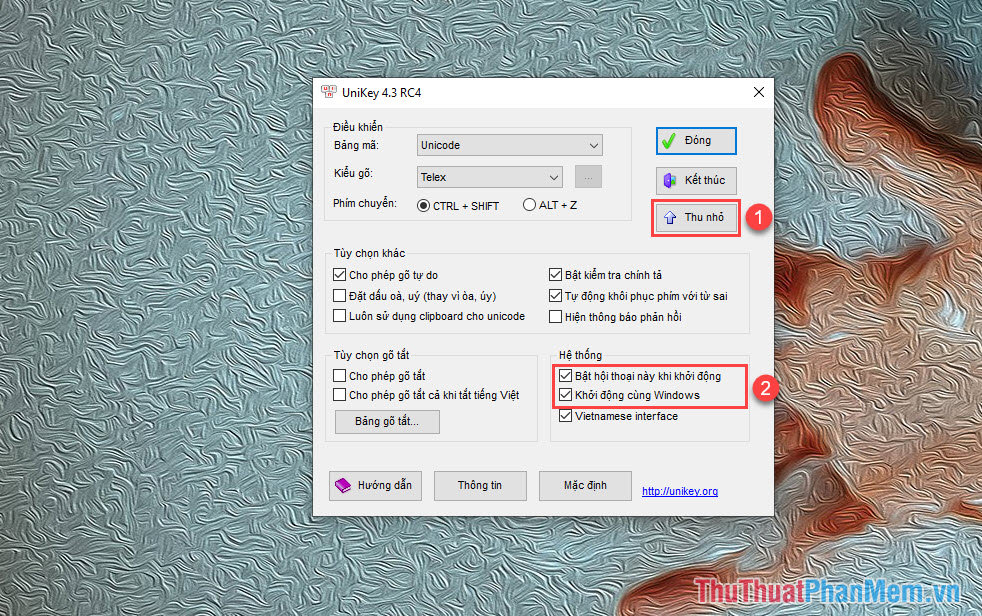
4. Activate Unikey on the Taskbar
Not all applications appear on the Windows Taskbar, only system tools and a few specified tools are present.
Step 1: You proceed to press Windows + I to open Settings on the computer. Then, you enter the keyword "Select which icons appear on the taskbar" to open Taskbar settings.
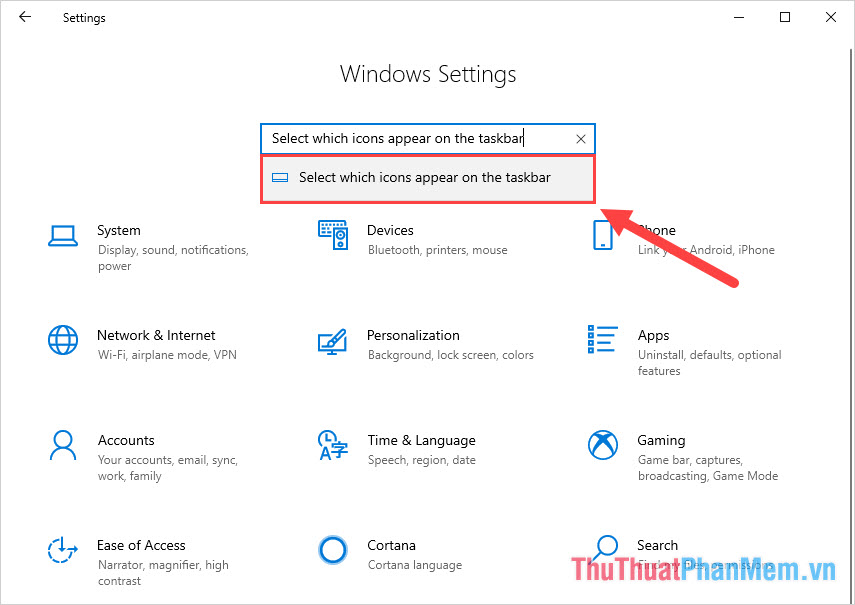
Step 2: Then, you drag down to activate " On " for the Unikey Program is finished.
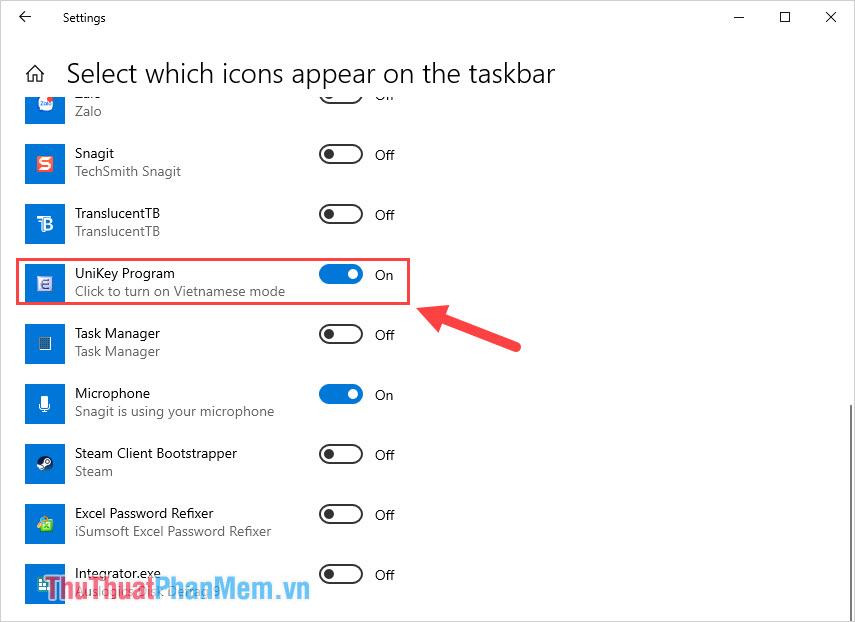
So you have completed the change, from now on Unikey will always appear on your Taskbar.
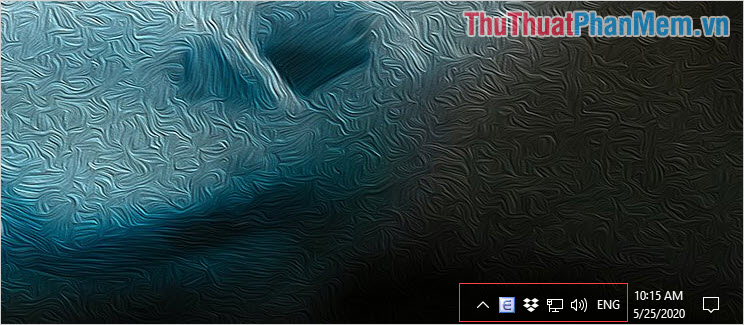
5. Add Unikey to boot with Windows
Adding Unikey to Windows startup files will be the most effective way to avoid them from disappearing.
Step 1: You proceed to open MenuStart and Right-click Unikey -> More -> Open file location .
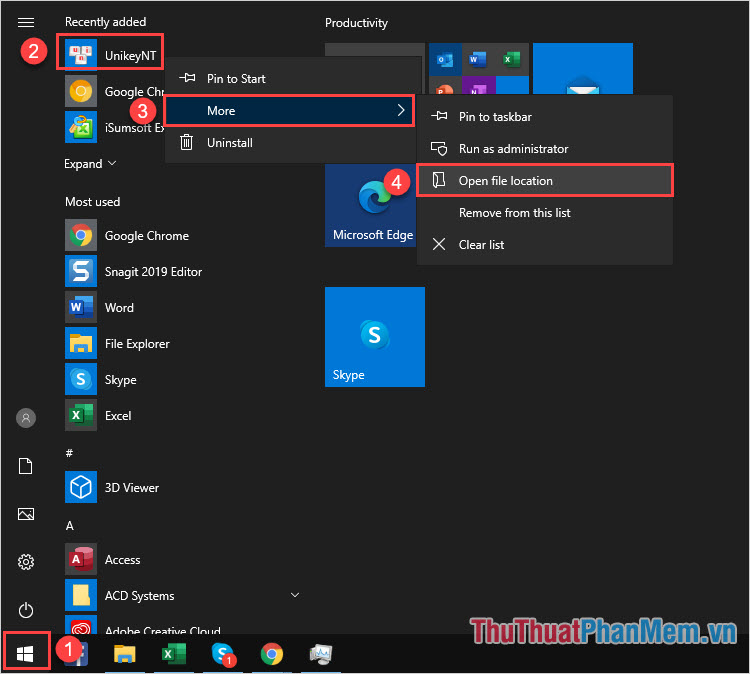
Step 2: After that, right-click on the Unikey icon to select Copy .
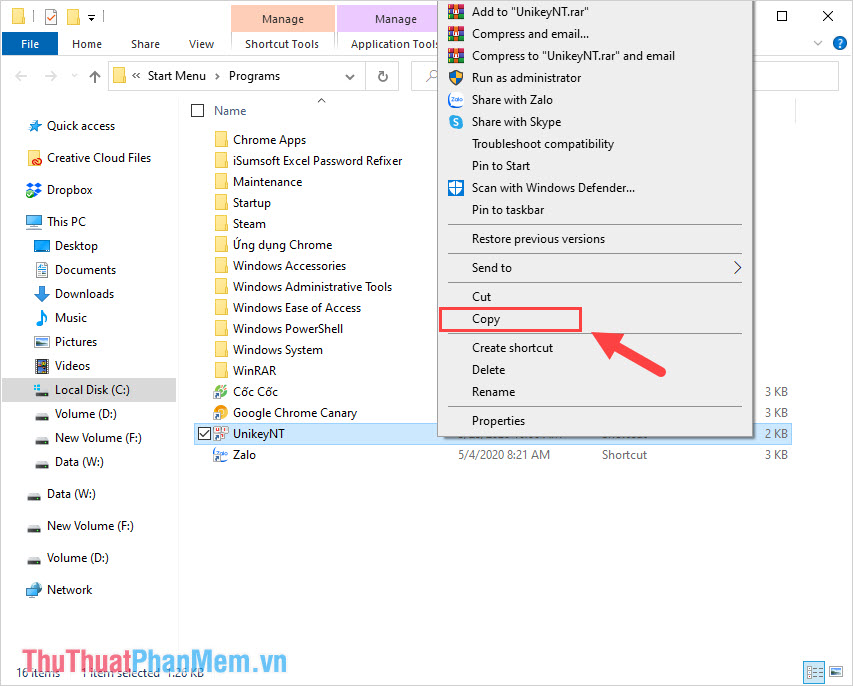
Step 3: You press Windows + R to open the Run window , next enter " shell: startup " and click OK to open.
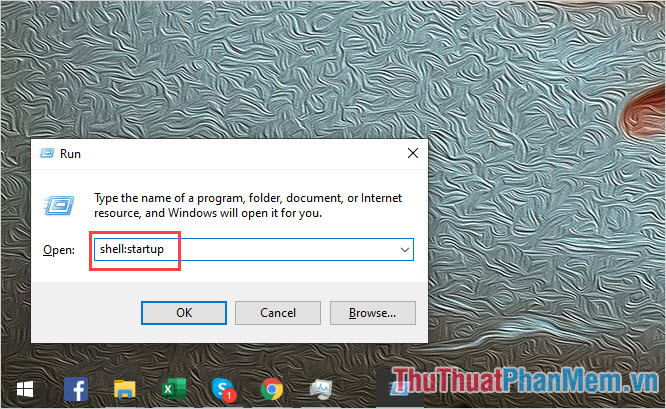
Step 4: After that, you proceed to press Ctrl + V to Paste the copied Unikey into the Startup folder.
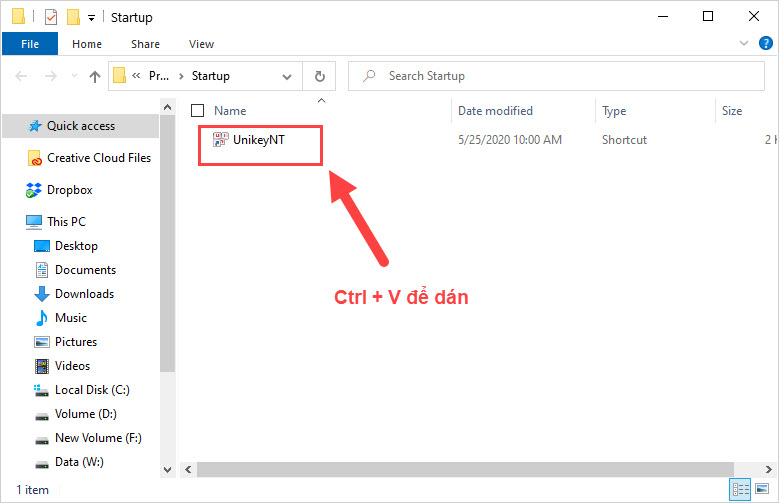
Step 5: After the Unikey file is completed, right-click on the Taskbar to select Task Manager.
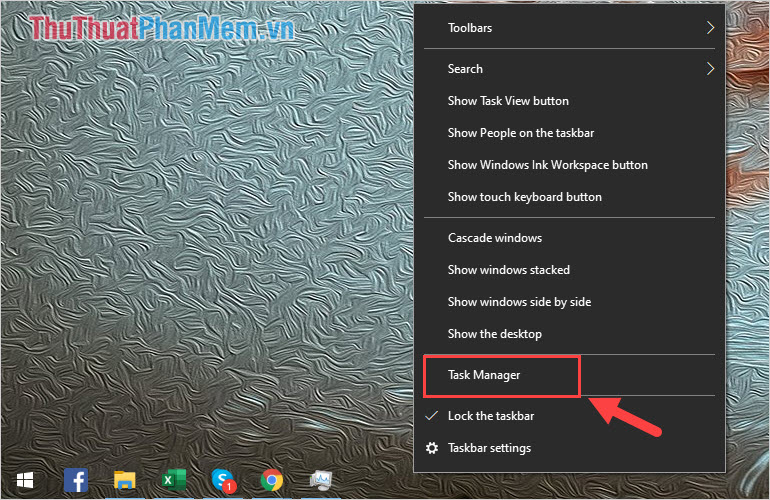
Step 6: Here, select the Startup tab (1) and Right-click the Unikey Program (2) to select Enable (3) .
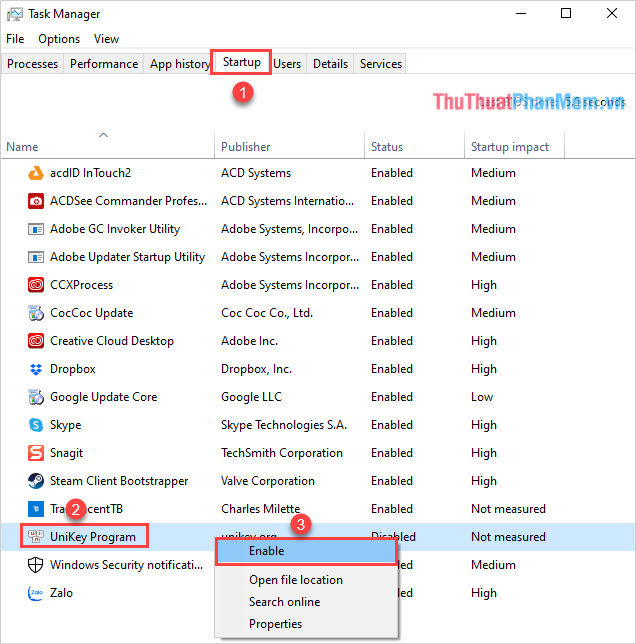
In this article, the Software Tips guide you how to fix the error that Unikey disappears on Windows itself. Good luck!
You should read it
- Unikey disappeared on his own, how to fix it?
- Link Download UniKey 4.3 RC5 Build 200929
- A combination of commonly used shortcuts on Unikey
- How to distinguish UniKey from owner and fake
- Instructions for typing French on a computer with Unikey
- Please update Unikey 4.3 RC3: Fix Vietnamese typing errors on Chrome and Edge
 Top 5 best keyboard test software
Top 5 best keyboard test software Top 5 best image resizing software and how to use it
Top 5 best image resizing software and how to use it Top 5 best image compression software
Top 5 best image compression software Guide to create and print barcodes with BarTender Barcode software
Guide to create and print barcodes with BarTender Barcode software Top 20 best software for Win 10
Top 20 best software for Win 10 Aomei Partition Assistant standard Edition - Software for managing computer partition information
Aomei Partition Assistant standard Edition - Software for managing computer partition information