How to fix computer screen blinking constantly
1. Check the monitor connection cord

To transfer the signal from the computer to the screen, we need to connect, the current connection cables are very popular with many types such as HDMI, VGA, DisplayPort, DVI, . Your job is to check see if the connecting jack between the monitor and the computer is installed properly, if they are not tight, reinstall it to stabilize the signal. Even you can use other wires to try because the wire "broken underground" inside also causes the screen to blink off continuously.
2. Check the source of the screen

Most monitors now use a separate adapter, so make sure your power supply is in a cool place, without sunlight, because if the heater is hot, Cause lots of errors on screen. Besides, you also check whether the power supply is stable or not?
3. Set the right resolution for the screen
If you do not set the screen resolution correctly, the error of black flashing, striped flashing, continuous flashing will appear. To reset the screen, you need to do the following:
Step 1: First, right-click on the screen and select Display Settings to open screen settings.
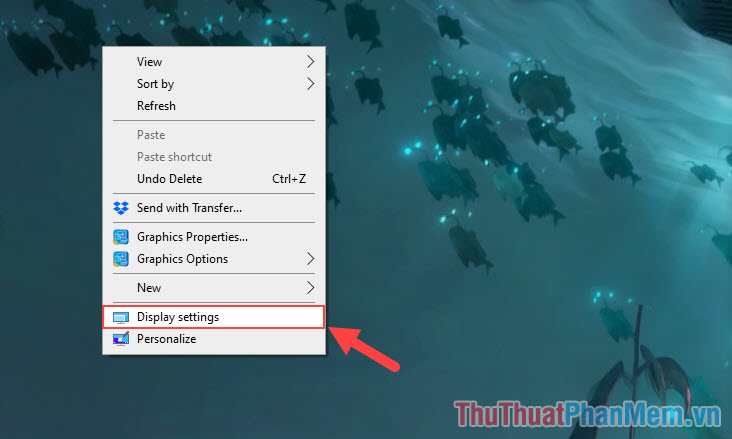
Step 2: Then, you set the Display Resolution item . Please select the resolution that has the Recommended next to it because it is the right resolution.
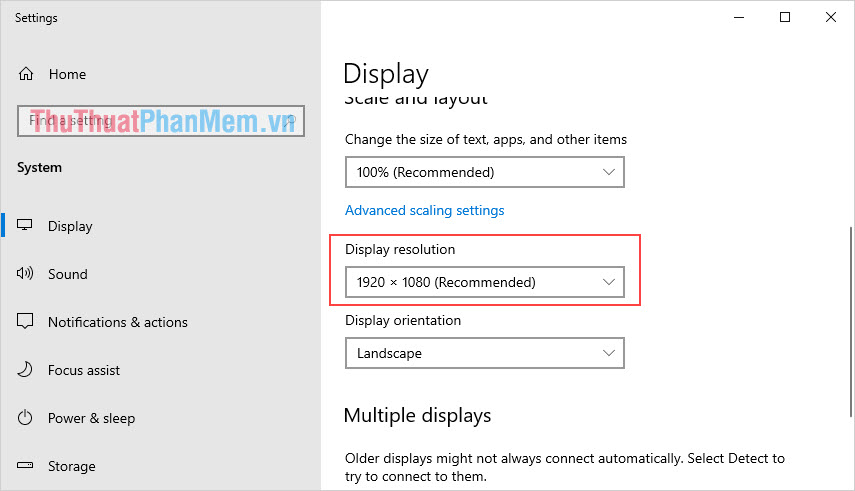
4. Update Driver for Video Card
On the computer, the component responsible for that output is the video card. In order for the video card to work properly, they will need Driver, but maybe during the use of your Driver, there is an error and needs to be reset. Currently there are 03 main types of video cards: AMD, Nvidia, Intel (iGPU). You need to determine which one you use and download the appropriate installation version below!
You proceed to the homepage of the provider to download the Driver version suitable for the hardware you are using. Then you launch them to automatically update the video card for you.
5. Error of the video card

When referring to the error of the screen, especially the continuous flashing, black flashing, flashing off, everyone is referring to the error that comes from the video card or monitor in use. Video cards can be faulty because they are electromagnetic components that must be active during the time the computer is used. To confirm whether the error is from the video card or not, you can use the following test method: (applicable when iGPU is available).
Operation: You proceed to plug the display wire into the signal port of iGPU through the motherboard. If the flashing error is gone, make sure the video card is in trouble and you need to get warranty.
6. Screen error

Computer monitors are an electronic component and they also have a high probability of encountering errors. To check if the error is coming from the screen, you can change the input signal (usually the screen is equipped with at least 02 inputs). maybe the other end of the screen has an error.

In addition, you can use a different source instead of the computer to identify screen errors or errors from the computer. Some common sources we can find in the home are: MyTV, FPT Playbox, TV signal input, etc.
 AMD and NVIDIA: Which GPU should you use for Linux?
AMD and NVIDIA: Which GPU should you use for Linux? Top best microSD cards for 2020 devices
Top best microSD cards for 2020 devices How to save battery for wireless mouse?
How to save battery for wireless mouse? Review Corsair K70 RGB MK.2: Beautiful, feature-rich gaming keyboard
Review Corsair K70 RGB MK.2: Beautiful, feature-rich gaming keyboard What can you see with 8K resolution?
What can you see with 8K resolution? Corsair Harpoon Review: The best gaming mouse for under $ 50
Corsair Harpoon Review: The best gaming mouse for under $ 50