How to fix faulty Touch ID, Touch ID not working
On a beautiful day when you suddenly check and find your Touch ID is not working, it will be a little more difficult to turn on the device and how to fix the Touch ID faulty, not working now?
There are many causes of Touch ID error and if you do not know exactly, it is difficult to find the correct way. However, we can try from the simplest to the complex ways to fix the Touch ID error, not working and the instructions below will help you do that.
Instructions on how to fix faulty Touch ID, not working
1. Clean Touch ID again
Sometimes Touch ID error, not working is not a cause of worry other than "dirty" cause. The lazy to clean Touch ID is also one of the reasons that Touch ID recognizes worse, so what you need to do is to clean your Touch ID before looking for another problem.
2. Re-register or add a fingerprint
Fingerprint re-registration is a test solution for you to know if the Touch ID error is faulty, does not work seriously or not, how to re-register must not be too bad for you if you have ever been. registered earlier.
Step 1: First you need to go to Settings on your device.
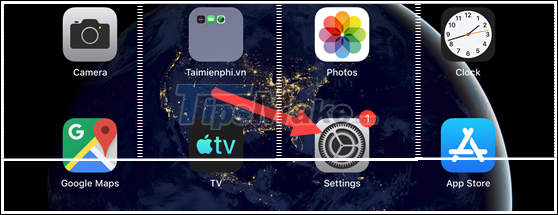
Step 2: Next you need to re-enter the touch ID & Passcode and select Add a Fingerprint . to add another finger.
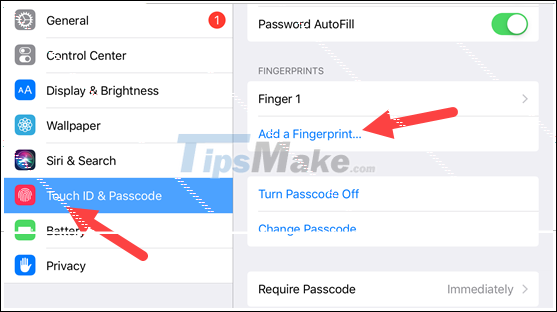
Step 3: Here you follow the system's instructions to add a fingerprint, note that the finger must be different from the previous one.
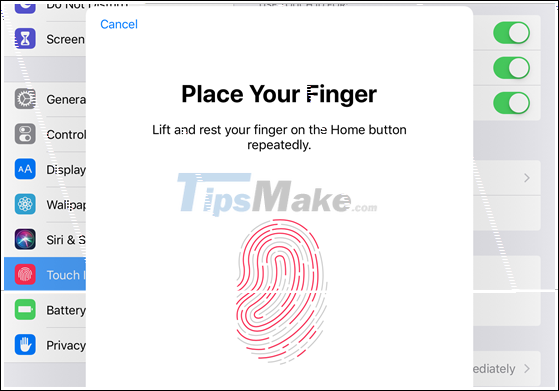
Step 4: Continue to follow the system's instructions to get more complete fingerprints.
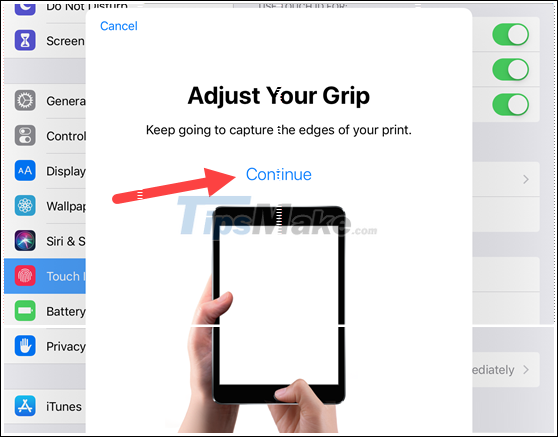
Once done, just click Continue to finish the fingerprint recovery process.

Then try to open the device with new fingerprint to see the faulty Touch ID error, not working really is the cause.
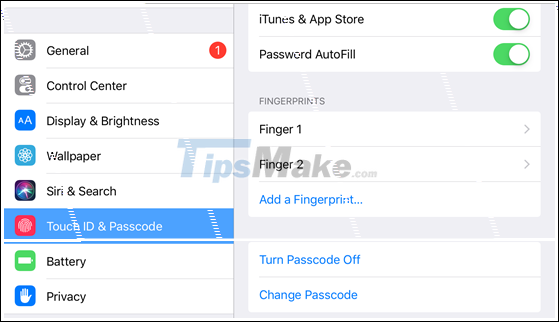
3. Reset iPhone settings to factory
Step 1: Reset iPhone to the original is also a way to help you fix the Touch ID error, not working and you can do this by clicking Settings.
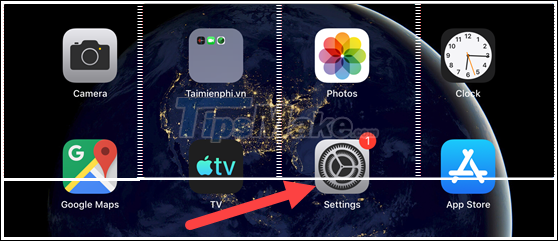
Step 2: The next step you go to General> select Reset at the bottom to proceed to restart from the beginning.
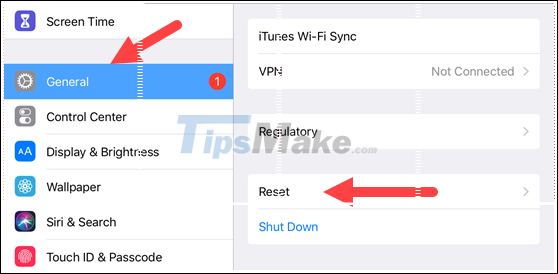
Step 3: Here at the first part, an item will appear, Reset All Settings, click on it to define delete all.
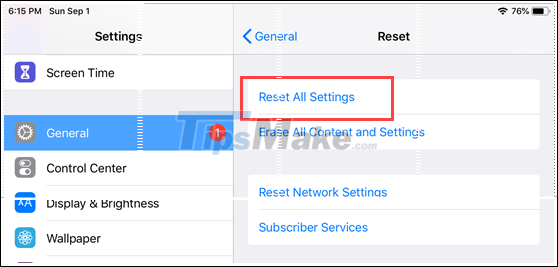
Step 4: Here you just need to click Reset again and let the system reboot automatically.
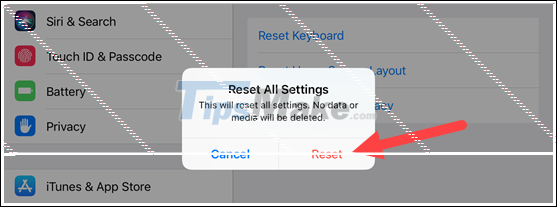
4. Update Frimware to the latest iPhone
Step 1: Update Frimware iPhone is a good way to help you fix the Touch ID error, not working, go to Settings> select General> select Software Update to proceed to check and update.
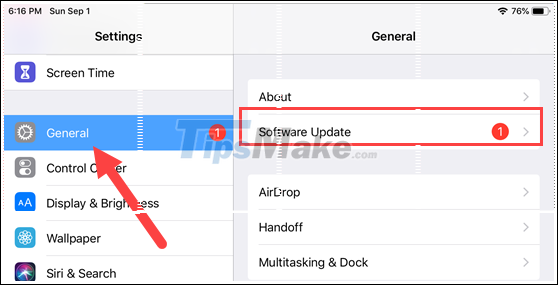
Step 2: If there is an updated version, just click Download and Install to install.
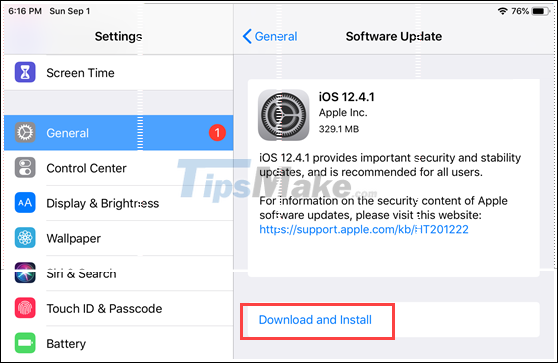
The above are ways to help you get the Touch ID faulty, not working and if applying the above methods does not make the condition better means your Touch ID button is broken, you need to select the point. repair iPhone, iPad to repair or replace.
 Top 6 camera apps for iPhone
Top 6 camera apps for iPhone Top 5 relaxation apps on Android
Top 5 relaxation apps on Android Top 4 note-taking apps for Android
Top 4 note-taking apps for Android Top 5 Best File Manager Apps on Android
Top 5 Best File Manager Apps on Android Top 7 most useful widgets on iOS
Top 7 most useful widgets on iOS Galaxy A32 5G Samsung's cheapest 5G smartphone
Galaxy A32 5G Samsung's cheapest 5G smartphone