How to fix a blurry external display
A dim external monitor can disrupt productivity and cause eye strain. Luckily, there are plenty of things you can do to fix a dim display!
4. Preliminary fixes to try

A loose or poorly connected HDMI cable can cause your screen to appear dimmer than normal. So the first thing you should do is disconnect and reconnect the HDMI cable to make sure it is plugged in tightly at both ends. You might be surprised at how often simply reseating the cable can fix this.
You should also take a closer look at the cable itself, especially when using it for the first time. Not all HDMI cables are the same, and older or generic versions may not support the full resolution or refresh rate that your monitor needs. Make sure you are using an HDMI cable that matches your monitor's specifications.
Restarting both your computer and your monitor can also help fix any temporary issues or configuration issues. It may sound cliché, but it often works, so don't skip it.
3. Set the correct display resolution and aspect ratio

Every monitor has a 'native' resolution, which is the exact number of pixels the monitor can display. For example, a 1440p monitor has a native resolution of 2560x1440. However, if you set your computer to 1920x1080 when using a 1440p monitor, the image will be stretched to fit the screen. This can cause text and other elements on your screen to appear blurry.
While resolution determines the number of pixels displayed, scaling determines the size of elements like text, icons, and the interface. High-resolution displays, especially 4K displays , often make these elements appear too small. To compensate, the operating system will scale the interface up. However, if the scaling is not set correctly, this can result in blurriness.
The good news is that in most cases, Windows can automatically detect the connected display and suggest the ideal resolution and scaling settings. All you need to do is apply them by accessing the display settings in Windows.
- Press Win + I to open the Settings app .
- Go to System > Display .
- Select your external display from the display diagram.
- Under Display resolution , use the drop-down menu to select the Recommended setting .
- Click the Scale drop-down menu to select the Recommended value .
If the recommended resolution or aspect ratio still results in blurry images, you can try manually adjusting them to values closer to your monitor's native specifications.
For resolution, check your monitor model to confirm the native resolution and set it accordingly. For scaling, try common presets like 100%, 125%, or 150% and see which one gives the sharpest results.
2. Run ClearType Text Tuner
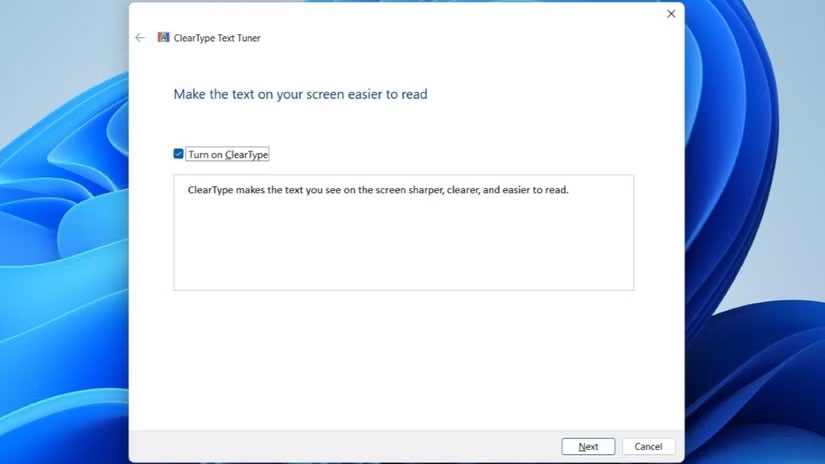
Sometimes, text on an external display can appear blurry even after adjusting the resolution and scaling. If you're still squinting at blurry letters, Windows has a built-in tool that can help: ClearType Text Tuner.
Running the editing tool will allow you to fine-tune how fonts appear based on your personal preferences and the characteristics of your display. Here are the steps to follow.
- Click the search icon on the taskbar, type Adjust ClearType text and press Enter .
- Select the Turn on ClearType check box and click Next .
- Windows will guide you through a series of text samples. For each sample, choose the text that looks best to you.
Once the process is complete, Windows will make the appropriate changes and the text will look sharper and easier to read.
1. Update or reinstall the display driver
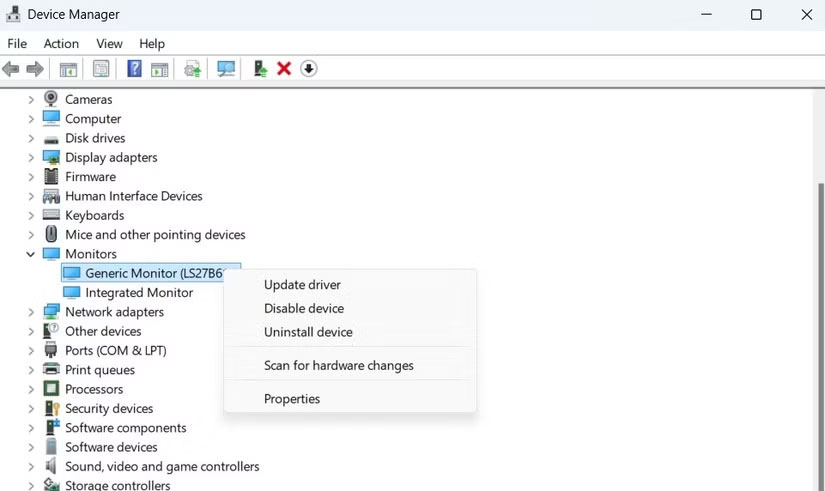
Drivers are essential software that allow your computer to communicate with external hardware, including your monitor. If your PC's display driver is out of date, you may experience various display issues. You can try updating your display driver to see if that helps.
- Right-click the Start icon and select Device Manager from the list.
- In the Device Manager window, expand Monitors .
- Right-click on the display driver you are having problems with and select Update driver .
- Select Search automatically for drivers to update.
If updating the driver doesn't fix the problem, your display driver may be corrupted. In that case, reinstalling the driver may help. To do this, right-click your display driver in Device Manager, then select Uninstall device . Then click Uninstall to confirm. After removing the driver, restart your PC and Windows will install the missing display drivers during startup.
If things still aren't working, especially in specific apps or games, you can try forcing those apps to use your integrated GPU in high performance mode. To do this, go to Settings > Display > Graphics , select the app or game that's causing the problem, and set the GPU option to High Performance .
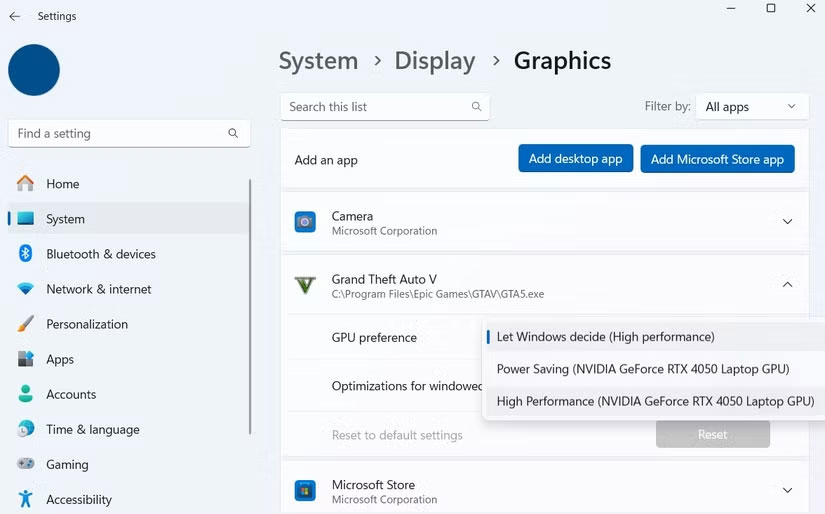
Dealing with a blurry external display can be frustrating, but it's not something you can fix with a little patience. In this case, it's a matter of adjusting the resolution and tweaking the graphics settings for each game – that's the last resort, so make sure you try all the tips before giving up.
 5 Important Differences Between Fast Chargers and Regular Chargers
5 Important Differences Between Fast Chargers and Regular Chargers What is RISC? What is RISC V? How are they different?
What is RISC? What is RISC V? How are they different? 5 ways to use USB ports on Smart TV
5 ways to use USB ports on Smart TV Why is hard drive partitioning pointless on modern storage devices?
Why is hard drive partitioning pointless on modern storage devices? Top best mechanical keyboards 2025
Top best mechanical keyboards 2025 Why You Shouldn't Trust Your ISP's Wi-Fi Router?
Why You Shouldn't Trust Your ISP's Wi-Fi Router?