Instructions on how to increase processing speed for Smart TV
Technology devices such as computers, phones after a period of use will happen the status of the machine, access to the settings on the computer slowly, or the machine has some problems affecting the user experience . And smart TV is similar.
Smart TV streams bring new experiences to users, such as surfing the web, installing and using game or game applications right on television. Or download and watch Youtube videos right on the big screen of the TV. Therefore, smart TV after using for a period of time also has stark signs, such as searching for slow applications, errors when using applications, . Therefore, users need to increase processing speed. for smart TVs with the following options.
1. Check the application installed on Smart TV:
As mentioned, many smart TV series give users a huge, rich application store to meet the needs of users. That's why the TV situation is full of unnecessary applications.
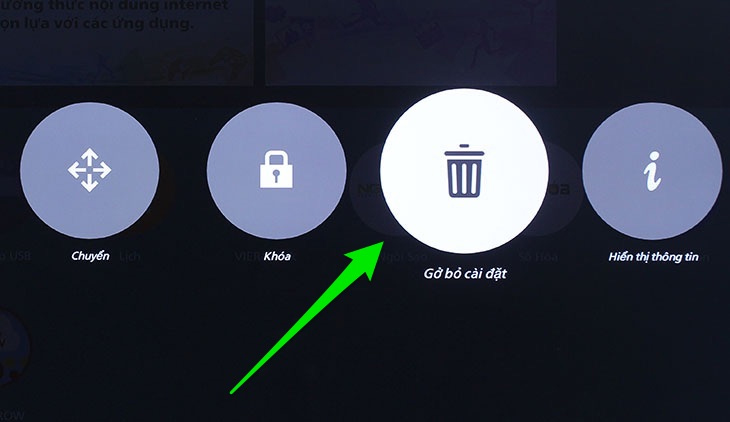
You should check the system of applications installed on the TV. If any application doesn't need to be uninstalled, uninstall it, leaving only frequently used applications. Free up memory, increase storage capacity when removing unnecessary applications.
- How to install and remove applications on Smart Samsung TVs
2. Updating TV software regularly:
Always updating the latest version of the TV also helps the system run more stable. Please remove the incompatibilities between the application and the TV operating system. After each update, the TV will fix errors while improving performance and operating more smoothly.
- How to update software for Internet TV Sony W650D
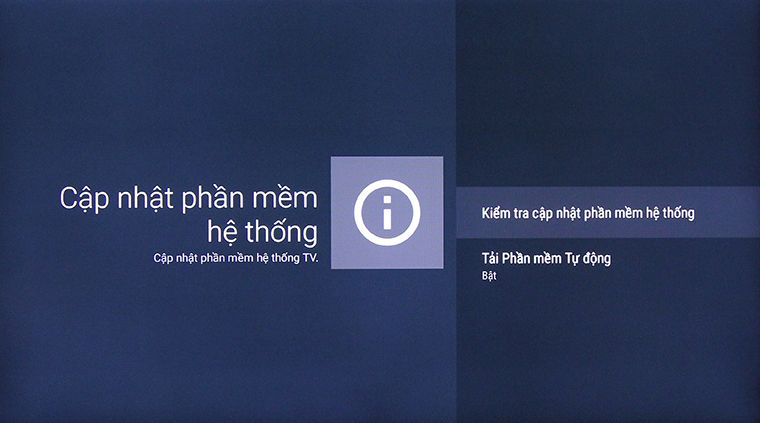
3. Should close applications with Back, Exit keys:
Many people have a habit of using the Home key to shorten the operation, returning to the homepage faster.
But that is what makes your home TV still in the state of not closing all applications. On the phone device, it can be called an application running in the background. This will cause the television to operate in parallel with multiple applications at the same time, reducing performance if the number of applications running in the background increases.

Therefore, use Exit or Back keys when exiting the application, instead of using the Home key. Some applications also have the option to close the application to exit the application currently in use.
3. Delete browsing history:
When you browse the web on television and after a while, the memory capacity for browsing will increase. This will affect our browsing and the speed of the machine. Therefore, delete browsing history on TV regularly.
Clearing your browsing history will make your home TV run smoother and faster, but also ensure privacy when used.
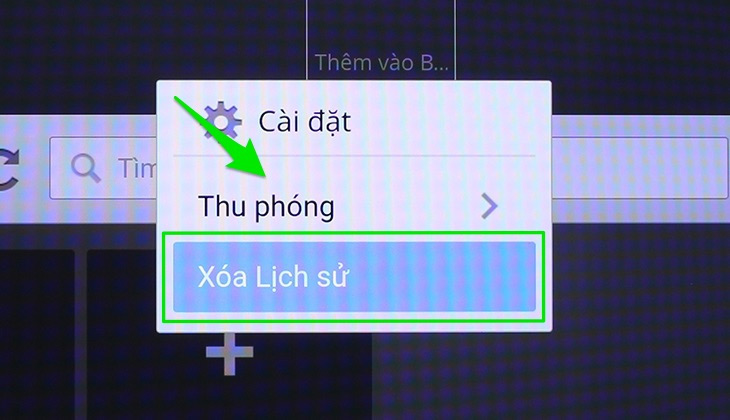
4. Restore original settings and reset:
The slow, slow processing of TV can also be solved by restoring the original settings. After resetting, the TV will completely erase all information, access history, cache, applications, . to return to the original state as when you first used the TV.
But be careful with users, before deciding to restore the original settings, you need to save important data to avoid losing important information.
5. Turn off the power and disconnect the TV power if not using:
If the user just turns off the TV with the Power button, it will switch to standby (stand by) or go to sleep (sleep). This means that the device only reduces operation to a significant level and is still active.

This happens many times also affects the operation of the television. If there is no need to use, please turn off the TV with the hard key right on the TV and unplug it from the source. This not only makes your TV "vented" completely to help it work better next time, but also interrupt the magnetic waves, radiation emitted from the TV to help you get better sleep. .
Hope the above article is useful to you!
 What is the HDMI (ARC) port on TV used for?
What is the HDMI (ARC) port on TV used for? How to use child lock mode on Smart TV LG WebOS operating system
How to use child lock mode on Smart TV LG WebOS operating system Decoding HDMI sign (STB) on TV
Decoding HDMI sign (STB) on TV How to fix some errors connecting TV to laptop via HDMI port
How to fix some errors connecting TV to laptop via HDMI port Judge the error on Sony TV via flashing indicator
Judge the error on Sony TV via flashing indicator Errors when using a digital receiver and how to fix it
Errors when using a digital receiver and how to fix it