How to extract and copy text from photos in Google Photos
There is no need to install an additional OCR application to get the text in the photo, now you just need to upload the photo to Google Photos to copy the text in the photo on Google Photos. The Google Lens tool included in Google Photos will recognize text in images, so you can copy the text for other purposes. Below are instructions for copying text in photos on Google Photos.
Instructions for copying text in Google Photos images
Step 1:
Open the Google Photos app then click on the image you want to copy the text. Next in the photo image viewing interface, you will see the Copy text option .


Step 2:
Now we wait for Google Photos to scan the image and recognize the text . Then the text is framed in an opaque gray frame so we can highlight the content that needs to be copied.
Highlight the text you need and then click Copy text below to copy.


Step 3:
You can open another application and paste the document copied from the image on Google Photos . As a result, we will see text as shown below.

In case when you open the image there is no Copy Text option immediately, then click on the Lens tool . Then Google Lens also scans the text in the image, click Text to switch to copy text mode in the image.
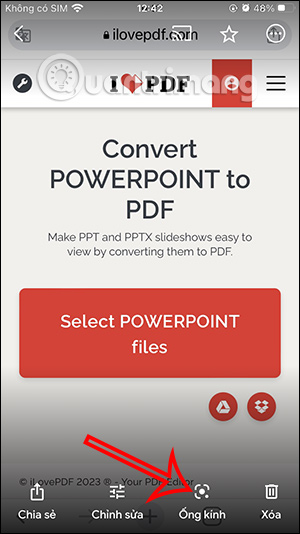
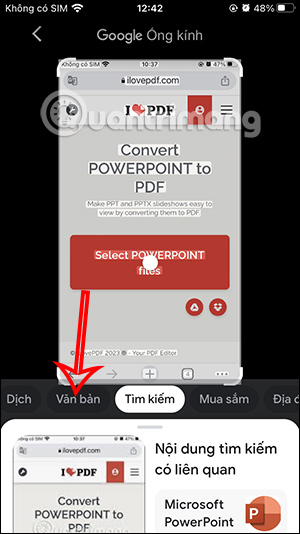
Now you will also see the text outlined in gray for us to choose from. You also highlight the text you want to copy, continue to click Copy text below to copy.
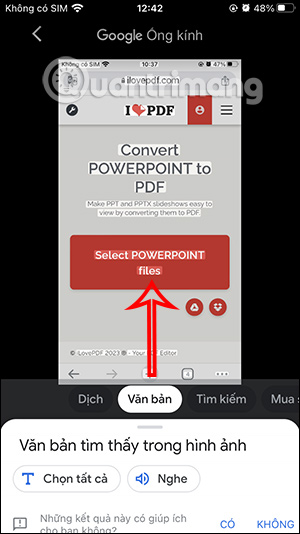
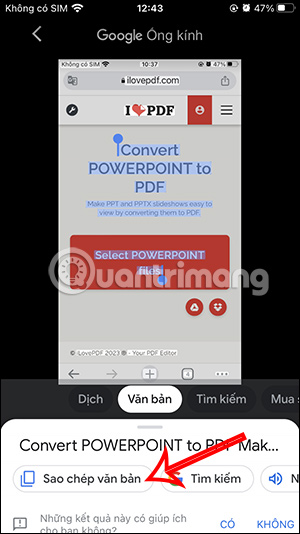
Finally, you paste the copied text into another application to use.
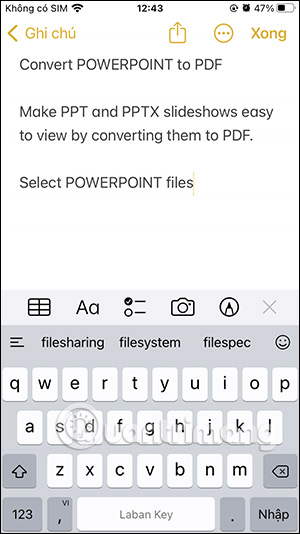
 Instructions for using Meta AI on WhatsApp
Instructions for using Meta AI on WhatsApp Instructions for building animated scenes on ScratchJR
Instructions for building animated scenes on ScratchJR What is Dolphin Anty? Compare two browsers: Dolphin Anty and GoLogin
What is Dolphin Anty? Compare two browsers: Dolphin Anty and GoLogin Top 10 simple home design software
Top 10 simple home design software Top 5 best free mind mapping software today
Top 5 best free mind mapping software today Top 10 most professional presentation software today
Top 10 most professional presentation software today