How to Encrypt Wireless
Method 1 of 2:
Setting up WEP
-
 Log on to the computer directly connected to your wireless router.
Log on to the computer directly connected to your wireless router. -
 Consult the documents that came with your router to determine the web address to the admin page.
Consult the documents that came with your router to determine the web address to the admin page. -
 Open your web browser and access the admin page for your router. The address typically resembles this format: 83.223.X.XXX.
Open your web browser and access the admin page for your router. The address typically resembles this format: 83.223.X.XXX. -
 Enter your username and password.
Enter your username and password.- If you have yet to set up a wireless password, you should do so before continuing. This can be completed on the control panel for your router as well as on the admin page.
-
 Browse the admin page for the wireless settings tab.
Browse the admin page for the wireless settings tab.- Depending on the brand and model of wireless router you are using, the web page will look differently.
-
 Choose WEP from the settings.
Choose WEP from the settings. -
 Select the 128-bit encryption over the 64-bit.
Select the 128-bit encryption over the 64-bit.- The higher number of encryption, the harder it is for someone to break in. Choosing 128-bit has the potential to slow down your Internet access, however.
-
 Enter a key or password composed of random numbers and letters.
Enter a key or password composed of random numbers and letters. -
 Go to network settings to set up your main computer as such so you do not have to enter this encryption key each time you connect to the Internet.
Go to network settings to set up your main computer as such so you do not have to enter this encryption key each time you connect to the Internet.- Select properties of your wireless network. Fill in your information and continue to follow the prompts. You will need to enter the key after choosing WEP from a dropdown menu.
-
 Repeat this for other computers in your home.
Repeat this for other computers in your home.
Method 2 of 2:
Setting up WPA
-
 Follow the same initial process as you would for setting up a WEP encryption.
Follow the same initial process as you would for setting up a WEP encryption. -
 Select WPA-PSK instead of WEP from the admin page.
Select WPA-PSK instead of WEP from the admin page. -
 Choose your level of encryption.
Choose your level of encryption.- Encryption with WPA is stronger than WEP and harder to breach, so you key will be comprised of more characters than with WEP.
4 ★ | 1 Vote
You should read it
- 5 popular encryption algorithms you should know
- Top 5 best USB encryption software
- Losing Admin permissions on Windows 10 / 8.1, this is a fix
- What is Zero-Knowledge Encryption? Why use this type of encryption?
- How to activate the hidden Admin account on Windows 7/8/10
- How to cancel Facebook Fanpage Admin
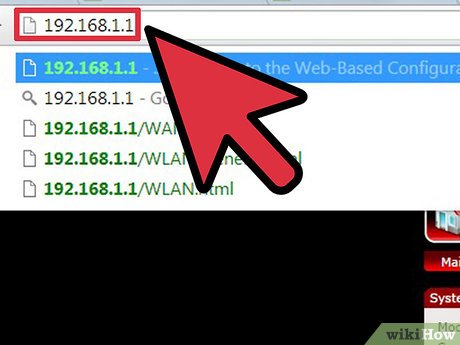
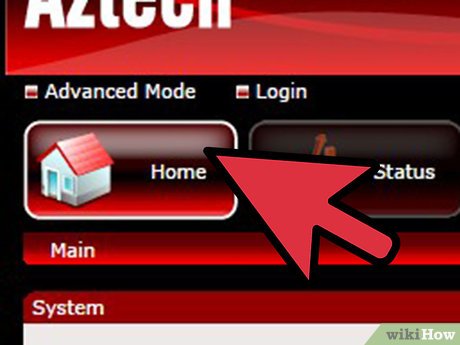
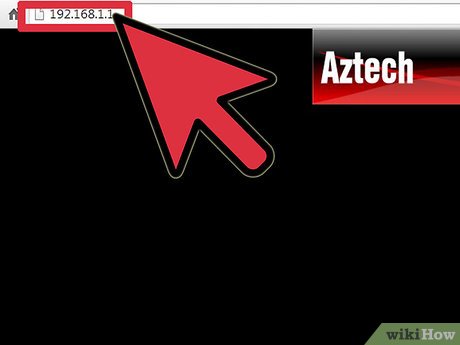
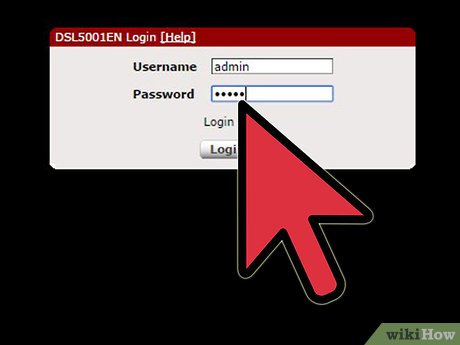





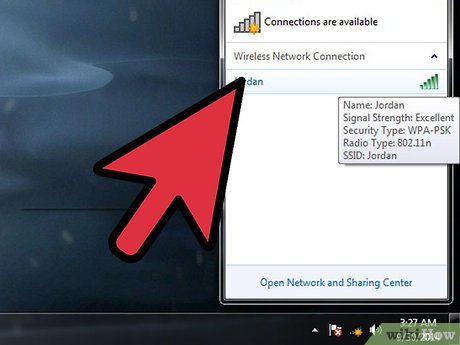
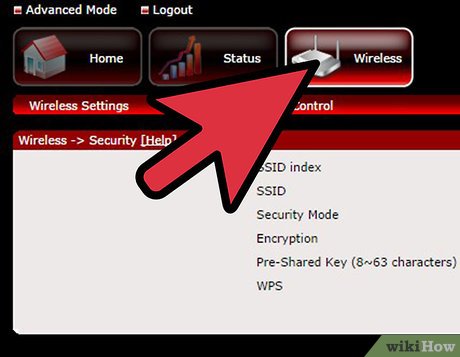
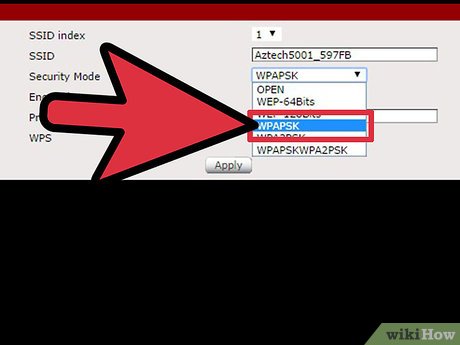
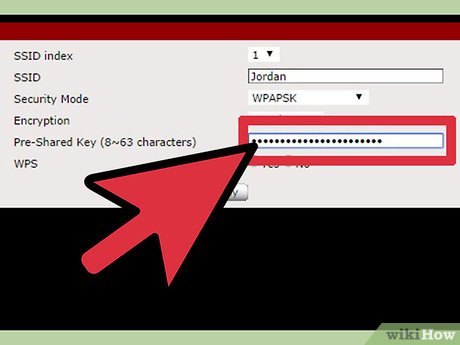
 How to Choose a Wireless Doorbell
How to Choose a Wireless Doorbell How to Reinstall Wireless Drivers
How to Reinstall Wireless Drivers How to Connect a Wireless Mouse
How to Connect a Wireless Mouse How to Capture Cinematic Drone Footage
How to Capture Cinematic Drone Footage How to Spot Deepfake Videos
How to Spot Deepfake Videos How to Trim a Video on PC or Mac
How to Trim a Video on PC or Mac