How to download Public Beta iOS 13, iPadOS, macOS Catalina and tvOS 13
iOS 13, iPadOS, macOS Catalina and tvOS 13 are available in the public beta version. You can download and install them now. The installation process for each operating system will vary slightly. The following article will show you how to download new software on the device.
Unless you sign up for Apple's developer program, this is your first chance to try the new software in beta. The beta will be periodically updated, culminating in the final release the user expects at the end of the summer.
First, the usual beta software warning: These releases seem to be stable, but they may contain errors that cannot be fixed until the final release comes out at the end of 2019. Because So, if you are afraid to test applications where compatibility and other issues may affect battery life and other important functions, it is probably best to wait until the release releasing already.
The article will cover some of the issues encountered during the public beta test. Your experience may vary, but if you decide to install, make sure to back up your data before proceeding.
Do you know how to download Public Beta iOS 13, iPadOS, macOS Catalina and tvOS 13?
- MacOS Catalina Beta
- Things to know about MacOS Catalina before installing the beta
- Problems encountered during testing
- How to install MacOS Catalina Beta
- iOS 13
- Things to know about iOS 13 before installing the beta
- The problem encountered during iOS 13 beta testing
- How to install iOS 13 beta
- iPadOS
- Things to know about iPadOS before installing
- The problem encountered when testing the iPadOS beta
- How to download iPadOS beta
- tvOS 13
- Things to know about tvOS 13 before installing beta
- How to download tvOS 13 beta
MacOS Catalina Beta
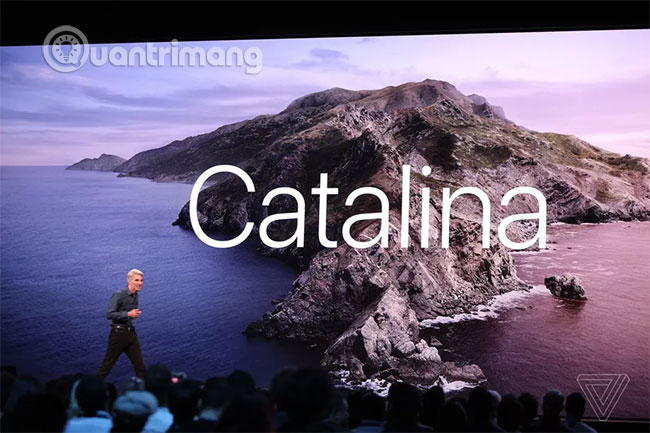
Things to know about MacOS Catalina before installing the beta
Among the new features that come with macOS Catalina, Catalyst gets the most attention. Catalyst allows iPad developers to transfer their applications to macOS. Twitter is one of the first companies to claim that it will use this feature to bring its application back to the Mac.
If you own an iPad running iPadOS software, Catalina's new Sidecar feature will allow you to wirelessly connect your iPad to your Mac as a secondary display, complete with touch support. Validated applications operating in Sidecar mode currently include Final Cut Pro X, Adobe Illustrator and iWork, although you can only use the iPad as a desktop extension if desired.
Devices that support macOS Catalina
- MacBook (2015 and above)
- MacBook Air (2012 and above)
- MacBook Pro (2012 and above)
- Mac mini (2012 and above)
- iMac (2012 and above)
- iMac Pro (2017 and above)
- Mac Pro (2013 and above)
Another important feature is voice control, allowing people to navigate through macOS Catalina by voice, eliminating the need for physical switches or mouse and keyboard effects.
For more details on this issue, please refer to the article: Everything you need to know about macOS Catalina operating system.
Problems encountered during testing
Continuously connecting an iPad via Sidecar may result in a restart of the device. Some users are reporting stability issues with the Final Cut Pro X application.
How to install MacOS Catalina Beta
- Go to Apple's beta software portal.
https://beta.apple.com/sp/betaprogram/ - Click Enroll Your Devices in the upper right corner of the website
- Click macOS, the leftmost option on the next page. This step will display a prompt to make sure you have a Time Machine backup before continuing.
- Scroll down until you find a content button Download the macOS Public Beta Access Utility . If you have not registered a Mac in the beta program, click that button to download the .DMG file, to register your computer. If you are registered, you can skip this step.
- Finally, go to Software Update from the System Preferences application to install the beta. Beta may not be available to you immediately. You will receive notification as soon as available.
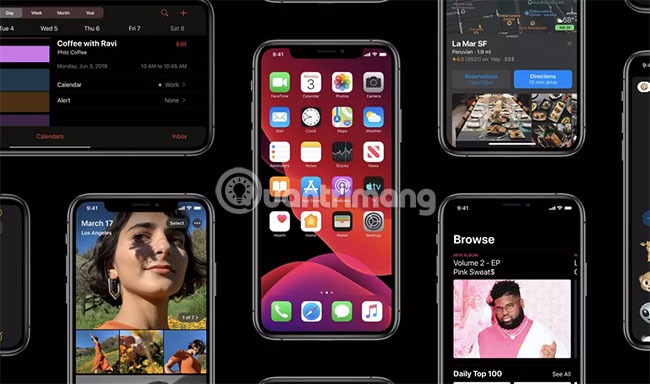
iOS 13
Things to know about iOS 13 before installing the beta
iOS 13 aims to bring performance improvements to all iPhones, especially older computers that are slowed by past software updates. Apple, a 30% increase in Face ID unlock speed and applications that launch twice as fast as in iOS 12.
One of the most anticipated changes to iOS 13 is the new system-wide dark-mode, which helps maintain battery life in the iPhone X and iPhone XS phones with OLED displays.
Devices that support iOS 13:
- iPhone XS, XS Max
- iPhone X, XR
- iPhone 8, 8 Plus
- iPhone 7, 7 Plus
- iPhone 6S, 6S Plus
- iPhone SE
- iPod touch (only seventh generation)
Like iPadOS, iOS 13 will provide support for external storage, including SD cards and USB flash drives.
This will make it easier to import and export images and other data than before. This feature will be available from iPhone 6S.
Many small but thoughtful changes are worth mentioning, including the original Photos app that can rotate new videos without installing additional applications. The Apple HomePod smart speaker will be able to recognize who talks to it, thanks to iOS 13. Siri will also have a new voice.
More reference: 5 interesting features on iOS 13 you may not know to learn more details.
The problem encountered during iOS 13 beta testing
There have been a number of problems during testing, including poorer battery life, frequent application problems, and some formatting issues that caused text to spill out of the interface.
Some other findings with the iOS 13 public beta include the Dark Mode mode that has not yet appeared on all of Apple's first-party applications, you may have trouble using the mobile payment application. Based on scanning a barcode or favorite third-party keyboard may not work.
How to install iOS 13 beta
- Go to Apple's beta software portal from Safari (this process doesn't work with Chrome or any other browser).
https://beta.apple.com/sp/betaprogram/ - Click Enroll Your Devices at the top of the page (you may need to scroll horizontally to find it)
- Click iOS (that's the center option on the next page). A prompt to make sure that you have sent a backup copy of the phone content to the macOS will appear, in case you need to return to the previous state.
- Scroll down until you find the Download profile button. After pressing this button, a warning indicates that the site is trying to download a configuration profile that will appear. Select Allow. You will have a window that appears saying you can configure new from the Settings application .
- Open the Settings application . A new section called Profile Downloaded will be added near the top. Select it and you will have access to beta software.
iPadOS
Things to know about iPadOS before installing
Unlike previous iOS updates, iPadOS is iPad-specific software. It aims to turn these tablets into better laptop alternatives than before. Whether it is true or not, there are some adjustments from iOS 12 that can impact your workflow in a more positive way.
The new iPadOS main screen has been 'overhauled' to better use the large screen size of the iPad and added more convenience than before. It combines the default layout of application icons with the Notification Center, allowing you to see more information at a glance.
Devices that support iPadOS:
- iPad Pro (includes all 12.9-inch, 11-inch, 10.5-inch and 9.7-inch models)
- iPad (fifth generation and above)
- iPad mini (fourth generation and above)
- iPad Air (second generation and above)
Apple has added some new features to the iPadOS and according to Dieter Bohn, it has solved some annoyances since iOS 12. One of the biggest improvements is that the iPadOS is the required file manager and support. Long for USB drives and SD cards. This allows you to import images and perform other file transfers like with a laptop.
iPadOS also brings a Safari browser on the desktop, allowing you to view desktop versions of the web right on your iPad. Google Docs, a web application that many people believe, runs surprisingly well (however, that may not be true for all desktop sites).
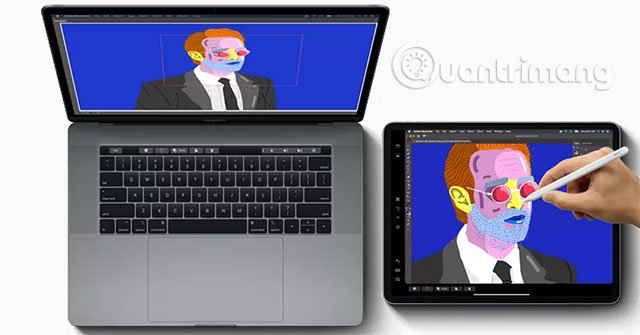
Finally, as mentioned earlier, updating to iPadOS will allow you to use the iPad as a wireless secondary monitor for macOS computers. Adobe is committed to supporting graphics tablets in Illustrator and other applications that will support iPadOS including Affinity Photo, Cinema 4D, Maya, ZBrush, etc.
The problem encountered when testing the iPadOS beta
On many iPad devices, incidents involve locking devices and problems with multitasking that occur more frequently. New Photos apps are sometimes frozen and cannot be restarted manually.
How to download iPadOS beta
- Go to Apple's beta software port from the iPad browser.
https://beta.apple.com/sp/betaprogram/ - Click Enroll Your Devices at the top of the page (you may need to scroll horizontally to find it).
- Click on iPadOS, the top right option on the next page. The prompt to create a backup on the macOS computer will appear, in case you need to revert your operating system to the previous state.
- Scroll down until you find the Download profile button . After clicking this button, a warning indicates that the site is trying to download a configuration profile that will appear. Select Allow. A window appears indicating that you can configure new from the Settings application .
- Open the Settings application and a new section called Profile Downloaded will be added near the top. Select it and you will have access to the beta software download.

tvOS 13
Things to know about tvOS 13 before installing beta
The latest operating system running on Apple TV 4K and Apple TV HD set-top boxes is currently in a public beta, and while the changes are not as selective as in iOS 13 or iPadOS, there are still some What makes users excited.
New features and improvements to tvOS 13 include a redesigned main screen, more focused on full-screen content preview, support for multiple users, and personalized recommendations for each Users log into Apple TV.
The tvOS 13 update also adds support for Xbox One and PlayStation 4 controls. This will make playing Apple TV games more comfortable, if you are not familiar with the feeling when using a different controller, Help save costs for those who already own one of these game consoles. Even if you don't own a console yet, the price for a device like this is more affordable than most Apple TV-compatible Bluetooth controllers are currently available.
Another new feature is picture-in-picture support. Apple did not publish this feature at WWDC 2019, but if it launches in the public beta, people will be able to watch TV shows or movies in a small window that appears while navigating Apple TV.
How to download tvOS 13 beta
- First, sign up for Apple's beta software program through the portal.
https://beta.apple.com/sp/betaprogram/ - On the Apple TV, go to Settings, then select Accounts.
- Apple's beta portal will tell you that you need to log in to your Apple TV with the same Apple ID you used to subscribe to the beta software program.
- Once done, go back to Settings, select System, and then under Software Updates. The last option on this page is called Get Beta Updates . Please select On. Then you will receive an update to install.
Hope you are succesful.
You should read it
- Download and experience iOS 11.4 Public beta is more stable than Developer version, and has AirPlay 2
- How to 'convert' from the iOS Public Beta version to the old version
- Errors on iOS 15 beta, should I update to iOS 15 beta or not?
- Experience the iOS 13 Public Beta version, Dark Mode interface, completely new Apple Maps and Reminder application
- How to download and install iOS 14 and iPadOS 14 public beta
- How to join the Apple Beta program to try the latest iOS versions
 How to download the old version application on the App Store
How to download the old version application on the App Store How to replace image text on iPhone
How to replace image text on iPhone How to install Android add-on from Magisk Manager
How to install Android add-on from Magisk Manager Find friends via GPS with these 7 free Android apps
Find friends via GPS with these 7 free Android apps How to change the Spotify interface on iPhone
How to change the Spotify interface on iPhone How to add Live Photos to iPhone does not support
How to add Live Photos to iPhone does not support