How to display image alt text on Threads
You can turn on alt text in the Threads app to see a description of your image, which helps you understand what the image or post is about. Alt text is only shown if the image creator or content creator has added it. Here's how to display image alt text in Threads.
How to use image alt text on Threads
Step 1:
On the Threads app interface, click on the profile icon and then click on the dash icon in the top right corner.
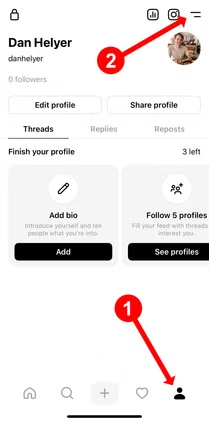
Step 2:
Click on Account to adjust the display content for the account. Next, click on Accessibility .
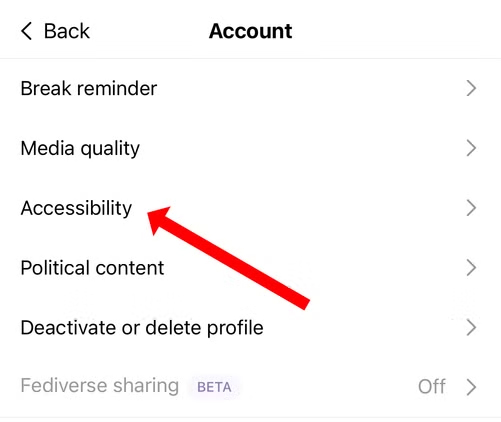
Step 3:
In this interface, we will enable the Show Alt Text setting to display the content of the image in the post on Threads.

So if the post owner has added text to the image on Threads, we can read that content to better display the image and post content.
4.5 ★ | 2 Vote
You should read it
- How to hide comments on Threads, filter inappropriate comments Threads
- How to Find Liked Threads Posts
- Threads are safe? Here's everything you need to know!
- How to enable two-factor authentication for Threads accounts
- How to enable private Threads account
- 6 best Android OCR apps for extracting text from photos
 Instructions to hide post interaction buttons on X
Instructions to hide post interaction buttons on X 9 Reasons Why You Can't Follow Someone on Instagram
9 Reasons Why You Can't Follow Someone on Instagram How to Control Who Messages You on Instagram
How to Control Who Messages You on Instagram Instructions to turn off Facebook Story comments
Instructions to turn off Facebook Story comments How to edit messages on X
How to edit messages on X How to turn off automatic subtitles in X videos
How to turn off automatic subtitles in X videos