How to install Azure Data Studio on Linux to manage SQL server
Data is one of the most valuable assets for most modern businesses. Typically, a database is used to persist data, provide a smooth user experience, and provide operational insights.
Here, TipsMake will show you how to get started with Azure Data Studio on Linux. You can use it to design, query and manage your data or SQL server databases in the cloud or on your local premises.
What is Azure Data Studio?
Azure Data Studio is a cross-platform database management tool available on Mac, Windows, and Linux. Azure Data Studio has most of the features that Microsoft SQL Server Management Studio (SSMS) owns, but is lighter and extensible. However, Azure Data Studio is not a replacement for SSMS.
You can use Azure Data Studio for both cloud-based and local databases. Azure Data Studio is modular and uses extensions to extend functionality. For example, you can use it to connect to PostgreSQL.
Azure Data Studio is built for the modern software engineer or data analyst. Some of its core features include:
- Highly customizable dashboard for database monitoring
- An integrated terminal window to interact with the database using PowerShell, Bash, etc.
- Jupyter Notebooks support
- A SQL query editor with IntelliSense support
- Azure Data Studio is completely open source and you can access its codebase on GitHub here.
Install Azure Data Studio on Linux
Before starting the installation, download the Azure Data Studio package that corresponds to the distribution you are currently running.
- Get Azure Data Studio (Free)
On Debian and Ubuntu-based distributions
If you are using a Debian-based distribution such as Ubuntu, download the appropriate DEB package and use the following cd command to navigate to the Downloads folder:
cd ~/Downloads
Then install Azure Data Studio with APT package manager.
sudo apt install ./azuredatastudio-linux-*.deb
On RHEL, CentOS and Fedora
For Red Hat Enterprise Linux (RHEL) and its derivatives, download the RPM file, then navigate to the Downloads folder.
cd ~/Downloads
Install Azure Data Studio using YUM, as follows:
sudo yum install ./azuredatastudio-linux-1.35.1.rpm
Run the command below to download the required dependencies:
sudo yum install libXScrnSaver
On Arch Linux
You can install Azure Data Studio on Arch-based distributions using Yay:
yay -S azuredatastudio-bin
Start Azure Data Studio
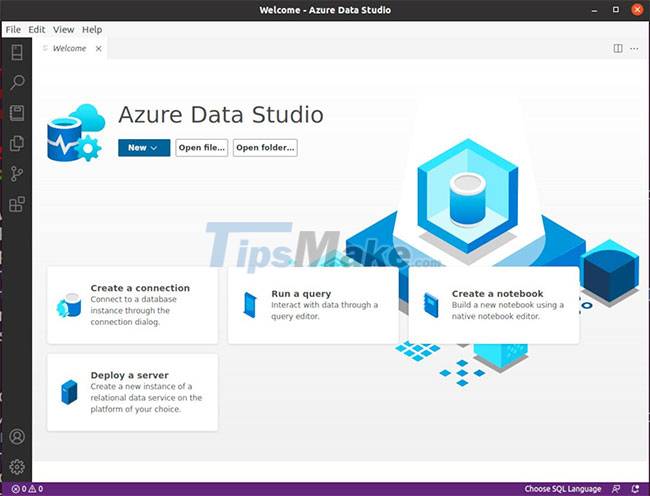
You can launch Azure Data Studio from the Applications menu on your system or from the terminal by running the following command:
azuredatastudio
Connect to the database
You can easily connect to the cloud or your local database from the main Azure Data Studio site. If you've connected to other databases before, you'll find them in the left sidebar.
The green dot means that you are currently connected to the specific database while the red dot represents that you have been disconnected.
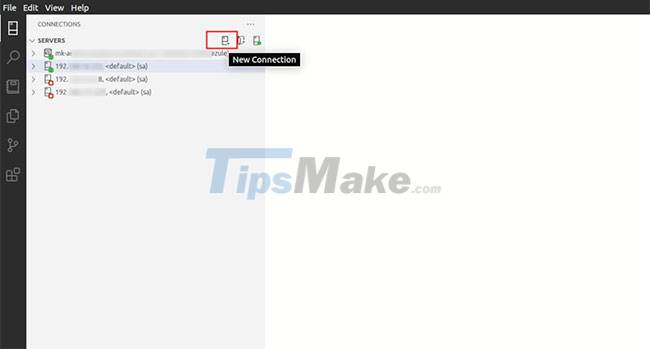
Click the New Connection button and Azure Data Studio will show you the connection screen to enter your credentials and other database details.
Enter the name of the server you want to connect to and provide the required credentials. The article will use SQL Login here, but you can also use Windows Authentication if you want.

Finally, click the Connect button to connect to the SQL Server database.
Use the Advanced button to access other connection profiles such as preferred ports, connection timeouts and other security configurations to keep your data safe and secure.
Uninstall Azure Data Studio
On Debian-based distributions, you can uninstall Azure Data Studio with the apt remove command:
sudo apt remove azuredatastudio
On RHEL, Fedora, and similar distributions, uninstall Azure Data Studio by running the command:
sudo yum remove azuredatastudio
To uninstall Azure Data Studio downloaded from AUR on Arch Linux:
sudo yay -R azuredatastudio-bin
This tutorial showed you how to access your local and cloud-based database instances using Azure Data Studio on Linux. It's lightweight, easy to install, and available on all major operating systems including macOS, Windows, and Linux.
Azure Data Studio also supports database backup and recovery for data recovery or troubleshooting. You can easily recover damaged data with Azure Data Studio when needed.
You should read it
- What is Azure Sphere?
- Microsoft demonstrated the Azure cloud platform
- Detecting a vulnerability that makes 3,000 companies using Microsoft Azure vulnerable to hackers reading data over the past 2 years
- Windows Azure will change its name to Microsoft Azure
- Microsoft Azure Arc will support OpenShift and Red Hat Enterprise Linux
- Linux defeated Windows Server on the opponent's 'home ground'
 Should Linux dual boot?
Should Linux dual boot? Why does Linux have so many distributions?
Why does Linux have so many distributions? How to Install Wireshark on Debian 11
How to Install Wireshark on Debian 11 4 reasons why white hat hackers love to use Kali Linux
4 reasons why white hat hackers love to use Kali Linux 12 Safe, Free Software Download Sites for Linux
12 Safe, Free Software Download Sites for Linux What's remarkable about the newly released GNOME 42?
What's remarkable about the newly released GNOME 42?