How to 'destroy' a computer with mischievous goose from Untitled Goose Game
Produced around the end of 2019, the Untitled Goose Game game with the main character is a mischievous goose has quickly gained the attention of gaming villages in the world. And inspired by the goose in the game, Sam Chiet created the Desktop Goose application to bring that disruptive goose to your computer, sabotaging your computer the same way he bothered people in the game. play like that.
Accordingly, this goose will appear on every computer screen, go around spinning annoying you, even he has meme or cartoon images on your computer screen, automatically hijacking the right control the mouse and mess with you. At the installation of the tool there will be more editing content you want to display on the screen. Let's learn how to use Desktop Goose in the following article.
Instructions for using Desktop Goose on the computer
Step 1:
We will download the tool as per the link below.
https://samperson.itch.io/desktop-goose?download Then you unzip the downloaded zip file on the computer. In the extract folder click on the exe file to launch the Desktop Goose tool.
Step 2:
As a result, he will be walking around on your computer screen like this, accompanied by footprints and quacks.

Or he will obstruct the view of the computer by dragging some Notepad or some pictures of him as below.
If left for 30 minutes, then surely your computer screen will see nothing but the goose and the content that he is jamming to you. Sometimes he doesn't even let you use the mouse, especially when we turn off the content that he shows on the computer screen.
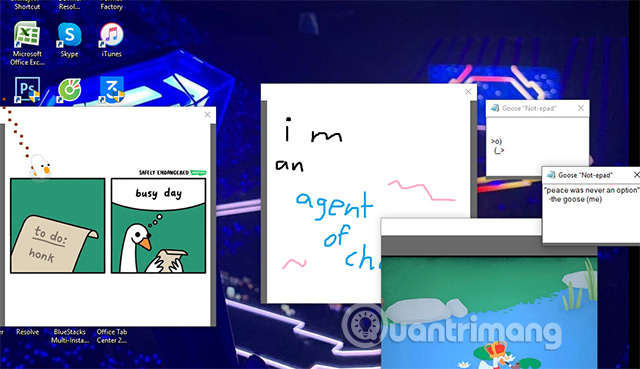
Step 3:
If you want to adjust the display or sound that the goose emits, the user accesses the Desktop Goose folder . Next, click on the Assets folder to adjust.
Here you see there are 2 parts: image (Images) and sound (Sound).
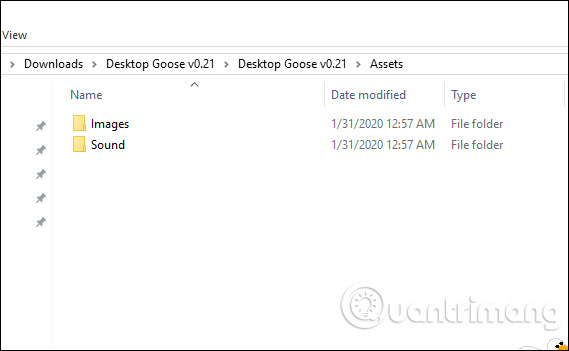
When clicking on the image, there will be 2 other folders for you to add your own content. Let's just add images according to the default image of the tool is okay.

Step 4:
In case you are bothered by this goose, hold down the Esc key for a few seconds until the progress bar on the top of the screen runs out as the goose will no longer show on the computer.

You should read it
- Functions of character roles in Agrou
- Roles and abilities of the characters in Feign
- Troll friends by creating a 'fake' virus on Notepad
- Around the world, about 50% of computers are infected with viruses
- Self-assemble computers, build desktop computers (P5): Refine new computers
- Fake courier service to spread viruses
 How to configure auto-login and lock mode after reboot in Windows 10
How to configure auto-login and lock mode after reboot in Windows 10 Unblock SIM PIN for mobile network connections in Windows 10
Unblock SIM PIN for mobile network connections in Windows 10 Change Storage Space in Storage Pool on Windows 10
Change Storage Space in Storage Pool on Windows 10 How to delete Camera Roll and Saved Pictures folders in Windows 10
How to delete Camera Roll and Saved Pictures folders in Windows 10 How to open EPUB files on Windows 10 (without Microsoft Edge)
How to open EPUB files on Windows 10 (without Microsoft Edge) How to apply the default account image to all users in Windows 10
How to apply the default account image to all users in Windows 10