How to customize the Power button function on PC, laptop
You can change the mode when pressing the Power button on your PC or laptop to suit your needs. Options include Sleep, Hibernate, Shut Down.
How to change the mode set when pressing Power
Step 1: First, access your computer's Control Panel .
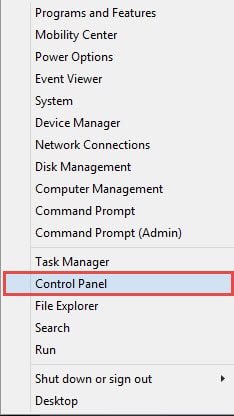
Step 2 : Next, access Power options .
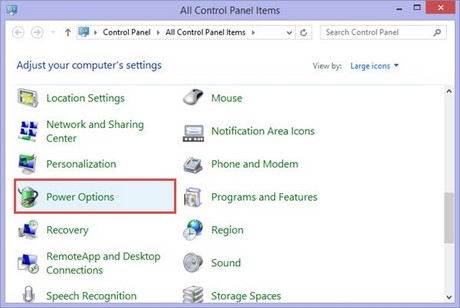
Step 3 : Click on the Choose what closing the lid does button .
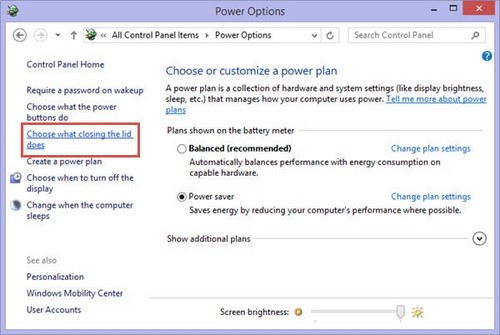
Here you can choose the mode when pressing Power . There are several options as follows.
Do nothing: No effect
Sleep : Turn off the screen
Hibernate : Hibernate
Shut down : Turn off the machine

These are the steps to help you customize the mode when pressing the power button on your PC or laptop. If you often pause your work, Sleep mode helps turn off the screen but still keeps the working process intact. When you press the power button, you can return to work immediately without having to reopen the application. If you want to save more battery, Hibernate is the right choice because the system will save the entire state before shutting down.
You should read it
- How to unlock the screen of an Android phone without a power button
- Change the setting mode when you press the Power button on the computer
- Why the habit of long-pressing the power button to turn off the computer can damage the system
- How to restart iPhone on iOS 11 when not using the power button
- What is Low Power Mode on iPhone?
- If you ignore this microwave button, you need to think again.
 What is HomeGroup? How to use and set up on Windows
What is HomeGroup? How to use and set up on Windows Instructions to fix Bad hard drive errors simply and effectively
Instructions to fix Bad hard drive errors simply and effectively The simplest way to create a virtual drive using Virtual Drive
The simplest way to create a virtual drive using Virtual Drive Detailed instructions for installing and using VMware virtual machines
Detailed instructions for installing and using VMware virtual machines The simplest way to read and open Host file on Windows XP/7/8/10
The simplest way to read and open Host file on Windows XP/7/8/10 How to install Word and Excel Password Recovery Wizard to recover Word, Excel password
How to install Word and Excel Password Recovery Wizard to recover Word, Excel password