How to Customize and Remove Apps from Android's Share Menu
Android's Share menu makes it easy to send web pages, videos, images, and more using any compatible app on your phone. But the menu can be difficult to navigate. Let's take a look at the limited customization options available for a better sharing experience!
Pin apps in Android's Share menu
For a long time, the biggest problem with the default Share menu in Android was that apps didn't appear in any logical order. Typically, the apps you shared most recently would appear first. But with dozens of apps in the list, that was hard to parse.
Apps now appear in alphabetical order, making it easy to spot the app you want to share with at a glance. You'll see a few items at the top that show shortcuts to recent conversations, but that's easy to miss.
The only customizable part of the Share menu on Android is the ability to pin items. To pin an item, just press and hold it for a moment, then select Pin [app] . If the app has multiple ways to share, like sending to a chat or email in Gmail, you can choose which method you prefer.
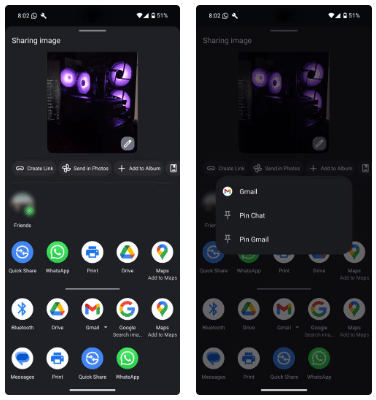
Pinned apps will appear above the main list of apps in the Share menu. Technically, you can pin as many as you like, but only four will actually show up there. Tap and hold again and select Unpin [app] to remove it.
Add new app to Share menu
If you're wondering how to add an app to the Share list, just install it. If the app is supported, its entry will appear in the Share menu - no manual configuration required.
However, if you want to remove an app from the Share menu, you'll have to uninstall it from your device. Android will automatically remove that app's entry from the Share menu.
Depending on your device and version of Android, some pre-installed apps may not be able to be removed. In such cases, you can often disable pre-installed apps, which will effectively remove them from the Share menu.
Unfortunately, there aren't many options for customizing Android's Share menu, even if you've rooted your device—a method for gaining top-level access to your phone's operating system.
Previously, third-party apps like Sharedr offered more customization options for Android's Share menu, such as the ability to hide or rename app entries. However, due to restrictions introduced in Android 12 and later, these apps can no longer be set as the default Share menu.
Former favorites like Andmade Share and Fliktu are also no longer available. Most other 'sharing' apps are built around sharing links to apps, not replacing the Share dialog.
This trend is likely to continue as Android has phased out Share replacement apps. Hopefully Google will improve the Share interface in the future so that such apps aren't needed. If you're an iPhone or Mac user, you can still customize the Share menu on those devices.
You should read it
- Top 5 screen sharing applications between two Android devices
- 7 apps make it easier to select text when copying on Android
- The best apps for Android
- Android market share reached a record of over 80% in 3Q13
- 6 useful Android settings you may not know yet
- Instructions to remove the All apps option on Windows 10 Start Menu
 Sodas You Probably Didn't Know Existed
Sodas You Probably Didn't Know Existed Beautiful and impressive year-end party invitation ideas
Beautiful and impressive year-end party invitation ideas How to send live location on Instagram
How to send live location on Instagram How to Completely Delete Any Windows File Using SDelete
How to Completely Delete Any Windows File Using SDelete 5 Android features that make Apple fans jealous
5 Android features that make Apple fans jealous How to create name tags in Word
How to create name tags in Word