Tips to customize the transparency of the Start Menu in Windows 10
Windows 10 will definitely run smoother than Windows 8, however, you may still want to change the look of the desktop as you like. Simple! You can quickly customize and even change the transparency of the Start Menu bar in Win 10. Read on to learn how to do it!
You can achieve basic transparency by using the option. Open Settings, go to Personalization. Select the Colors tab on the left, then scroll down. Make sure the Transparency effects are turned on as On. If this is not enough to make the Start Menu transparent as you like, you can edit the Registry value to increase transparency.
">
Type regedit into Start Menu, then click administrator prompt and access the order below.
HKEY _ CURRENT _ USERSoftwareMicrosoftWindowsCurrentVersionThemesPersonalize You should see a key in the right pane called Enable Transparency , which has a value of 1. Double click this value and change it to 0. Then reopen the Start Menu and you will notice it is much more transparent.
Below is a comparison image before and after implementation.
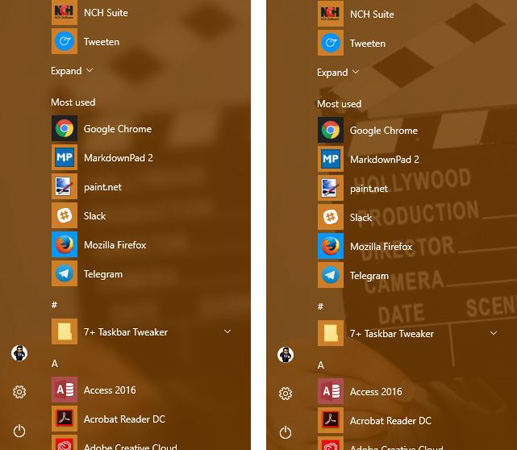
Hopefully, between these two settings, you can change the transparency to your liking.
You should read it
- Back up Start Menu settings on Windows 10
- How to Use the Windows 10 Start Menu
- Invite to admire Start Menu on Windows 10 completely new with modern design and more elegant
- Steps to resize Start Menu on Windows 10
- Start Menu does not work and free applications replace
- How to add tile column on Windows Start menu
 How to fix an unreadable, inactive Search Windows 10 error
How to fix an unreadable, inactive Search Windows 10 error Instructions for handling and troubleshooting firewall problems in Windows 10
Instructions for handling and troubleshooting firewall problems in Windows 10 Windows 10 ARM will not be supported on current smartphones
Windows 10 ARM will not be supported on current smartphones How to fix some errors on Windows 10 Creators
How to fix some errors on Windows 10 Creators Instructions to turn off some automatic features of Snap on Windows 10
Instructions to turn off some automatic features of Snap on Windows 10 How to customize Quick Access menus in Windows 10 and 8
How to customize Quick Access menus in Windows 10 and 8