How to create ZIP files on Android
Here's how to compress your files into ZIP files on Android.
How to create ZIP files with ZArchiver
After you download ZArchiver, follow these steps to create a ZIP file on your phone:
- Organize the files and folders you want to compress into a folder using a file manager.
- Launch ZArchiver, find the organized folder and long press it.
- Click Compress to *.zip to start compressing the file.
- Watch the status bar appear until it reaches 100%.
- Your ZIP file should be ready and you should be able to locate it in the same location as the root folder in your file manager.
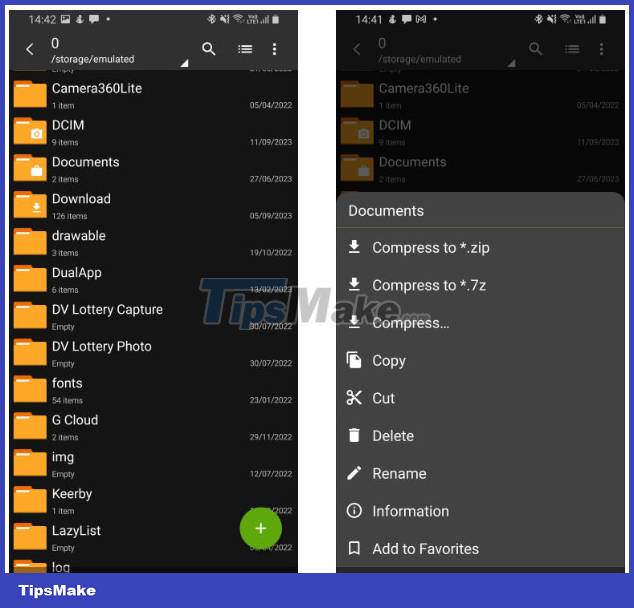
How to create ZIP files on WinZip
Before you begin, you need to put all the files you want to compress into a folder in your phone's memory. Once the folder is ready, follow these steps:
- Open WinZip and find the folder you want to compress.
- Click on the three-dot menu on the folder and click Zip here if you want to save the compressed file in the same location as the original folder. Name the new file and click OK.
- Instead, click Zip to. if you want to save the file to a specific folder of your choice.
- Zip and share will allow you to send files as soon as they are compressed.
- Use your file manager to locate the compressed file any time you need it.
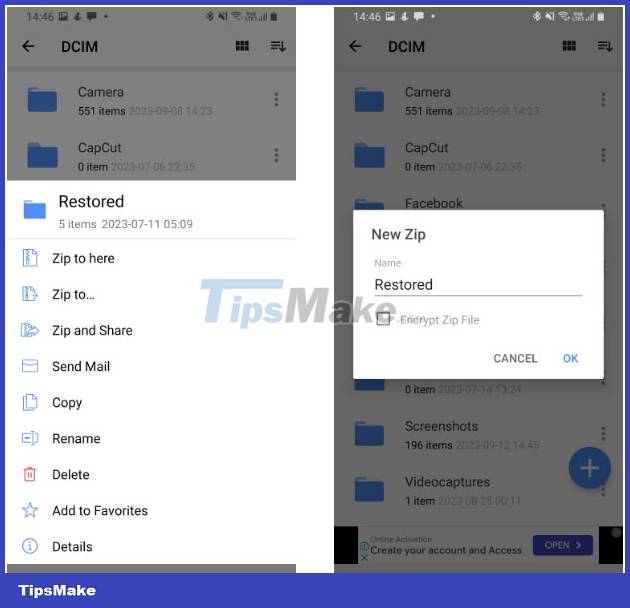
Compress files with RAR on Android
Download RAR
What we love about the RAR app is that it gives you the option to delete the original files after compression. To create ZIP files using RAR on Android:
- Put all the items you want to compress into a folder and then launch RAR.
- Locate the folder you want to compress, select it, and tap the archive button with the plus icon.
- Name your file appropriately and select ZIP from the available format options.
- Click SET PASSWORD if you want to encrypt your ZIP file. You will need to enter the password before extracting the file later.
- Select Delete files after archiving if you want to remove the original files after the compression process is complete.
- Click OK to save the created ZIP file - this file will be saved in the same location as the original file.
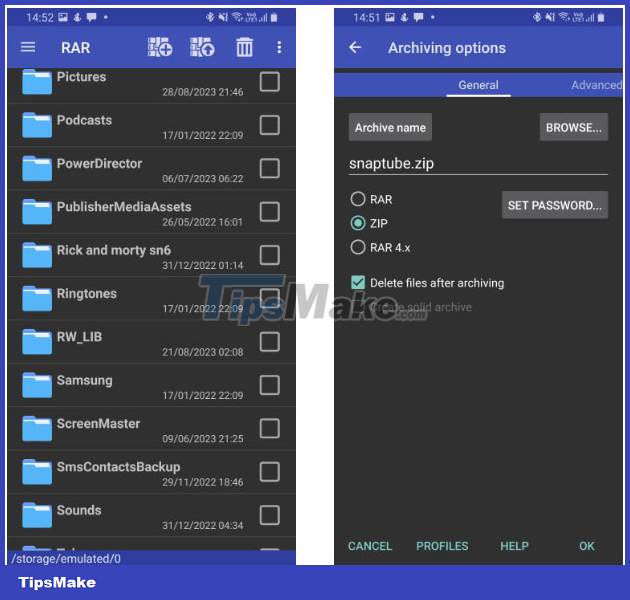
4 ★ | 2 Vote
 How to delete call history on WhatsApp
How to delete call history on WhatsApp Summary of iOS 17 errors and how to fix them
Summary of iOS 17 errors and how to fix them How to encrypt WhatsApp message backups
How to encrypt WhatsApp message backups Apple suddenly released iOS 15.7.9
Apple suddenly released iOS 15.7.9 6 ways to unlock iPhone without password
6 ways to unlock iPhone without password The first interesting information about iOS 18
The first interesting information about iOS 18