How to Unrar Files in Linux
Method 1 of 2:
Installing the Unrar Application
-
 Make sure that your computer is connected to the Internet.
Make sure that your computer is connected to the Internet. -
 Open up the Linux shell if you are currently in the Linux GUI.
Open up the Linux shell if you are currently in the Linux GUI.- The shell can be opened by using the following key combination: Control + ALT + F1.
- You can also open a Terminal that acts as a shell from your System Tools folder.
- All commands listed below can be entered at the command line in the Linux shell or Terminal.
-
 Use the right command to download unrar into your Linux installation. The following commands require root privileges, so you should be logging in using su (or sudo). Type in your login and password to log as root.
Use the right command to download unrar into your Linux installation. The following commands require root privileges, so you should be logging in using su (or sudo). Type in your login and password to log as root.- Users of Debian Linux should type in the following command: 'apt-get install unrar' or 'apt-get install unrar-free'.
- If you are using Fedora Core Linux, type in the following command: 'yum install unrar'.
- Arch Linux users should install from extra repository using "pacman -S unrar".
- Users of OpenBSD type in this command: 'pkg_add –v –r unrar'.
- Suse10 users can enter 'yast2 –i unrar'.
- Suse11 users can enter 'zipper install unrar'.
-
 Download the binary package directly from rarlab if the above commands don't work.
Download the binary package directly from rarlab if the above commands don't work.- Type 'cd /tmp'.
- Type 'wget http://www.rarlab.com/rar/rarlinux-3.9.1.tar.gz '.
- Unrar the file with the following command: 'tar -zxvf rarlinux-3.9.1.tar.gz'.
-
 Locate the rar and unrar commands in the rar directory.
Locate the rar and unrar commands in the rar directory.- Enter 'cd rar'.
- Type './unrar'.
-
 Copy the rar and unrar to the /usr/local/bin directory with the following command: 'cp rar unrar /usr/local/bin'. The unrar command is now available for use in your Linux installation.
Copy the rar and unrar to the /usr/local/bin directory with the following command: 'cp rar unrar /usr/local/bin'. The unrar command is now available for use in your Linux installation.
Method 2 of 2:
Using the Unrar Application
-
 Extract files with the full path with the command 'unrar x file.rar'. This is probably what you want.
Extract files with the full path with the command 'unrar x file.rar'. This is probably what you want. -
 Dump all files(excluding folders) into the current directory with the command 'unrar e file.rar'.
Dump all files(excluding folders) into the current directory with the command 'unrar e file.rar'. -
 List the files inside a rar archive with the command 'unrar l file.rar'.
List the files inside a rar archive with the command 'unrar l file.rar'. -
 Test the integrity of an archive with the command 'unrar t file.rar'.
Test the integrity of an archive with the command 'unrar t file.rar'.
5 ★ | 1 Vote
You should read it
May be interested
- How to copy and rename files in Linux
 there are more ways to copy and rename files on linux than just cp and mv. try some commands and other ways suggested below.
there are more ways to copy and rename files on linux than just cp and mv. try some commands and other ways suggested below. - How to synchronize files and folders on Linux
 linux administrators must keep folders synced on a regular basis. there are two simple use scenarios for synchronizing these files and folders.
linux administrators must keep folders synced on a regular basis. there are two simple use scenarios for synchronizing these files and folders. - How to find large files on Linux
 what can you do if the memory on your linuxx machine is almost full? you can free up space by deleting or moving some files, and you should probably start with the largest files.
what can you do if the memory on your linuxx machine is almost full? you can free up space by deleting or moving some files, and you should probably start with the largest files. - How to view hidden files and folders on Linux
 the linux operating system includes hundreds of files and folders that are hidden by default. such files are called hidden files or dot files because they always start with a dot (.).
the linux operating system includes hundreds of files and folders that are hidden by default. such files are called hidden files or dot files because they always start with a dot (.). - How to transfer files to / from Linux servers using SFTP
 if the openssh daemon is running on that computer, users can connect to it via secure / ssh ftp (sftp) protocol.
if the openssh daemon is running on that computer, users can connect to it via secure / ssh ftp (sftp) protocol. - How to Delete Read-Only Files on Linux
 there are several ways to help you delete files read-only on linux. if it's a file you own, you can change the file permissions or use the sudo command to delete the original file. however, if you cannot delete files with write permissions (or see a 'read only file system' error message), you need to change the drive with the appropriate permissions. this article will show you how to delete read-only files on any linux distribution, including ubuntu and linux mint.
there are several ways to help you delete files read-only on linux. if it's a file you own, you can change the file permissions or use the sudo command to delete the original file. however, if you cannot delete files with write permissions (or see a 'read only file system' error message), you need to change the drive with the appropriate permissions. this article will show you how to delete read-only files on any linux distribution, including ubuntu and linux mint. - How to use Foremost to recover deleted files in Linux
 foremost is designed to diagnose your hard drive in order to recover any files you have deleted. this article provides a tutorial on how to use the foremost tool.
foremost is designed to diagnose your hard drive in order to recover any files you have deleted. this article provides a tutorial on how to use the foremost tool. - Useful commands in Unix / Linux
 this chapter lists the commands, including syntax and brief descriptions. for more details about these commands, you use.
this chapter lists the commands, including syntax and brief descriptions. for more details about these commands, you use. - How to modify and manage Hosts files on Linux
 if you need to block web pages or create personalized web shortcuts on linux, solve these tasks by adding or adjusting a few lines in the hosts file.
if you need to block web pages or create personalized web shortcuts on linux, solve these tasks by adding or adjusting a few lines in the hosts file. - How to recover deleted files on Linux
 data loss is something that all pc users have to face at some point in time. whether it's a hard drive failure or accidental deletion, we've all been in situations where we wish we could get our deleted data back.
data loss is something that all pc users have to face at some point in time. whether it's a hard drive failure or accidental deletion, we've all been in situations where we wish we could get our deleted data back.


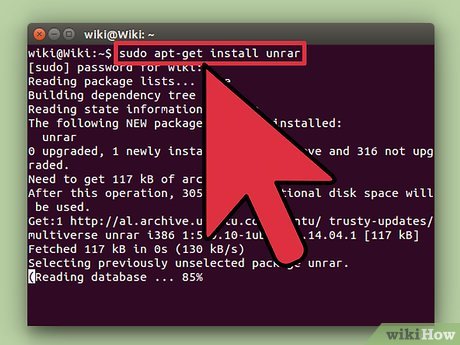

















 How to Install Java on Linux
How to Install Java on Linux How to Use Wine on Linux
How to Use Wine on Linux How to Install Tor on Linux
How to Install Tor on Linux How to Install XAMPP on Linux
How to Install XAMPP on Linux How to Ping in Linux
How to Ping in Linux How to Create an ISO File in Linux
How to Create an ISO File in Linux