How to create multiple timelines on Twitter home screen
Although Twitter launched the 'Multiple Timelines' feature on iOS last September, the Android version of the app has so far caught up.
Similar to Reddit's Custom Feed , you can now create multiple timelines on your Twitter home screen with Lists.
If you haven't used Lists on Twitter then you should take advantage of this feature. Now, let's learn how to create multiple timelines on Twitter for Android and iOS through the following article!
What does it mean to create multiple timelines on Twitter's home screen?
One of the best features of Twitter, aside from its dark theme and bookmarks, is Lists. With Twitter's Lists, you can create custom timelines for topics that interest you. The best thing about Lists on Twitter is that they work exactly the same as the timeline on the default home screen.
With the recent Twitter update on Android, you can now pin those lists directly on your Twitter home screen along with the main timeline. This small design change has made Twitter Lists more accessible and significantly improved the experience. Because the main timeline is filled with news and information, suppose, if you want to read about technology at a specific time, just swipe left and move to the timeline Tech.
Basically, there are many timelines on Twitter that benefit users in following a variety of topics and people. So, with all that discussed, let's learn how to create multiple timelines on Twitter's main screen.
Note : Here, the article presents the steps on Android smartphones, but the instructions are the same for iOS devices. Also, be sure to update the Twitter app to the latest version.
How to create multiple timelines on Twitter home screen
1. Click the Profile icon in the upper left corner and open Lists. Now, click on the plus icon at the bottom to create a Twitter list, in case you haven't created any.
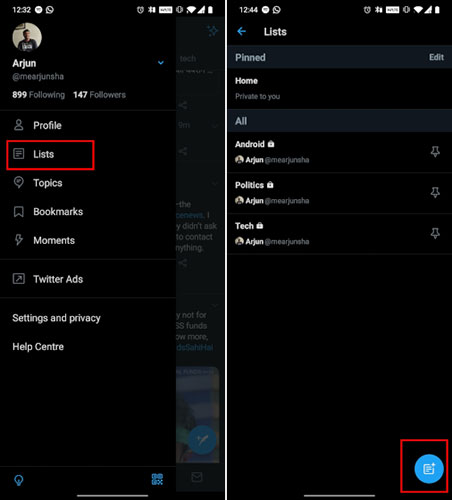 Create list
Create list 2. After you finish creating a list, tap the Pin icon to move the specific list to the home screen. You can also click Edit to change the order of the list.
 Click Pin to move the specific list to the home screen
Click Pin to move the specific list to the home screen 3. Finally, you will find many timelines on the main Twitter screen. You can swipe left or right to move from one list to another. It is a great new change and very convenient to use.
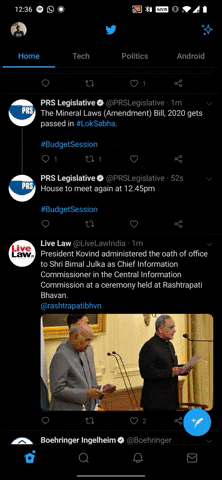 Swipe left or right to move from one list to another
Swipe left or right to move from one list to another How to create a Facebook avatar wearing a Covid-19 season mask
How to create a Facebook avatar wearing a Covid-19 season mask How to date on Tinder app
How to date on Tinder app How to report videos, accounts and comments on TikTok
How to report videos, accounts and comments on TikTok How to enable TikTok 'detox'
How to enable TikTok 'detox' How to change the Facebook link group
How to change the Facebook link group How to watch live video on Instagram in the browser
How to watch live video on Instagram in the browser