How to create folders on the desktop in Windows 11
This article will show you two ways to create a folder right on the desktop in Windows 11
Create folders on the desktop using the context menu
The simplest way for you to create a folder on the Windows 11 desktop is to use the context menu.
First, press the keyboard shortcut Windows + D to open the desktop of your Windows 11 PC.
On desktop, you right click on any empty area, A menu will open, this is called context menu. Here, click New > Folder.

Windows 11 will immediately create a new folder on your desktop. Use the keyboard to enter a name for the folder and press Enter.
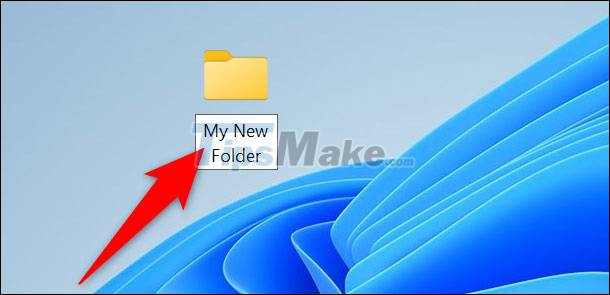
The new folder is now ready to use. Repeat this simple process to create any other new folders you want.
Create a folder on the desktop using the command
If you prefer a more 'professional' option of creating desktop folders, you can use a command line tool, such as Windows Terminal.
Start by opening the Windows Terminal app on your PC. To do this, first open the 'Start' menu, search for the keyword 'Windows Terminal', then click on the corresponding application in the returned search results.

In Windows Terminal, you can use PowerShell or Command Prompt to create a new folder. On either of these shells, simply type the following command and press Enter. In this command, replace C with the drive you chose to install Windows on. Also, replace 'username' with your own username. This command will make the desktop the current working directory.
cd C:/Users/username/Desktop
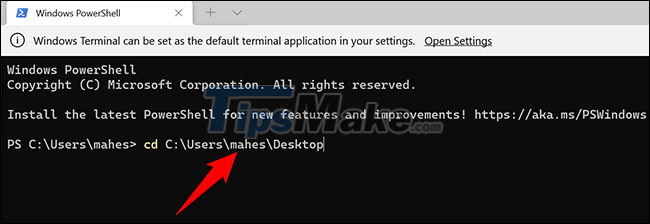
Next, type the following command and press Enter. In this command, replace My New Folder with the name that you want to assign to your new folder. Leave quotes around the folder name.
mkdir "My New Folder"
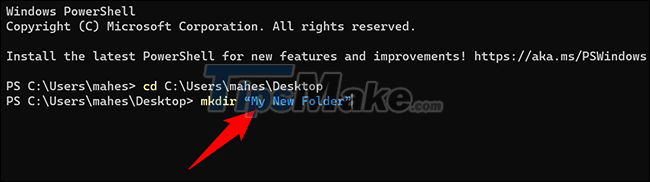
Accomplished! Your new folder is now created on the desktop.
You should read it
- Sync Desktop, Document, ... on Windows 10 with OneDrive
- Instructions to delete Windows.old folder on Windows 7/8 / 8.1?
- How to hide 6 folders in This PC on Windows 10
- What does the red 'X' on Windows folders mean?
- How to change the download folder Windows Update in Windows 10
- 4 basic difference between Windows Server and Windows Desktop
 Microsoft drastically improves video encoding performance on Windows 11
Microsoft drastically improves video encoding performance on Windows 11 Here's How Windows 11 Protects You From Dangerous .EXE Files
Here's How Windows 11 Protects You From Dangerous .EXE Files How to delete location history on Windows 11
How to delete location history on Windows 11 How to enable Windows 11 voice control
How to enable Windows 11 voice control How to pin applications to Windows 11 computer screen to open faster
How to pin applications to Windows 11 computer screen to open faster How to locate the Downloads folder, downloaded files on Windows
How to locate the Downloads folder, downloaded files on Windows