Make your own smart mirror with Raspberry Pi 3
The following article will guide you to turn an ordinary mirror into a smart mirror (Magic Mirror) that can both mirror and display general information.
In this project, we will use open source software MagicMirror by MichMich installed on Raspberry Pi 3, then via HDMI to export to the screen and finally apply a 2-dimensional Acrylic glass on the front screen.

With Magic Mirror, you can integrate into it Google Assistant Vietnamese or Home Assistant . turning it into a similar tool to Google Home mini to control the device, ask questions and do some other tasks.
Prepare
- 1 Raspberry Pi 3 B + (with power, shell, heatsink, memory card, fan .) and a mouse.
- 1 HDMI cable to connect it to the TV or LCD monitor.
- 1 Acrylic 2-dimensional glass.
- 1 wooden frame (whatever size you want)
- 1 LCD screen or TV (the size is equal to or smaller than the size of Acrylic glass, can be purchased for savings).
- Mic, speaker (if integrated Google Assistant).
- 1 PC or laptop to configure the Pi.
Installation steps
Step 1: Visit the home page of the Raspberry Pi by following the link below to download the Raspbian Buster.
https://www.raspberrypi.org/downloads/ 
Step 2: Visit the link below, download the Etcher software.
https://www.balena.io/etcher/ 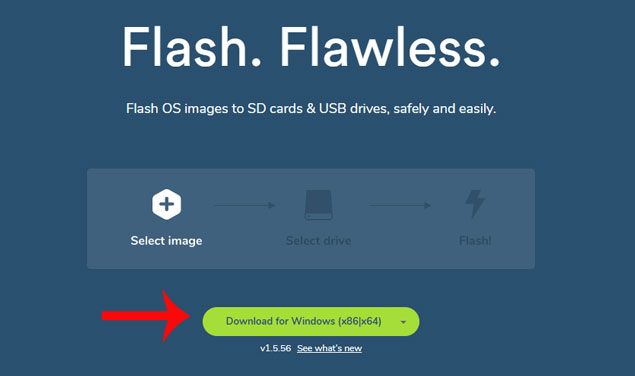
Step 3: Open Etcher software, click Select image to select the newly downloaded Raspbian Buster zip file in step 1 -> click Select drive to select a memory card -> click Flash to flash the Raspbian Buster zip file to the memory card. When the success message appears, remove the memory card.
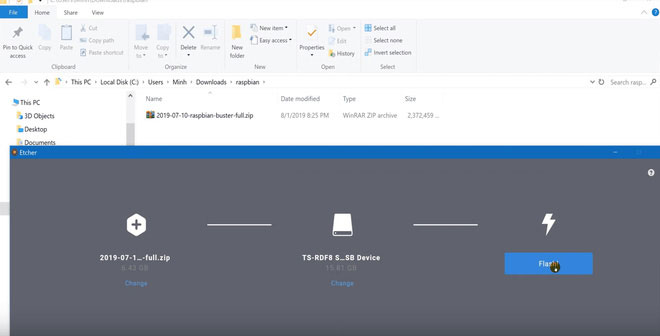
Step 4: Plug the memory card into the Pi -> plug in the mouse -> plug in the LAN (to have internet for the Pi) and HDMI -> plug the power into the Pi.

Step 5: After the Pi is Booted up, go to the menu (strawberry image) -> select Preferences - Raspberry Pi Configuration.
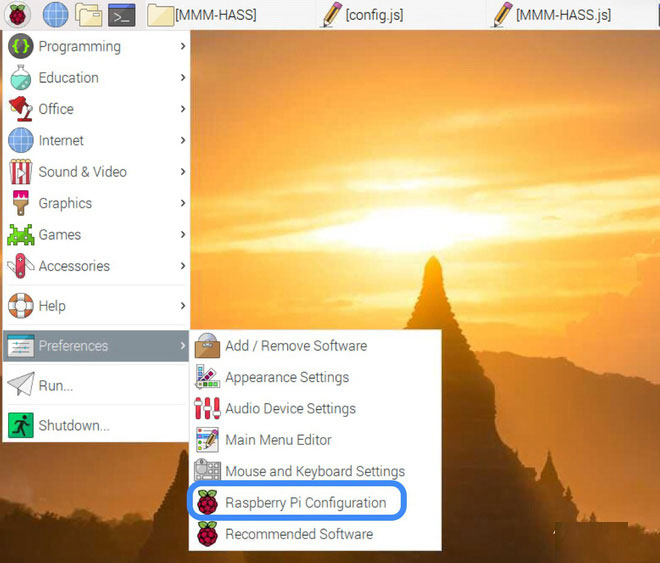
Step 7: Open the Interfaces tab -> select Enable for SSH and VNC -> click OK.
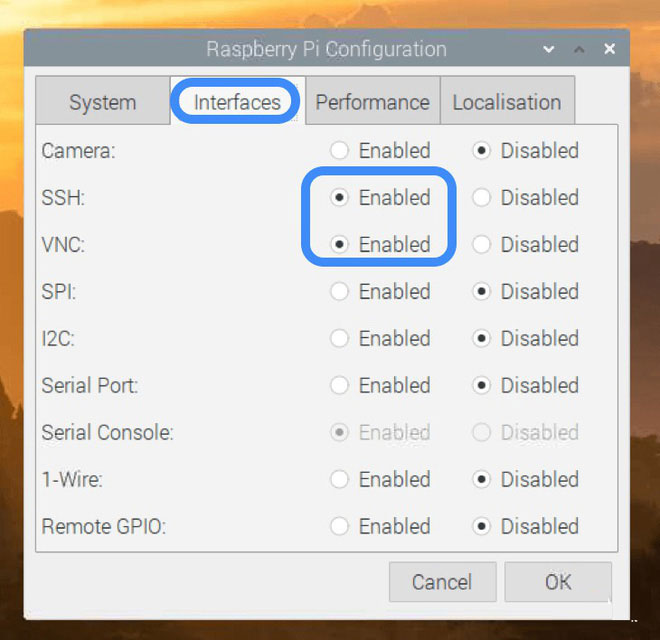
Step 8: Visit the link below to download and install VNC Viewer software for Windows.
https://www.realvnc.com/en/connect/download/viewer/ Step 9: Open VNC Viewer -> in IP, enter IP of Pi. To know the IP of the Pi, use the Advanced IP Scanner to find or access the modem or router to view.
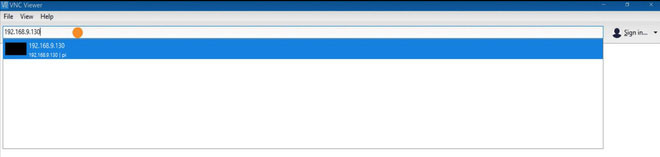
Step 9: After the remote access to the Pi interface right on the computer, through the VNC Viewer software you will see what happens on the TV screen (Pi output HDMI to TV).

Step 10: Click the black icon 4 from the left to open the Terminal window -> in turn type the following 3 commands:
sudo apt-get update sudo apt-get upgrade bash -c "$(curl -sL https://raw.githubusercontent.com/MichMich/MagicMirror/master/installers/raspberry.sh)" These statements run quite a long time, you will have to wait a while.
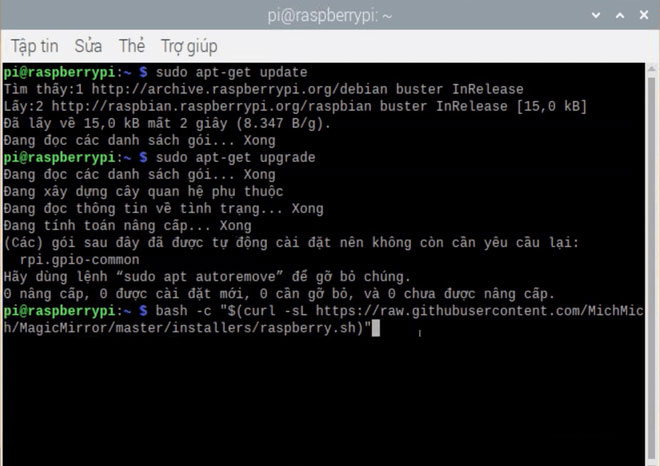
Step 11: Once the program has finished installing, open the file browser (the third golden icon from the left) -> navigate to / home / pi / MagicMirrror / config.
Step 12: Go into the config directory, if you see the config.js file, you don't have to do anything, and if you see the config.js.sample file, rename it to config.js.
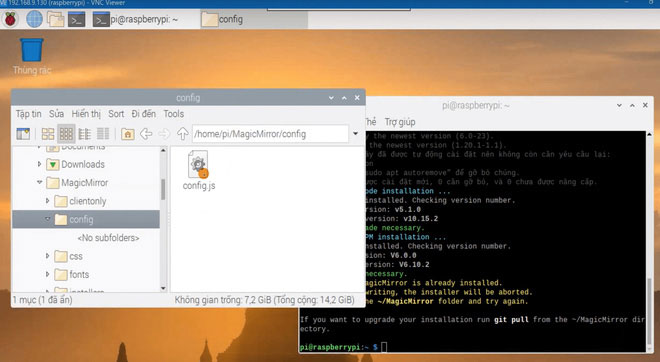
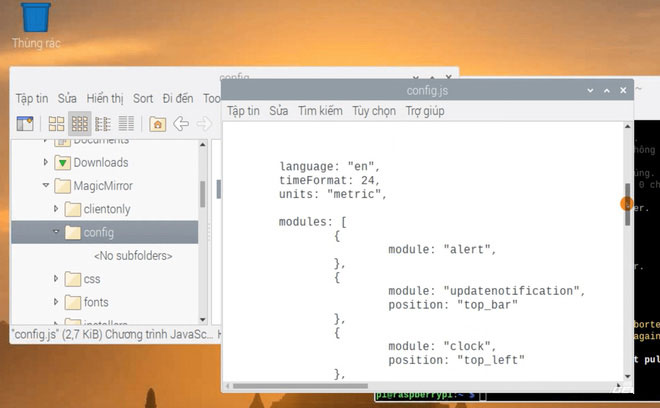
Run Magic Mirror for the first time
Step 1: Use the command " cd MagicMirror " to move into the MagicMirror folder. If already in MagicMirror directory, skip this step.
Step 2: Type the "npm start" command to launch.
You can use Ctrl-Q to exit.
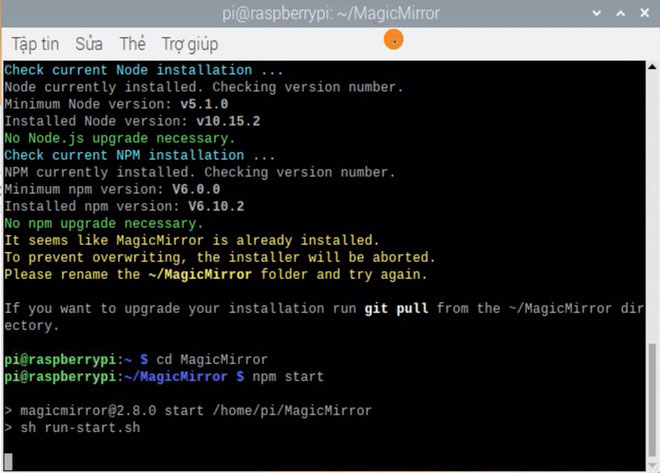
With the above command, you have launched Magic Mirror. You can learn more about smart mirrors with the keyword "Basic Magic Mirror" on YouTube.
- DIY laptop heat sink base is super simple
You should read it
- Learn about technologies in the Black Mirror
- Deciphering the mystery behind Louis Alvarez 1743 'killer' mirror kills 38 people
- How does the two-way mirror in the interrogation rooms work?
- How to create a mirror image on both sides in Word
- Toshiba M840 mirror cover sold in Vietnam this month
- How to create a mirror shadow in Photoshop
 5G Qualcomm modem will be available on mid-range smartphones next year, officially opening the era of 5G universalization
5G Qualcomm modem will be available on mid-range smartphones next year, officially opening the era of 5G universalization Nokia launches 2720 Flip: The revival of a flip phone
Nokia launches 2720 Flip: The revival of a flip phone New hacker tricks, increasingly more sophisticated, to avoid being exposed
New hacker tricks, increasingly more sophisticated, to avoid being exposed Phone numbers of 419 million Facebook accounts have just been leaked, 50 million accounts of users in Vietnam are affected
Phone numbers of 419 million Facebook accounts have just been leaked, 50 million accounts of users in Vietnam are affected What's new in Acer's new generation gaming chair, priced at over 300 million?
What's new in Acer's new generation gaming chair, priced at over 300 million? Facebook stopped automatic face recognition because of a lawsuit
Facebook stopped automatic face recognition because of a lawsuit