How to view your heart rate history on Apple Watch
In addition to the basic functions of listening, calling, . Apple Watch also has more tools to track sleep or monitor your health, including heart rate. With heart rate measurement, we will have a list of records of heart rate measurements to track when needed. The Apple Watch monitors your heart rate throughout the day, especially when we walk, recording your average resting and walking intensity by comparing heart rate data with motion data. The following article will guide you to review the heart rate measurement history on Apple Watch or iPhone.
Instructions to review the heart rate history on Apple Watch
First of all we access the Heart Rate application to view daily heart rate data. Here the user will see the current heart rate, turn the Digital Crown button to drag the screen up or down.
The screen displays resting intensity, average walking distance, heart rate during exercise and restoring heart rate data.

Instructions for viewing the heart rate history on iPhone
If you watch on iPhone, you need to open the Health app on iPhone. Then click Browse in the bottom right and then click on the Heart . Next in the section Heart we will see different heart rate measurement section. Click on each item to review history.
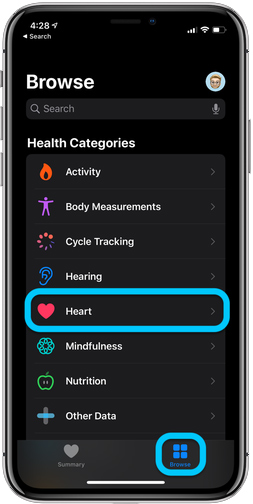
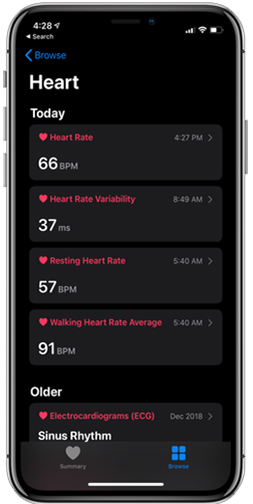
In the history screen you can adjust the date you want to see , or adjust more detailed hourly. The last part is the heartbeat in Highlights.
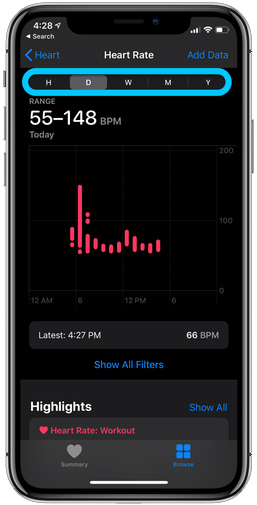
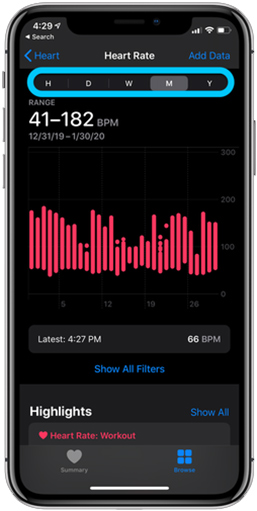
See more:
- How to enable ECG feature on Apple Watch
- 20+ useful Apple Watch tips you should know
- How to calibrate your Apple Watch to improve workout tracking
 How to install watchOS 6.1.2 beta 2 for Apple Watch
How to install watchOS 6.1.2 beta 2 for Apple Watch How to install Mi Band 4
How to install Mi Band 4 Review Xiaomi Mi Watch: Xiaomi's first smartwatch
Review Xiaomi Mi Watch: Xiaomi's first smartwatch Differences between Apple Watch Series 4 Cellular and GPS
Differences between Apple Watch Series 4 Cellular and GPS How to change the interface of Apple Watch background
How to change the interface of Apple Watch background