How to connect the phone camera to the computer to make an online learning Webcam
If the Webcam on your computer is not usable, or does not exist, you can use the Camera on your phone instead. This method is very effective for students who are studying online at home. Here's how to connect your phone's camera to your computer to make an online learning Webcam.
How to connect phone camera to computer to make Webcam
Step 1. First, you download the DroidCam application to your phone.
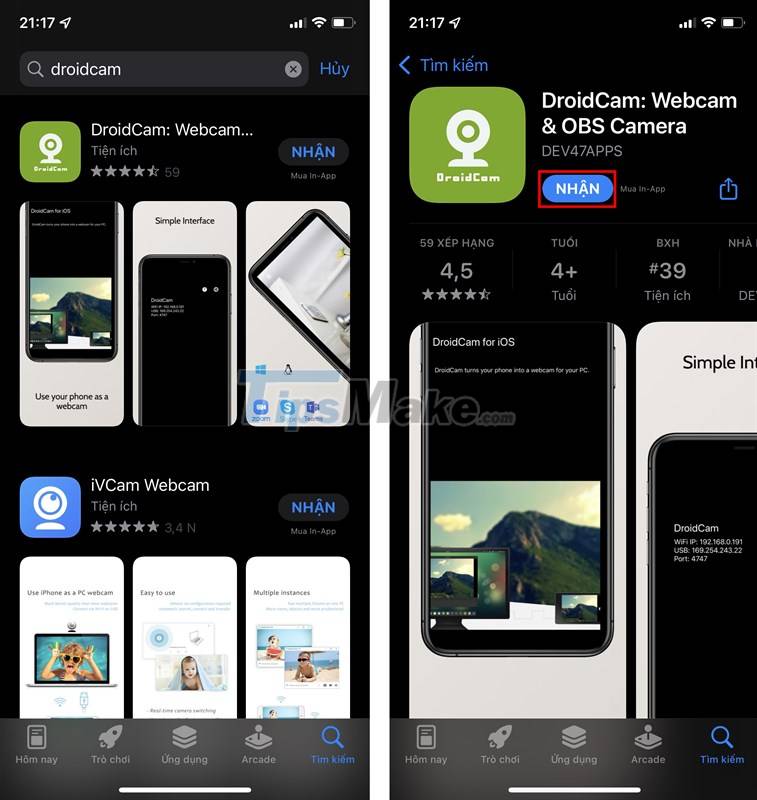
Step 2. Next, download DroidCam for your computer according to the link below, proceed with the installation.
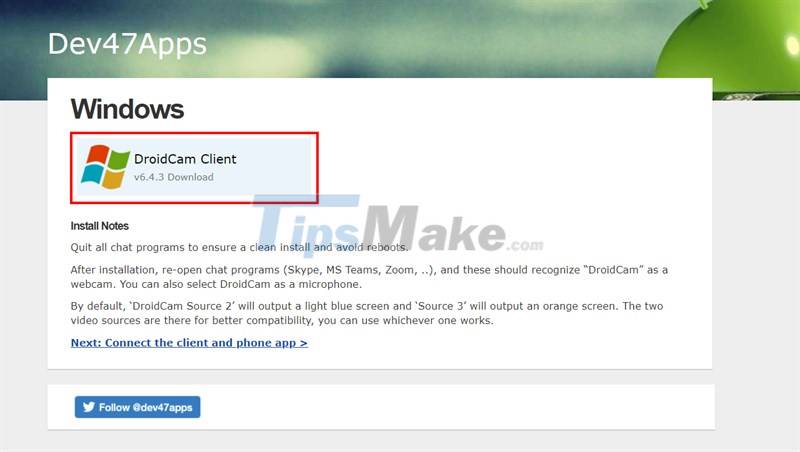
Step 3. Open the DroidCam application on your phone, connect the same Wi-Fi network to the computer. You grant Camera and Microphone access to the app, then you will have WiFi IP address and Port.
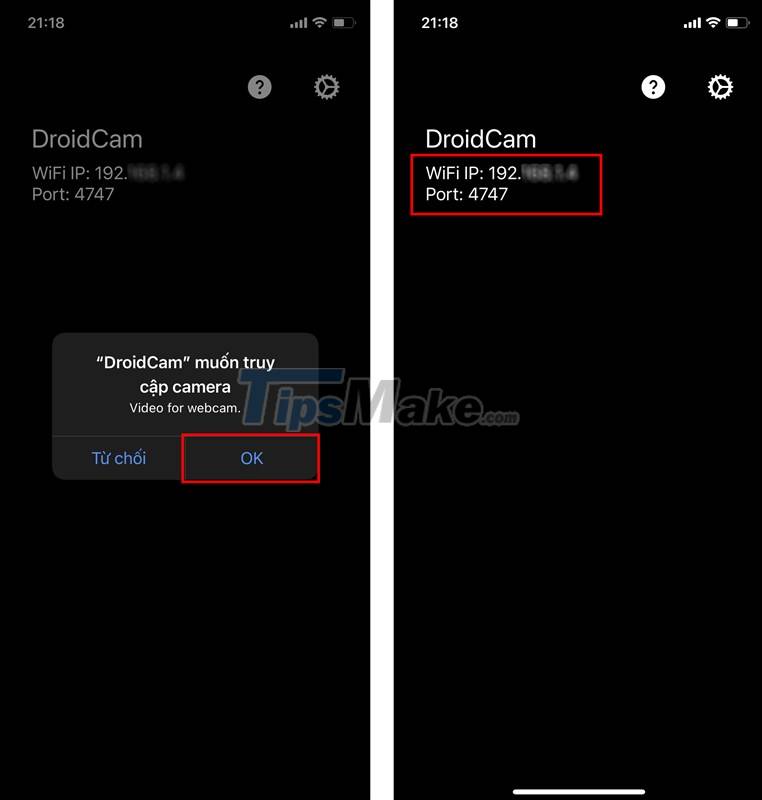
Step 4. Open DroidCam on the computer, enter the Device IP and DroidCam Port information on the phone, select Video and Audio. Click Start.
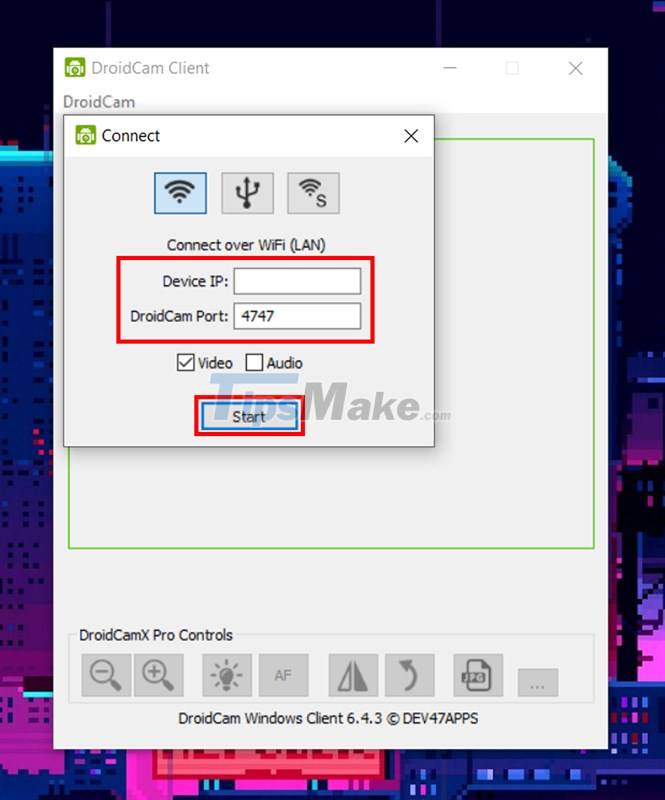
Step 5. Now you have successfully connected your phone's camera to your computer!
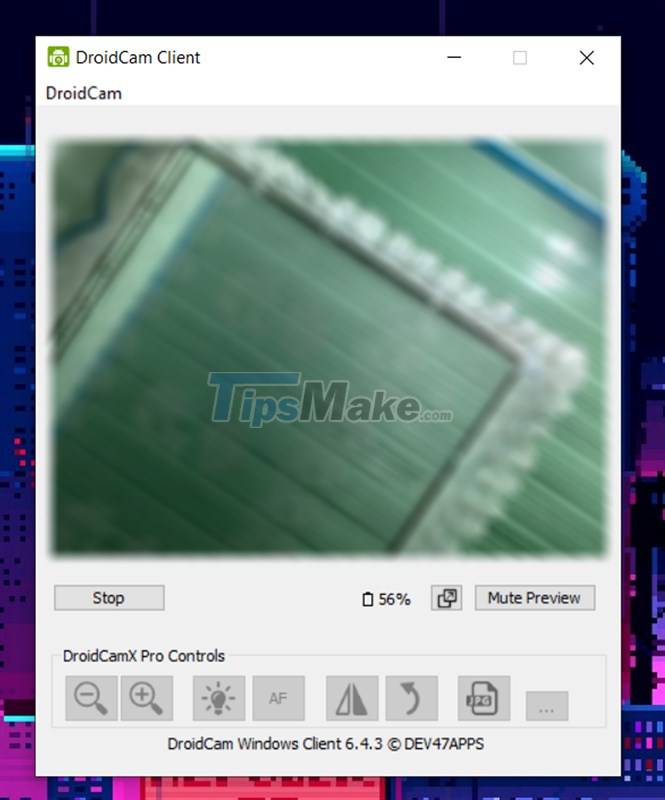
Step 6. To use DroidCam's Webcam on Zoom, Messenger, Zalo., go to Settings > Call settings of these applications, select the Camera source as Droidcam Source 2 or Droidcam Source 3 and Audio input (Microphone) is Droidcam Virtual Audio.
Hope this way to connect the phone camera to the computer will be useful for you. Good luck.
You should read it
- How to install and connect the webcam to the PC
- How to turn your smartphone into a webcam for video chats
- How to turn SmartPhone into Webcam for computer
- Macbook users can become victims of webcams
- This is why you should turn off or use the Webcam tape immediately
- Turn your phone into a webcam with DroidCam and Iriun
 Free Conference Call - Download Free Conference Call here.
Free Conference Call - Download Free Conference Call here. Google Meet Grid View - Get Google Meet Grid View here
Google Meet Grid View - Get Google Meet Grid View here Microsoft Teams' new Reading Progress tool improves student reading and saves teachers time
Microsoft Teams' new Reading Progress tool improves student reading and saves teachers time Microsoft Teams app will stop supporting iOS 13 from October 2021
Microsoft Teams app will stop supporting iOS 13 from October 2021 Learn about Zoom - Free online meeting software
Learn about Zoom - Free online meeting software Facebook launches virtual reality teleworking application, competing with Zoom
Facebook launches virtual reality teleworking application, competing with Zoom