How to 'close' Paypal account?
TipsMake.com - In the article below, we will introduce you some basic operations to 'close' your Paypal account. At first glance it seems simple, but in fact, quite a lot of people do not know or mistake this process.
First, login to your account, then select My Profile> My Account Settings:
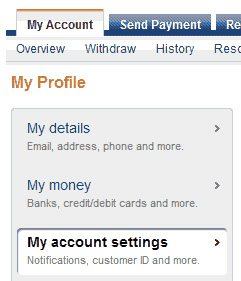
Find the Account section at the bottom right corner and click Close Account:

This is the starting point of the whole next process, but not so simple. Because if you want to do this, the balance in the account must be at 0, you should withdraw the remaining amount through the form of transfer, directly . the system will remind and ask the user done so.
After that, the system will warn you that all data related to the account and transactions are wiped clean. If you encounter any problems during this process, users can access the Paypal Help Center for assistance.
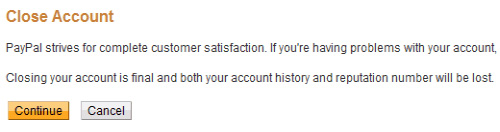
After confirming, the system will ask you about the reason why you do not want to continue using Paypal 's service:
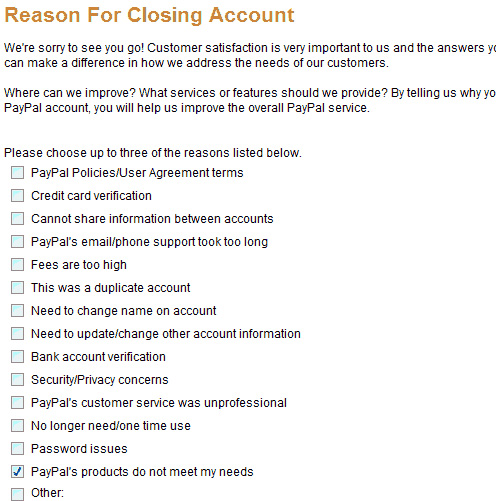
Select the most suitable option, and click Continue :
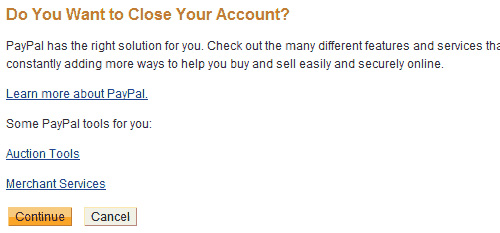
The actions applied in this step will not be changed, all transactions related to your account will be canceled:
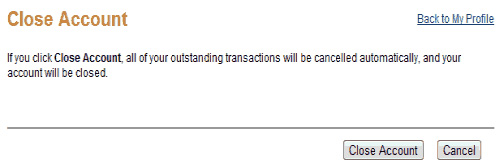
When the system displays the message as shown below, we have completed the whole process above:
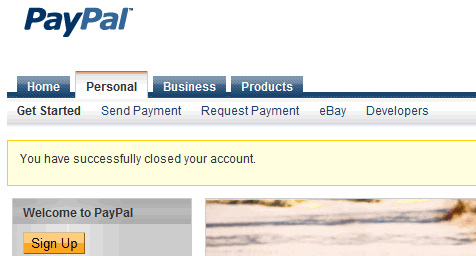
Good luck!
You should read it
- Utilities PayPal payment gateway for you
- Anyone must memorize these golden rules to secure bank accounts
- Instructions for unlinking between Google and YouTube accounts
- Instructions to edit box.net documents with Zoho account
- Unlocking Gmail account is 'closed'
- Instructions for connecting from iPhone to Exchange account
 eBay focuses on online shopping platform
eBay focuses on online shopping platform Yahoo appointed former PayPal president as the new CEO
Yahoo appointed former PayPal president as the new CEO EBay's revenue in the fourth quarter of 2011 soared
EBay's revenue in the fourth quarter of 2011 soared PayPal releases 'PayPal Here' for iPhone
PayPal releases 'PayPal Here' for iPhone Apple is in the top 10 most obnoxious companies in the world
Apple is in the top 10 most obnoxious companies in the world PayPal has cut more than 300 jobs
PayPal has cut more than 300 jobs