How to Clear NPCscan Cache
Part 1 of 3:
Download NPCscan
-
 Go to http://www.curse.com/addons/wow/npcscan to find the NPCscan add on.
Go to http://www.curse.com/addons/wow/npcscan to find the NPCscan add on. -
 Click the "Download" button.
Click the "Download" button.- You may consider downloading the Curse Client to your desktop before downloading add ons. They can help you easily add on to World of Warcraft Gaming without having to do a manual installation of the file.

- You may consider downloading the Curse Client to your desktop before downloading add ons. They can help you easily add on to World of Warcraft Gaming without having to do a manual installation of the file.
-
 Consider downloading the NPCscan overlay to view a map of rare mob patrols. This is available at curse.com/addons/wow/npcscan-overlay
Consider downloading the NPCscan overlay to view a map of rare mob patrols. This is available at curse.com/addons/wow/npcscan-overlay
Part 2 of 3:
Install NPCscan
-
 Click "Install" in Curse client if you want to install add-ons automatically.
Click "Install" in Curse client if you want to install add-ons automatically. -
 For manual install, Download and save the file to your computer. It will be in a zip folder.
For manual install, Download and save the file to your computer. It will be in a zip folder. -
 Double click on the file to open it and extract it.
Double click on the file to open it and extract it. -
 Copy the extracted folder and paste it in Addons folder in the Warcraft install folder (*World of WarcraftInterfaceAddons).
Copy the extracted folder and paste it in Addons folder in the Warcraft install folder (*World of WarcraftInterfaceAddons).- Install/Download and extract NPCscan Overlay in the same manner, so that you can get access to the map. This will help further in obtaining an achievement, because it will show rare mobs in a visual way.

- Install/Download and extract NPCscan Overlay in the same manner, so that you can get access to the map. This will help further in obtaining an achievement, because it will show rare mobs in a visual way.
Part 3 of 3:
Clear NPCscan Cache
-
 Wait for the loud warning indicating that NPC scan has found a non-player character.
Wait for the loud warning indicating that NPC scan has found a non-player character. -
 Exit your World of Warcraft program at the next chance you get.
Exit your World of Warcraft program at the next chance you get. -
 Go to your directory of WOW files. Find the sub-folder that says "cache" in the keyboard (kbd) code.
Go to your directory of WOW files. Find the sub-folder that says "cache" in the keyboard (kbd) code.- It may also appear in this format: "C:Program FilesWorld of WarcraftCache"
-
 Delete the folder. Exit your WOW program files.
Delete the folder. Exit your WOW program files. -
 Restart World of Warcraft. WOW will create a new cache when the next character is found. Delete your cache after each warning.
Restart World of Warcraft. WOW will create a new cache when the next character is found. Delete your cache after each warning.
4 ★ | 45 Vote
You should read it
- Set a password for the folder, set a password for the folder or folder using Folder Guard
- What is a folder The concept of a file (File) and a folder (Folder) in a computer
- How to access WindowsApps folder on Windows 10 and Windows 8?
- Use CMD to create an 'undeleted' folder on Windows
- How to use Folder Guard to set a folder password
- How to set the default name of a newly created folder according to the current date on Windows 10
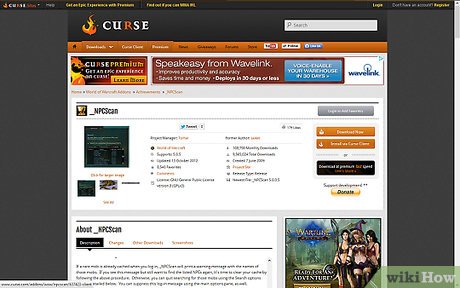
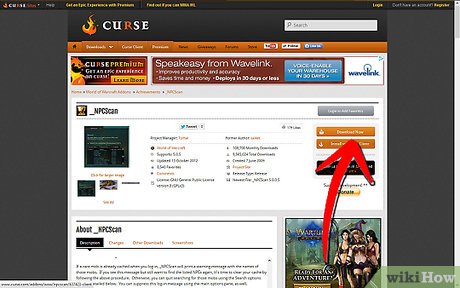
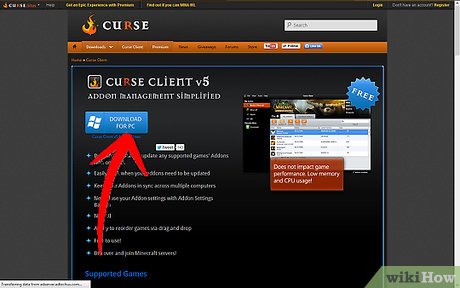
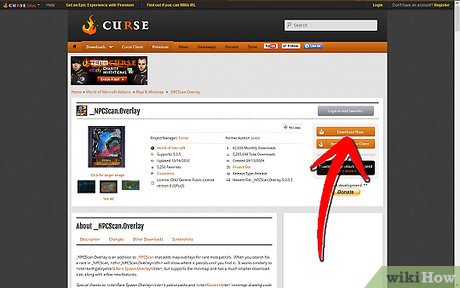





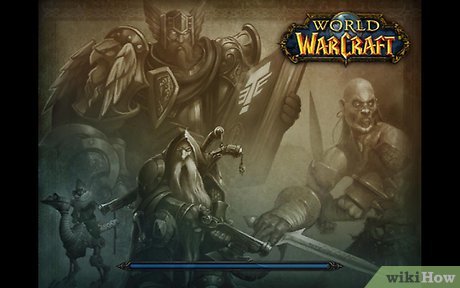
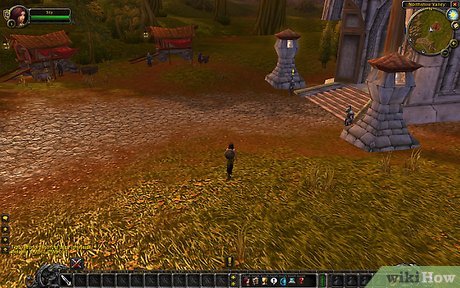
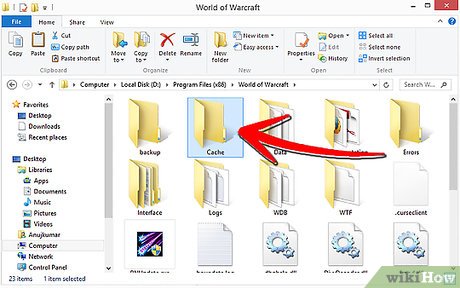

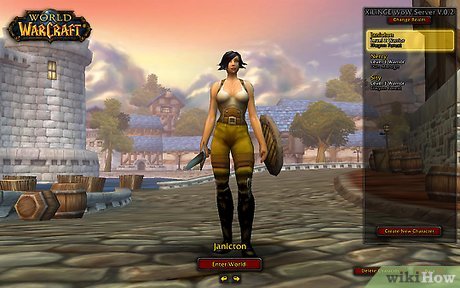
 How to Contact Spotify
How to Contact Spotify How to Use Dragon NaturallySpeaking
How to Use Dragon NaturallySpeaking How to Patent Software
How to Patent Software How to Uninstall MacKeeper
How to Uninstall MacKeeper How to Use Trello
How to Use Trello How to Burn a Movie
How to Burn a Movie