How to check VRAM on Windows 10
VRAM plays an important role in applications that display complex image textures or display polygonal 3D structures, commonly found in video game applications or 3D graphic design applications. For applications that rely on more complex data processing functions, the amount of VRAM on the graphics card will not be as important as the amount of RAM on the system. And to be more clear, users only need to check VRAM on Windows to know this difference.
What is VRAM?
VRAM or Video RAM is a special type of RAM that works with a computer's graphics processor or GPU. GPU is the chip located on the graphics card (or video card) of the computer whose task is to display images on the computer screen.

Nowadays, the terms GPU and graphics card are often used interchangeably. It can be called GPU but can also be called graphics card, see how to check your computer's graphics card using GPU Z here.
VRAM memory stores the information needed by the GPU. When using games, there are lighting effects, which will allow the GPU to quickly access the information, and the output video will reach the display screen. In specific cases, using VRAM will help a job or an application with a specific function run faster than when you use RAM, because VRAM is located next to the GPU in the graphics card, and it is designed with The purpose is to operate at high intensity.
How to check VRAM on Windows 10 computer
To check VRAM in Windows 10, follow these steps:
Step 1: Open Settings by pressing the keyboard shortcut: Windows + I. The Windows Settings interfaceappears as shown below:

Step 2: Click on System -> then click on Display on the left bar.
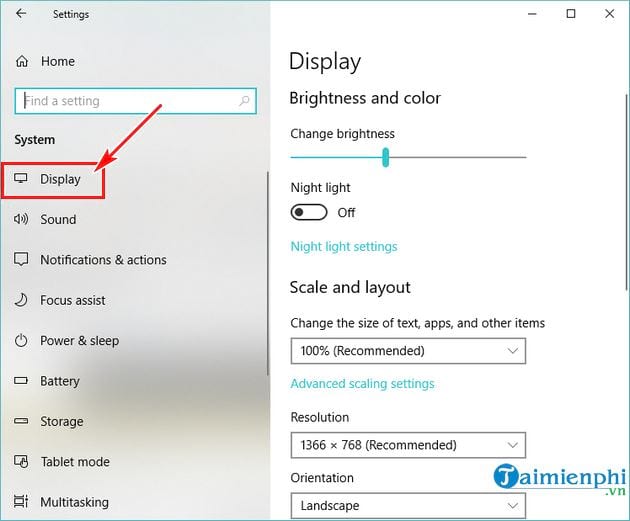
Step 3: Scroll down to find and then click on Advanced display settings .
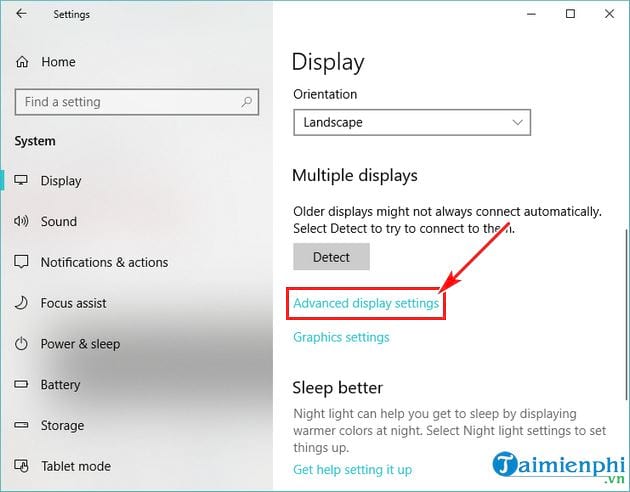
Next, click on Display adapter properties as described in the image below.
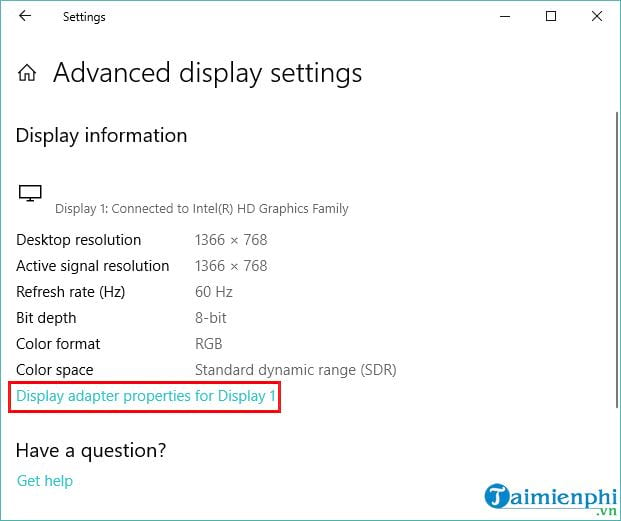
Step 4: The control interface will appear -> select the Adapter tab and then look in the Information Adapter section to check the information.

In the image above, you will see the VRAM capacity right next to Dedicated Video Memory . As for the Adapter Type section , you will see the name can be NVIDIA or AMD graphics card, this will depend on the type of device you are using.
If you see the information on Adapter Type as AMD Accelerated Processing Unit or Intel HD Graphics (like the image above), then the system you are using has integrated graphics.
So you know what VRAM is and how to check VRAM on Windows 10 ! Similar to checking RAM on a computer, basically the way to view VRAM information on a computer is quite simple, and you can also use additional specialized software to check the computer configuration. , you will see hardware information and of course VRAM information that you are interested in, see the top software to check computer configuration here and choose a suitable application to use such as CPU Z. term. Good luck!
You should read it
- What is VRAM? How to increase VRAM for computers
- What is VRAM? Comparison between VRAM and RAM
- Warning: Detected malicious code hidden in the graphics card's VRAM
- 4 best ways to check RAM capacity on Windows 11
- How to check and monitor RAM status on Windows 10
- Steps to use Windows PC Health Check, check whether the computer can install Windows 11 or not
 How to download Windows 10X and install it right on Windows 10
How to download Windows 10X and install it right on Windows 10 How to divide a hard drive on Windows 10 is extremely easy, anyone can do it
How to divide a hard drive on Windows 10 is extremely easy, anyone can do it How to turn on/off firewall on Windows computer
How to turn on/off firewall on Windows computer How to monitor Internet data usage on Windows
How to monitor Internet data usage on Windows Is it possible to dual boot Windows 10 and SteamOS on PC?
Is it possible to dual boot Windows 10 and SteamOS on PC? How to turn off test mode on windows 10
How to turn off test mode on windows 10