How to check if Windows 10 is Active or not
After activating Windows 10, you can check whether your device is licensed or still on trial. Therefore, the article below will guide you for reference. How to check if Windows 10 is Active in a few ways you can do the same on your computer.
Method 1: Check copyright through the computer system.
Step 1: Go to any folder on your computer, then find and hover over " This PC ", and right-click.
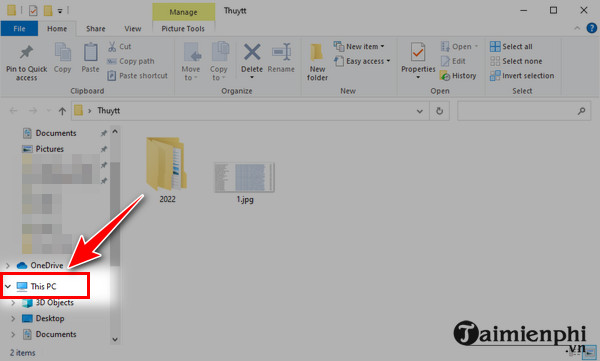
The options appear, click " Properties ".
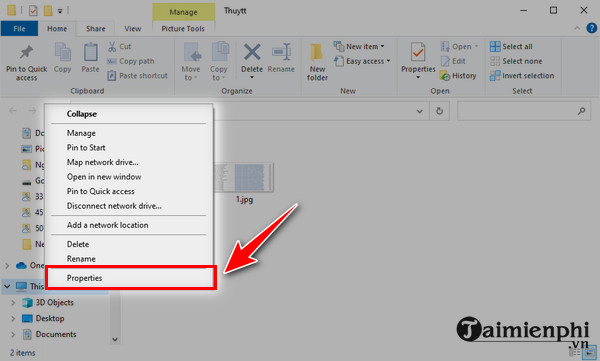
Step 2: Next, scroll down to the bottom and notice the words Windows is not activated . If it has been activated, it will have the words Read the Microsoft Software License Terms.

Method 2: Check if Windows 10 is activated through Windows Setting
Step 1: Click the Windows + I button or click Start then select Setting.

Step 2: Then you scroll down and select Update & Security.
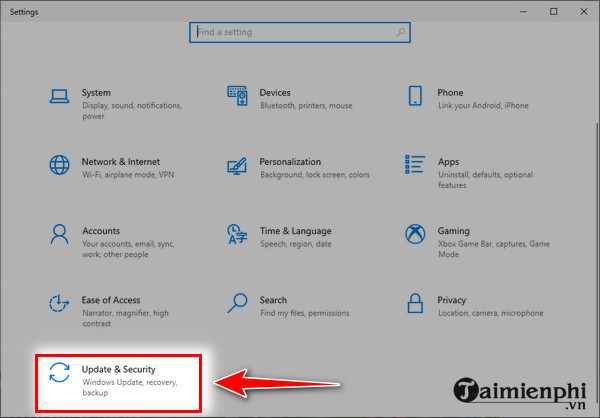
Step 3: Here you click on Activation.
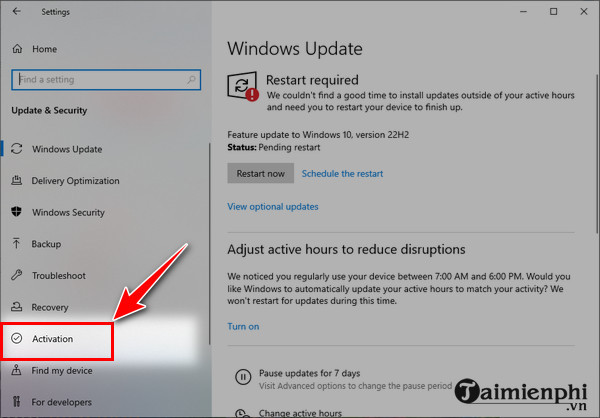
Then, pay attention to the right side of the screen to see if your Windows 10 has been activated.
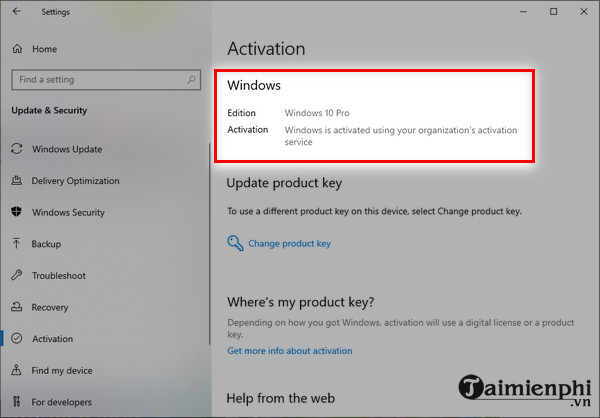
Method 3: Check with a simple command on Cmd
Step 1: First, type Windows + X then select Command Prompt or Command Prompt(Admin)
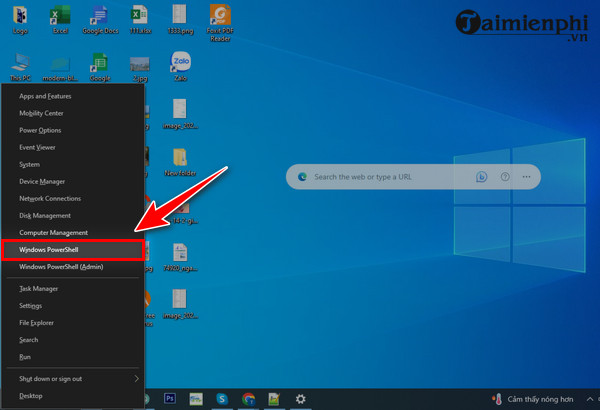
Step 2: Then you type the command " slmgr /xpr " and press Enter to check.
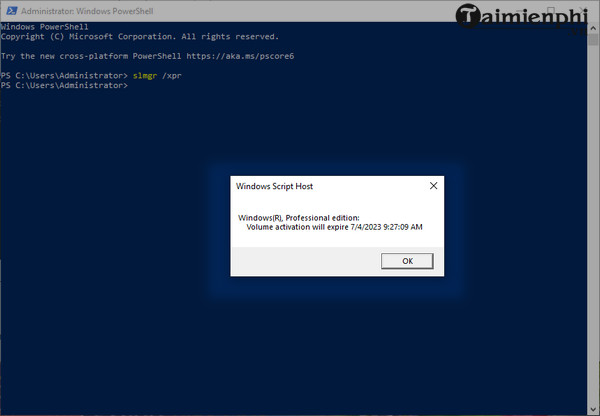
If your computer is already Active, it will report as shown above. If it is not Active, the system will report:
"Error: Product key not found."
Besides, another way to check if the Windows license is active is to see the words Active Windows appear in the bottom right corner of the screen. In this case, if you cannot activate your Windows 10 license, you can follow the instructions on how to delete the words Active Windows that TipsMake has instructed.
So through the article on checking Windows 10 copyright , readers can refer to and check on their computer to see if their computer has Windows 10 active and Windows 10 copyrighted.
Windows 10 users should also pay attention to updating and updating drivers for Windows 10 regularly so that the system operates best. If you do not know how to update drivers for Windows 10, you can refer to the steps. Update drivers for Windows 10 that Taimienphi has shared.
Similar to Windows 10, if you want to see if your iPhone is activated or not, you can easily check the iPhone's activation through Apple's service websites or those of other parties through the imei number on the iPhone, just enter the imei on the websites. , the iPhone activation check is immediately performed. Good luck
You should read it
- How to Active Windows 11 Pro copyright
- Tricks Active Win 10 perpetual copyright successful 100%
- How to install Active Directory on Windows Server 2019
- 4 steps to fix error 0x8004FC12 when activating Microsoft Office on Windows 10
- How to check the copyright of Windows 11
- Steps to fix error 0x803fa067 when Active Windows
 Link to download Windows 10 32bit and 64bit iso file without using Media Creation Tool
Link to download Windows 10 32bit and 64bit iso file without using Media Creation Tool Link to download ISO file Windows 10 ver 1909
Link to download ISO file Windows 10 ver 1909 Link to download Windows 10 20H1 ISO file, latest Windows 10 20H1 installer
Link to download Windows 10 20H1 ISO file, latest Windows 10 20H1 installer How to change DNS in Windows 10, increase network speed, access blocked websites
How to change DNS in Windows 10, increase network speed, access blocked websites How to turn on and off Windows 10 firewall, Windows 10 Firewall fastest
How to turn on and off Windows 10 firewall, Windows 10 Firewall fastest How to take a simple screenshot of a Windows 7/8/10/11 laptop computer
How to take a simple screenshot of a Windows 7/8/10/11 laptop computer