How to check whether a Linux PC is 64-bit or 32-bit by command line
When it comes to determining the performance of a computer or operating system, most of you probably have heard about 64-bit and 32-bit systems. Both refer to how a computer processor manages data. So how to check if your Linux system is 32-bit or 64-bit? In this article, TipsMake.com will show you how to define it using the GUI and the command line.
What are the differences between 64-bit and 32-bit Linux systems?
64-bit systems can handle more data than 32-bit systems. But for efficient management, a supported operating system can communicate with the hardware. Therefore, there are 32-bit and 64-bit Linux distro versions. A 32-bit Linux distribution can be installed on a 64-bit version, but the opposite is not possible. Most modern computers are usually 64-bit systems.
Check CPU version on Linux PC
Step 1 : Launch the Terminal.
Step 2 : Type the following command and press Enter .
lscpu The 'ls' in the above command stands for 'list' and cpu is the CPU. Therefore, the command can be interpreted as 'listing CPU details'.
You should see output similar to the following:
kiran@fosslinux:~$ lscpu Architecture: x86_64 CPU op-mode(s): 32-bit, 64-bit Byte Order: Little Endian CPU(s): 4 On-line CPU(s) list: 0-3 Thread(s) per core: 2 Core(s) per socket: 2 Socket(s): 1 NUMA node(s): 1 Vendor ID: GenuineIntel CPU family: 6 Model: 69 Model name: Intel(R) Core(TM) i7-4500U CPU @ 1.80GHz Note the CPU op-mode (s) , this value indicates whether the hardware supports 32-bit and 64-bit.
Check the Linux distro version
Now that you know the type of hardware, you might want to know whether the current Linux distribution on your system is 32-bit or 64-bit. We will determine using both the command line and the GUI.
GUI
In the search box for Linux distribution programs, look for 'About', 'System Info' or 'Details'. Below is an example from Ubuntu 17.10, showing the type of operating system.
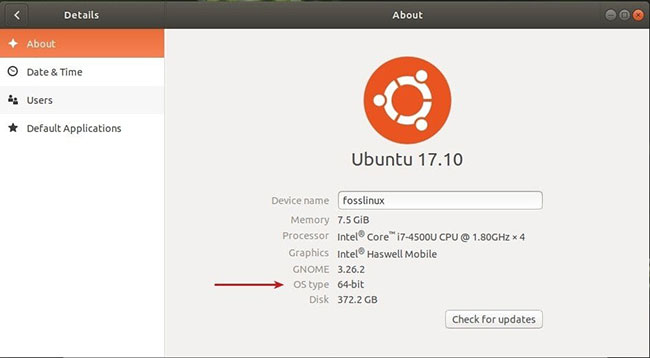
Command line
Launch Terminal and use the uname command as follows:
uname -a Output:
kiran@fosslinux:~$ uname -a Linux fosslinux 4.13.0-32-generic #35-Ubuntu SMP Thu Jan 25 09:13:46 UTC 2018 x86_64 x86_64 x86_64 GNU/Linux 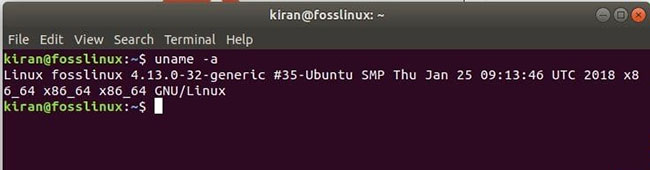
If you see x86_64, it means that the currently running distribution is 64-bit. In addition, it will list the computer name and the Linux Kernel version.
You should read it
- How to manage Linux services using Systemd
- How to use the last command in Linux
- How to check the desktop environment you are using on Linux
- 12 things Linux is easier to do in the command line than graphical software
- How to check internet speed with the command line in Linux
- How to use the Linux command line on Android with Termux
 How to use Guake Terminal in Linux
How to use Guake Terminal in Linux How to conduct IoT pentest with Kali Linux
How to conduct IoT pentest with Kali Linux How to detect and clean hard drive memory with QDirStat in Linux
How to detect and clean hard drive memory with QDirStat in Linux How to use the stat command on Linux
How to use the stat command on Linux Things to know when using Linux with Wayland
Things to know when using Linux with Wayland How to use the which command in Linux
How to use the which command in Linux