How to check if your phone is unlocked (unlocked) or not
- 7 useful features of smartphones you may not know how to use
Using USB to lock or unlock Windows computer, have you tried it or not?- 6 clear signs that your phone is hacked
A locked mobile phone number may only be used by designated networks or using a SIM card issued by the respective provider. Therefore, when buying a used phone, you should check whether your phone is network locked or unlocked by the store?
For example, an unlocked iPhone can use any mobile carrier, as long as you have a compatible SIM card. Accordingly, you can use any GSM provider whether at home or abroad just by exchanging SIM cards.
Today, TipsMake.com will guide you how to check if your phone is unlocked (unlocked) or whether your phone is locked by a particular carrier. If so, you should use a SIM card from another carrier. Invite you to consult!
Method 1: Overview method
1. Enter the phone name along with the keyword "unlocked", "unlock" or "unlock" into the search bar
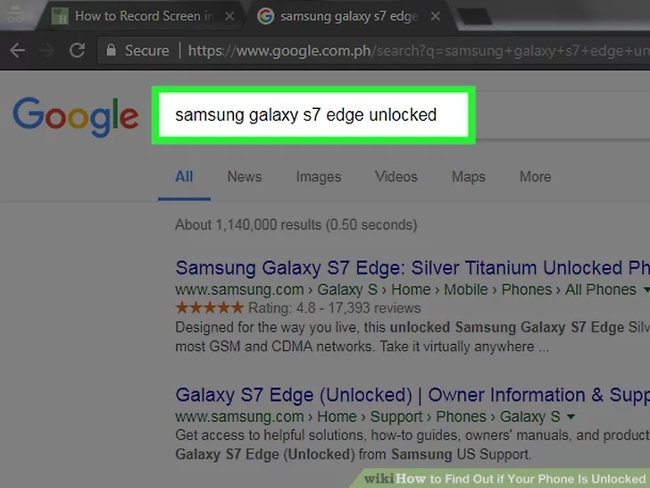
You will know what people usually do in this case. Besides, you can also find phone numbers like " Samsung Galaxy S6 "; instead of just typing " Samsung Galaxy " to narrow the search scope.
- In Vietnam, most genuine Android phones have been unlocked by default.
2. Search for the "Cellular Data Network" option in the Settings section
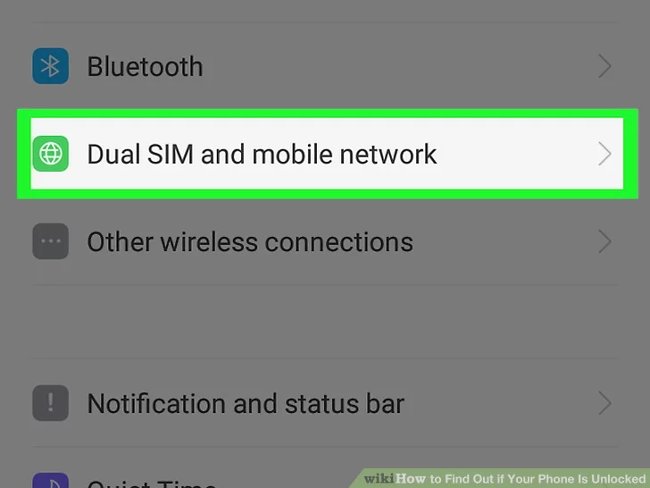
If you use iPhone , after opening Settings - Settings, click Cellular ( or Mobile Data ) near the top of the menu, continue to click Cellular Data Options ( or Mobile Data Options ) located near the top of the page. . Here, if there is an option with the " Cellular Data Network " or " Mobile Data Network " heading on the page, then your iPhone may be unlocked.
- The option " Carrier - Network " located just below the " Cellular " section in the Settings menu also shows that this is an unlocked iPhone (unlocked) .
3. Enter the IMEI number into the IMEI checking service
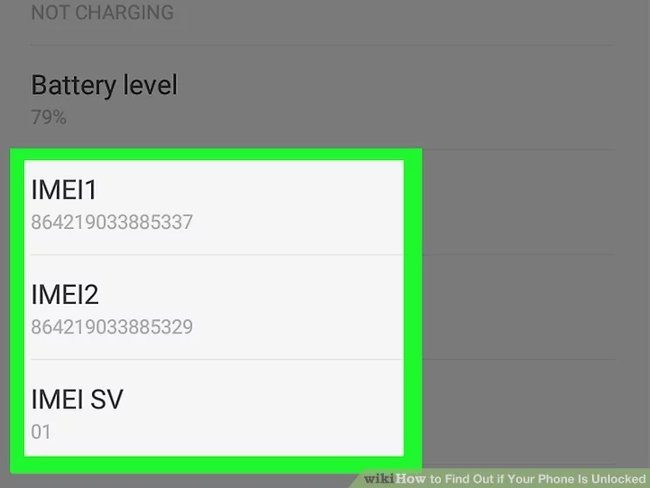
IMEI stands for International Mobile Equipment Identity , a sequence of 15 unique numbers on each phone, ie there will be no two phones with identical IMEI .
Some carriers offer a service on the website to determine whether your phone is unlocked or not. You can view the IMEI number by:
- IPhone phone: Open Settings , click on General , click on About and find " IMEI ". The 15-digit number sequence listed here is the device's IMEI.
- Android phone: Open Settings , scroll down and click About device, click Status and find the " IMEI " section. The 15-digit number sequence listed here is the device's IMEI.
- Most phones : Dial command * # 060 # on the phone application to display the IMEI number.
4. Call the operator and ask them to confirm the phone status
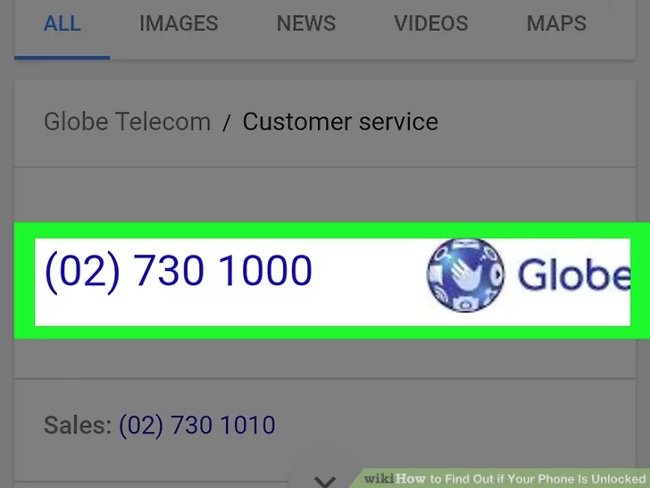
If you find out and check your IMEI number using the service, you still cannot determine if your phone has been unlocked, just call the operator and provide them with account information. The operator will determine if your phone is unlocked, not unlocked or is eligible to unlock.
Method 2: Use the SIM card of another carrier
1. Buy or borrow a SIM card from another carrier
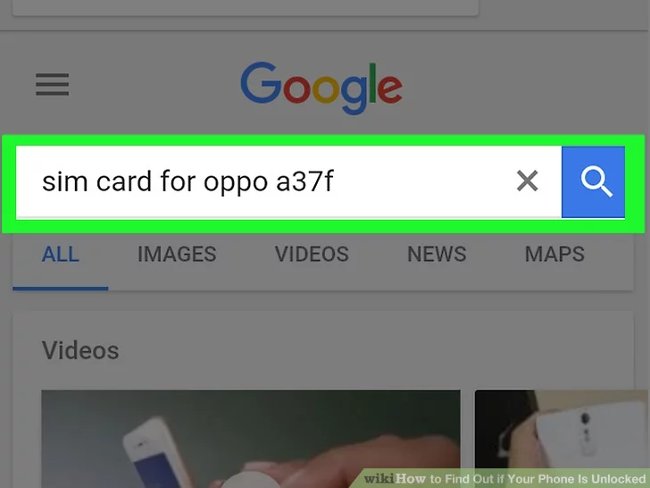
If you can successfully make an outgoing call with another carrier's SIM card, your phone is unlocked. However, if not, the phone is locked and you need to talk to the network about unlocking.
Before buying a new SIM, find out which SIM card your phone uses. You can search the phone manual or search the phone number online.
2. Power off the phone
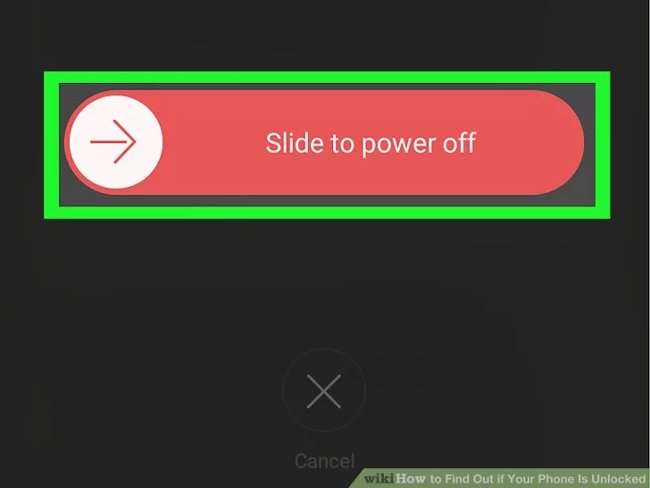
Although this power-off process varies depending on the phone model, it is usually necessary to press and hold the power button, then press the confirmation button or swipe the power off to power off the phone.
3. Determine the SIM slot

If your phone has a back cover, first remove the back cover. Refer to the phone's manual or search the internet to find out if the SIM slot is not available.
- On the iPhone , the SIM slot is located on the right side of the chassis (iPhone 4 and above ) or on the top of the case.
- For Android phones, the SIM slot location is also different, but generally you should look at the side of the case or under the phone battery.
4. Remove the SIM card

For some carriers, you just need to pull out the SIM card; but with other phones ( such as iPhone ), you must use a device to remove the SIM or paper clip to straighten it into a small hole next to the SIM slot.
5. Insert the SIM card into the tray

You have to look at the location of the old SIM card to make sure you have inserted the new SIM in the right direction.
6. Open the phone again by pressing and holding the power button

7. Try making a call
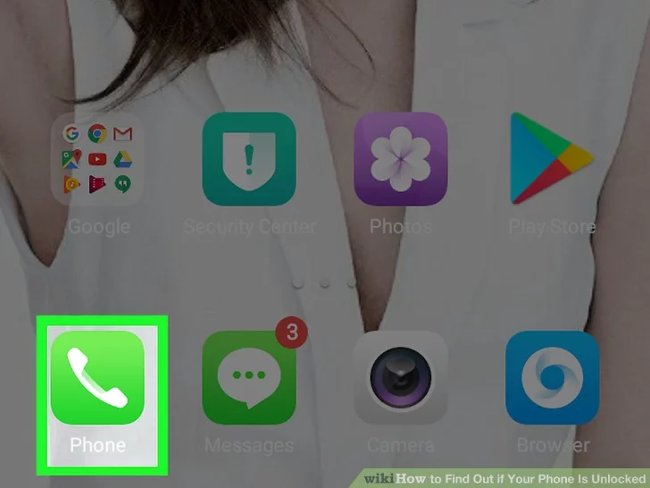
Note that the process of making a call varies depending on the phone : open the phone call application, dial the number and press the " dial " or " call " button. If the call is successful, your phone is unlocked and capable of receiving any SIM card with hardware support from another network.
If you can't call and you're sure the number you're calling is valid, your phone is locked .
See also: Did you know the 15 hottest programming languages on this GitHub?
Having fun!
 Looking through the people who bought the first iPhone X in the world, will soon return to Vietnam
Looking through the people who bought the first iPhone X in the world, will soon return to Vietnam Come to think of it, Apple's TrueDepth camera will send data to third parties
Come to think of it, Apple's TrueDepth camera will send data to third parties 20 'tips' use Google Search effectively, not everyone knows (Part 1)
20 'tips' use Google Search effectively, not everyone knows (Part 1) History of Microsoft Windows operating system throughout the ages
History of Microsoft Windows operating system throughout the ages Microsoft officially declared Kinect
Microsoft officially declared Kinect Hackers demand $ 50K from the hacker forum, otherwise they will give no Fed
Hackers demand $ 50K from the hacker forum, otherwise they will give no Fed