Instructions for checking the available RAM capacity of your device
When it comes to optimizing the performance of your device, you will probably think of RAM. Yes, RAM is always a key component to consider when mentioning this issue. So are there any ways to check the available RAM of your phone? The following article will have a detailed answer for you.
Similar to computers, phones with fast or slow processing speed depends largely on RAM memory, the amount of RAM is empty, it will help smart phones run smoother and vice versa, the amount of RAM is full will make slow, dull machine Therefore, managing device RAM is something that any user needs to know to use the device more effectively.
- Android phone full of memory, what to do to fix?
- How to turn the memory card into internal memory on Android 6.0
- How much storage space do you need on your iPhone?
Manage device RAM
On the phone, all application data as well as photos and videos will be stored by RAM. However, because the device's RAM is limited, managing RAM is one of the very important tasks that users need to know. If we do not care about this, after a period of use can appear lag state, hot machine, fast battery loss due to overflow RAM. Then, the device's CPU must operate at full capacity to multitask multiple applications at the same time, processing tasks. Moreover, if there are graphics-related tasks, the CPU must control the graphics processor to operate, which also increases the temperature on the back.
 Phones with large RAM memory can run multiple applications.
Phones with large RAM memory can run multiple applications.
Why check the amount of free RAM?
As you know, the phone's performance is greatly affected by RAM. Free RAM capacity is a factor that greatly affects the performance and processing speed of the phone device. Therefore, checking the amount of free RAM will help users easily control the available memory or used memory. From there, it is possible to actively delete the background application to return the available memory to the device for applications that do not need to use but still run in the background under the hardware. This work will increase the processing capability of the device, help your phone handle smoother, avoid the situation of not being able to open the application, exit the application suddenly and relate to other applications.
How to check the amount of RAM available for your device
To check the amount of RAM left, users can use the support widget from the software developer, thanks to support from 3rd party applications, . Below is a detailed step by step guide for readers to check the amount of available RAM on your device yourself.
Use the developer live widget
This is one of the simplest ways for users to check the amount of available RAM of the device without using 3rd party intervention applications. To open the user widget, do the following:
Step 1: First, proceed to touch the main screen and select the widget on the device screen.
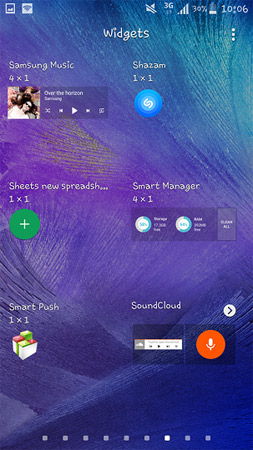 Check the amount of free phone RAM with widgets.
Check the amount of free phone RAM with widgets.
Step 2: Next, select the widget that will check the amount of RAM you want, then hold and hold it outside the main screen.
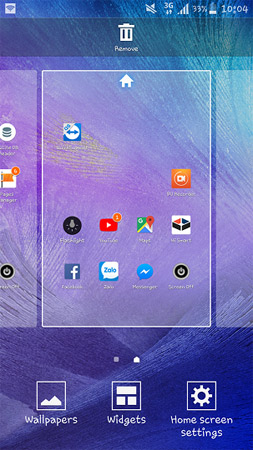 Select the widget and bring it to the screen.
Select the widget and bring it to the screen.
Step 3: Widget is displayed on the screen, now you can check if the amount of RAM available on your device.
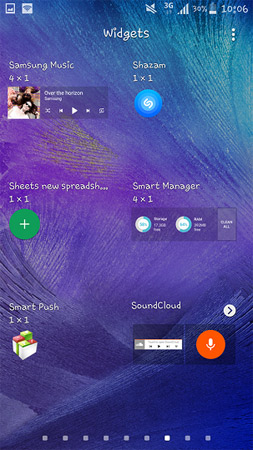 The widget has appeared on the phone screen.
The widget has appeared on the phone screen.
Use third party developer software
In addition to using developer support widgets, users also have the option to use a 3rd party memory management application such as Clean Master, CCleaner, etc. These applications are completely free and receive the Appreciate from those who have used.
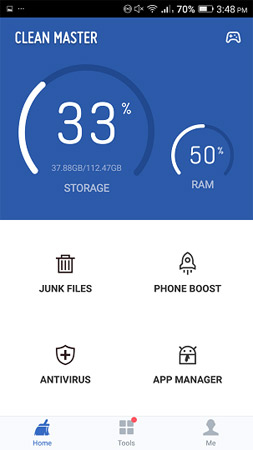 Clean Master will help you manage your device's RAM yourself.
Clean Master will help you manage your device's RAM yourself.
The above is a guide on how to check the available RAM of your device. Hope the article has brought useful information for you, wish you use the device in the most optimal way.
See more:
- 11 acceleration tips for iPhone and iPad for a long time
- RAM & ROM: two concepts are easily confused
- Does more RAM make a difference in gaming performance?
 Instructions on how to compile and execute Java using Command Prompt
Instructions on how to compile and execute Java using Command Prompt Guide the most simple and effective way to write easy-to-read code
Guide the most simple and effective way to write easy-to-read code How IP addresses work
How IP addresses work IP indicator for water and dust on smartphone everyone needs to know
IP indicator for water and dust on smartphone everyone needs to know What is RAR file?
What is RAR file? Differences between normal and power surge protection
Differences between normal and power surge protection