How to Change Siri's Name
iPhone or iPad
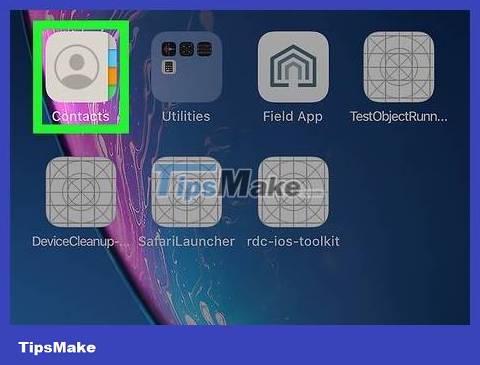
Open the Contacts app. This icon looks like an address book with a person on top.
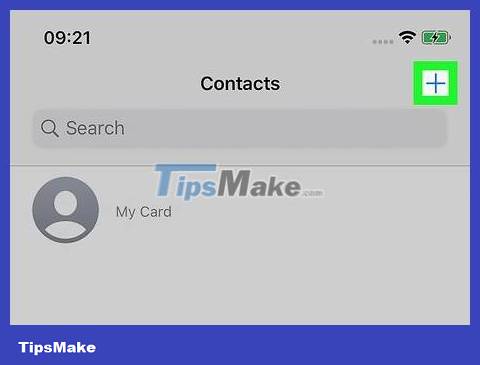
Press + . This option is in the upper right corner.
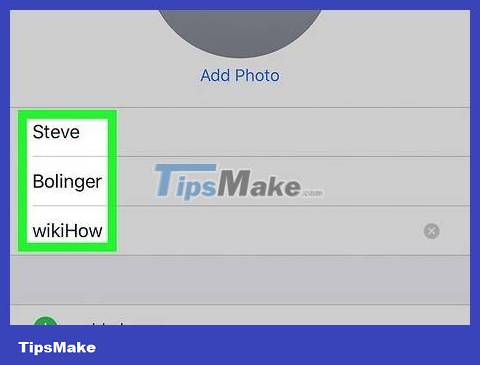
Enter the name you want Siri to call you.
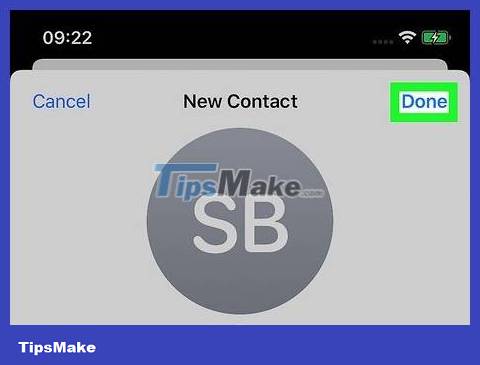
Click Done .

Press the Home button to exit the Siri menu.
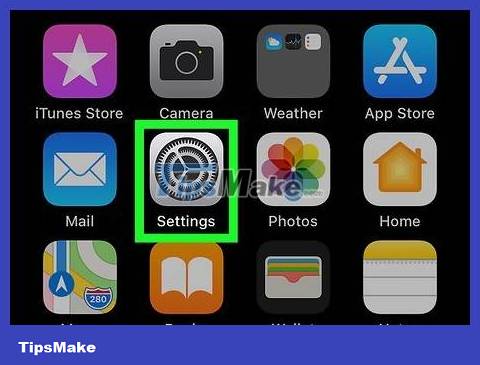
Open the Settings app. The application has a gray gear icon and is usually located on the home screen.
If you don't see the app on your home screen, check inside the folder labeled Utilities. (Utilities)
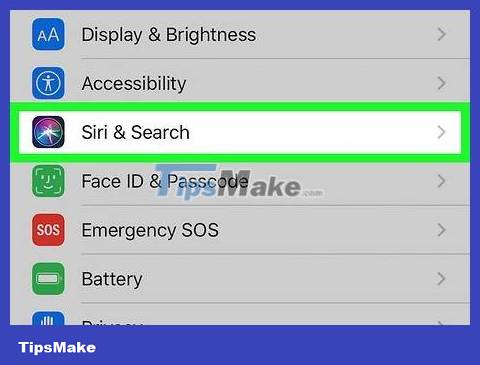
Scroll down and tap Siri . This item will be in the third set of options.
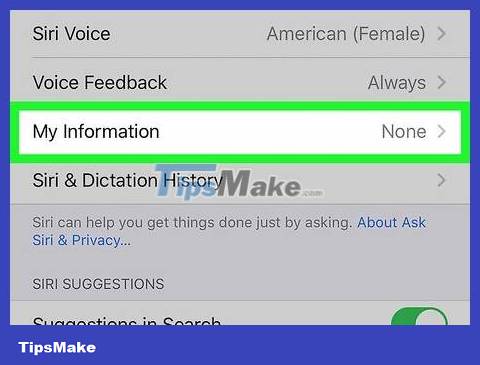
Click My Info .
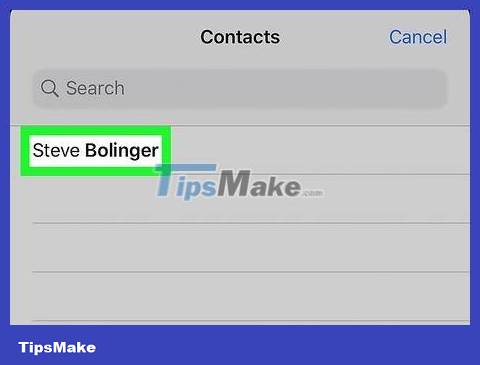
Choose your preferred name from the phonebook. Siri will now use the name from the business card you selected to call you.
Mac
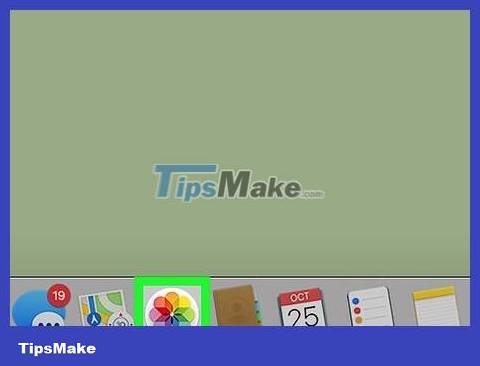
Open the Contacts app. The application looks like an address book and is usually located on the toolbar at the bottom of the screen.
If you can't find the Contacts app in the toolbar, tap the magnifying glass icon in the upper-right corner of the screen, type "Contacts" in the search bar, and tap Contacts . contacts) in search results.
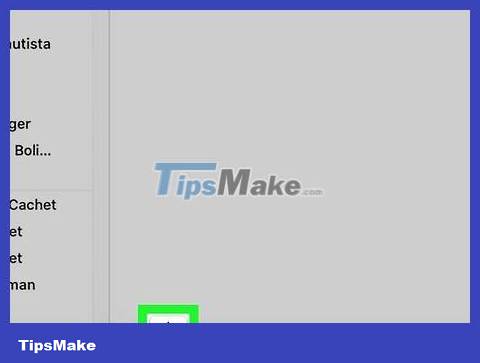
Click + . It's in the lower left corner of the Contacts window.
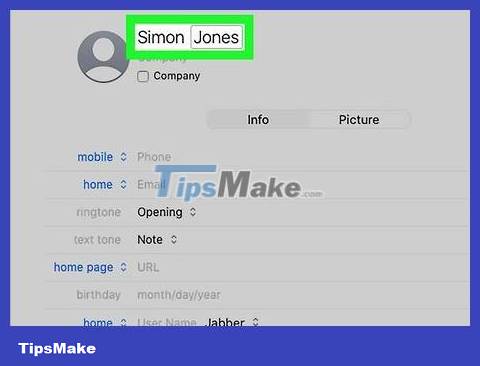
Enter your preferred first and last name.
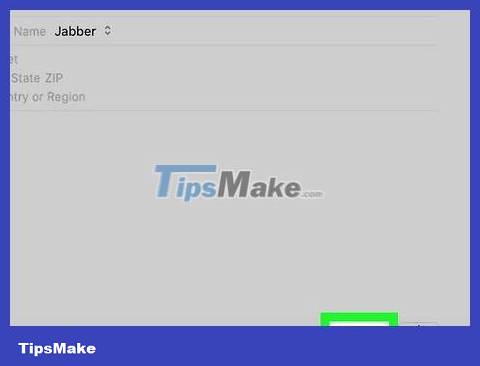
Click Done .
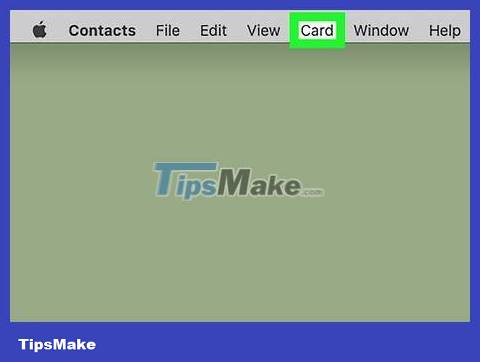
Click Card . This option is in the menu bar running along the top of the screen.
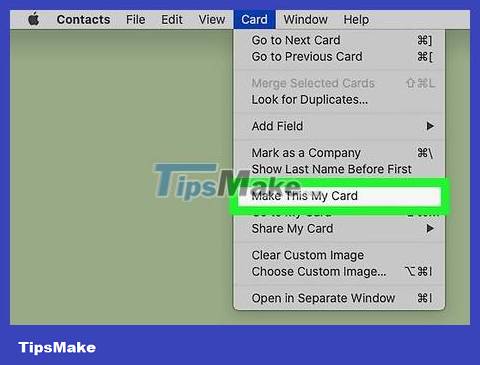
Click Make this my card . This will change the name on your main business card. Siri, as well as other Mac apps that use your business card, will now use this name to call you.
 How to Change Fonts on iPhone
How to Change Fonts on iPhone How to Pay with PayPal on iPhone or iPad
How to Pay with PayPal on iPhone or iPad How to Fix a Water Damaged iPhone
How to Fix a Water Damaged iPhone How to Use Headphones on iPhone 7
How to Use Headphones on iPhone 7 How to Use AirPods
How to Use AirPods How to Charge iPhone without using a charger
How to Charge iPhone without using a charger