How to change Google Chrome wallpaper on computer extremely simple
Changing the theme and wallpaper will bring a new feeling to your Google Chrome web browser, creating more inspiration during work and entertainment. So don't miss TipsMake's guide to changing Google Chrome wallpaper in the article below.
How to change Google Chrome wallpaper on Windows and Macbook computers
Because the way to change Google Chrome wallpaper on Windows is similar to that on Macbook, in the article below TipsMake will guide users on Macbook. For those who are using computers running Windows operating system, you can do the same.
Method 1: Change the available wallpaper on Google Chrome
The easiest way to change your Google Chrome background is to use the Customize Chrome feature built into the browser. This feature allows you to set a custom background, upload images, change colors and themes, and more. To do this, you can follow these steps:
+ Link to download Google Chrome for Mac
+ Link to download Google Chrome for Windows
- Step 1: Launch the Google Chrome application and click the Customize Chrome button in the lower right corner of the screen.

- Step 2: In the pop-up window, you will see a number of selected wallpaper collections. Select any wallpaper you want to set as the background for Google Chrome.

- Step 3: You can enable the Refresh daily option to let Google Chrome automatically change the wallpaper every day.
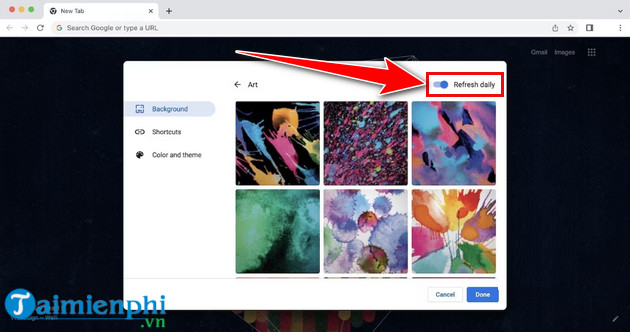
- Step 4: Choose an image to set as your Google background and tap Done to save the changes.
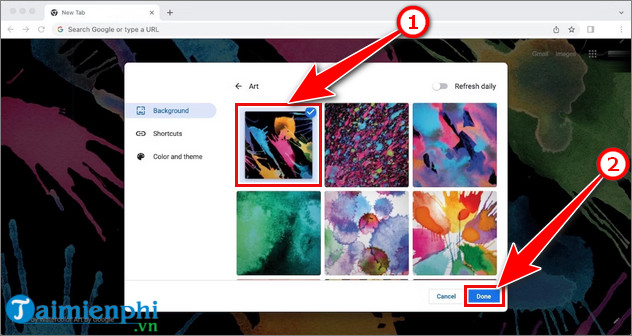
Method 2: Use your photo as wallpaper for Google Chrome
Similar to the first method, you can also use the Customize Chrome feature to upload images from your computer and use them as your Google Chrome wallpaper. To do this, you can follow these steps:
- Step 1: Launch the Google Chrome application and click the Customize Chrome button in the lower right corner of the screen.
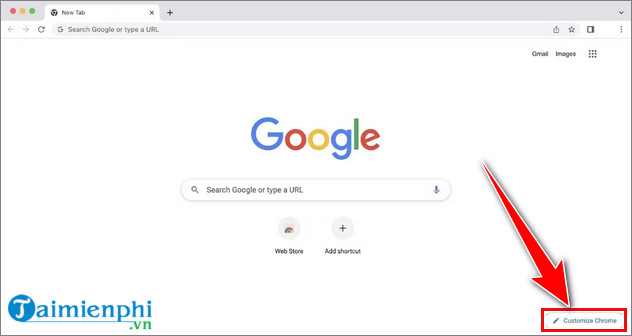
- Step 2: Click on the Upload from device option and find the image you want to set as wallpaper.
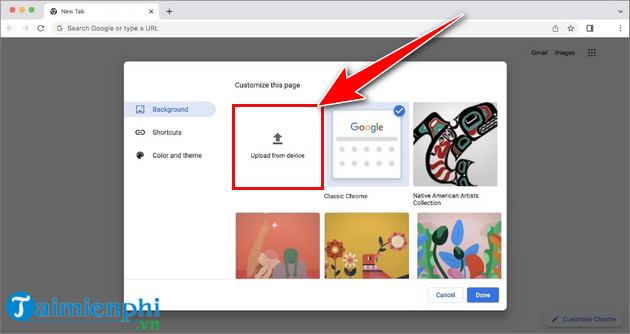
- Step 3: After selecting the wallpaper, click Open to set that wallpaper for your Google Chrome
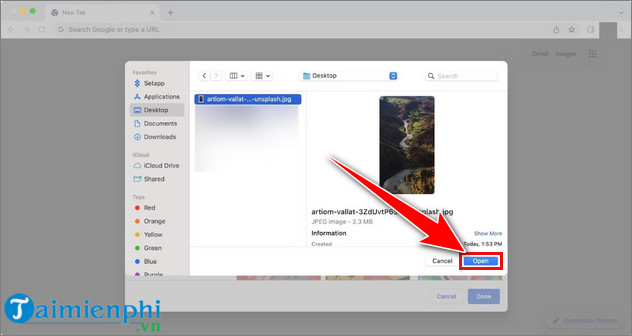
Method 3. Change Google Chrome wallpaper by theme
If you want to change your Google Chrome homepage but still keep the interface simple, you can change your desktop wallpaper and colors to a consistent theme. Just like the extensions store allows you to download Chrome extensions, Google also offers a theme store that you can use to download user-created themes and change the entire look of your Chrome browser. To do this, you can do the following:
- Step 1: Open Google Chrome and click on the three dots icon in the upper right corner and select the Settings tab .
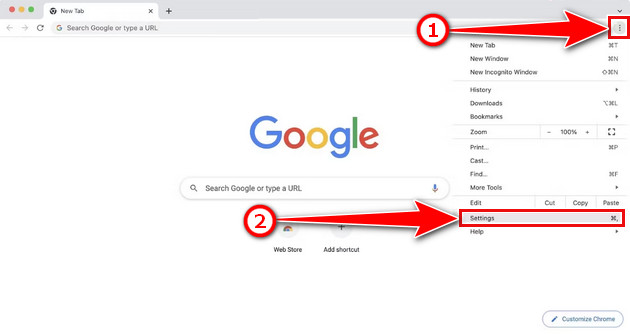
- Step 2: Select the Appearance tab in the left menu and click on Theme .
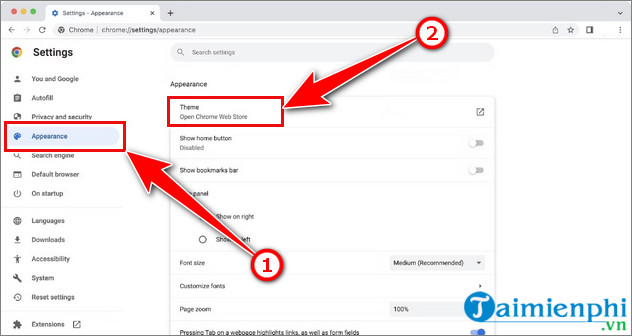
- Step 3: You will then be redirected to the Google Chrome theme store homepage. Click on a theme you want to install.
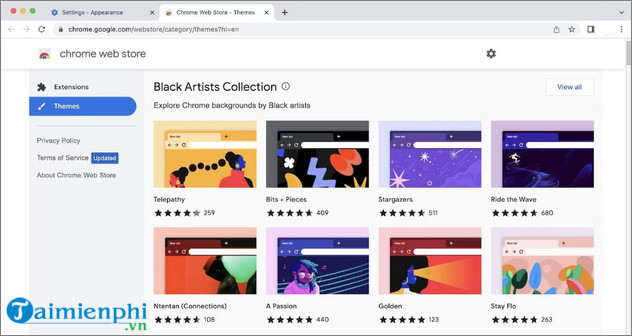
- Step 4: Click the Add to Chrome button to change the theme for your Google Chrome browser.
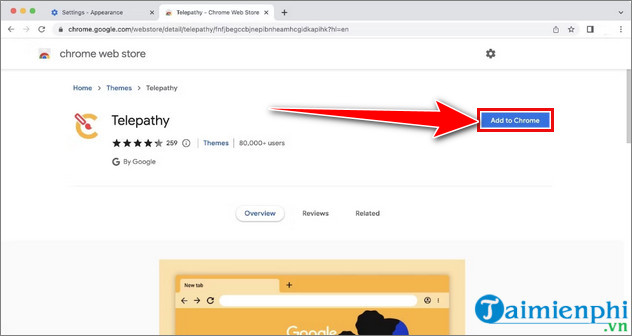
- Step 5: If you don't like the theme you just installed, click the Undo button to delete it.
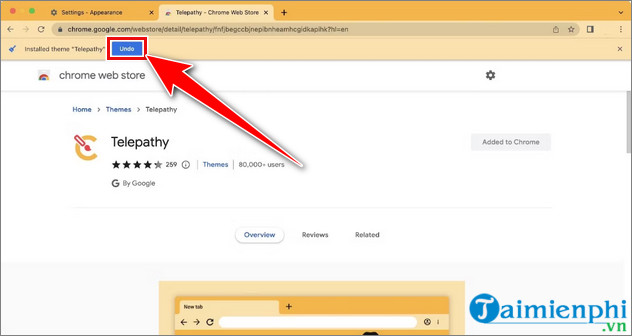
Besides Google Chrome, Coc Coc is also one of the Web browsers that many people love and use. If you are using Coc Coc browser and want to change Coc Coc wallpaper, you can also refer to the instructions in the article that TipsMake has guided before.
So TipsMake has introduced to readers ways to change wallpaper, theme as well as download wallpaper for Google Chrome with detailed steps. Wish you success.
In addition, if you are looking for a way to enable the Home button display on Google Chrome computer , you can refer to the instructions in the article below and follow the steps.
 How to fix mechanical keyboard not working
How to fix mechanical keyboard not working Everything you need to know before installing a smart lock
Everything you need to know before installing a smart lock How to watch any show on Netflix in any country
How to watch any show on Netflix in any country Reasons not to waste money on RGB laptops
Reasons not to waste money on RGB laptops The easiest way to start digital painting
The easiest way to start digital painting How to fix Chrome tab auto-refresh error
How to fix Chrome tab auto-refresh error