What is Browser Hijacking?
One of the most popular topics discussed on computer help forums is browser hijacking. In most cases, computer users want to know how to protect themselves from malicious intrusion and external control.
Sometimes companies add small programs to browsers without the user's permission. Hijacking software is created by computer manufacturers, software or hackers.
Impacts and risks coming from browser hijacking
Individuals and organizations include their software in browsers for a number of reasons such as:
- To steal information from users
- To track users
- To display ads continuously
- To run a round of 'try before you buy' campaigns for consumers
Sometimes hackers install malware in browsers to take users to websites that are used to capture important information about them. The data can include user IDs, passwords, full names, addresses, social security numbers, and even answers to security questions (mother's maiden name), etc.

Cybercriminals then use the information to access accounts that users log into on the Internet. In some cases, they can obtain financial data, steal money or a user's identity.
Some marketing companies take similar steps to track Internet activity, to see which websites users visit and how much time they spend on those websites. They then use the information themselves to target their own advertising campaigns or sell it to other companies that need to use the data to target marketing content to certain audiences.
Sometimes companies spend money on ads that display pop-up images on users' devices or on notifications that "follow" users across the Internet.
Websites selling goods or services increasingly place pixels in browsers, and those pixels are not always removed, even after users respond to ads or offers.
The most dangerous form of browser hijacking occurs when a new and unauthorized software program enters the browser itself. Intrusive applications can take up a large amount of space on the browser toolbar. The intent is usually for users to purchase a full version of some type of software, shop on a seller's website, or search using a specific query engine.
Whether malicious or not, files inserted into the browser will take up storage space and slow down processing speed on the computer. Users need to persistently clean these files from their system.
Has your browser been hacked?

Obviously, browser hijackers are not something nice and they are not always easy to detect. So how can you tell if your browser has been hacked? Here are 5 signs to pay attention to.
1. The browser becomes slow
If your browser suddenly runs slow for no apparent reason, it may have been hacked. That's because some intruders take up a lot of resources and cause serious performance issues. So, they not only slow down but also crash and crash your browser.
2. Pop-ups everywhere
If you see pop-ups everywhere, then something is definitely wrong and most likely a browser hijacker has infiltrated your system. Not only are ads a sure sign of infection, there are also fake "You have a virus" warnings and similar annoying, spammy messages.
3. Your homepage or search engine has been changed
Has your home page changed? Is your browser's default search engine still the same? If the answer to one or both of these questions is "yes", then your browser has most likely been hacked. In case if suddenly something called Trovi becomes your browser's default search engine, and the home page is a website you have never visited before, be very careful.
4. Strange toolbars and extensions
This is another clear sign. If you don't remember adding a toolbar or have an extension you don't remember installing, a bad actor may have hijacked your browser.
5. You are being redirected
If you are constantly redirected to malicious websites, you may be dealing with a browser hijacker. There is a more dangerous form of this cyber attack, called Domain Name System (DNS) hijacking, so keep that in mind.
How to get rid of Browser hijacker
Some antivirus software warns users about the presence of adware and spyware, but some new malware may go undetected or security software may not be able to remove it. root out the intruder. In these cases, users must reinstall the browser to regain control of the interface.
In worse cases, the hijacking program reinstalls itself in the browser and users may have to delete the contents of their computer, install the latest operating system and browser version, and restore Personal files from backup.
How to protect your system against Browser hijacking
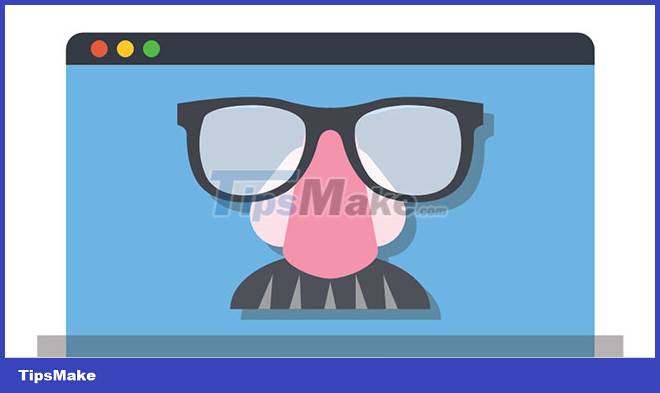
Protecting your system against Browser hijacking is a challenge. Cleaning out your cookie folder and browser history regularly will help. It's important to install and maintain quality antivirus software to prevent malware from installing itself in browsers. Security software will warn users about unauthorized installation attempts and ask how to proceed. This reduces the risk of malware infection.
Also, try to avoid running freeware programs, which can unzip software without your knowledge when installing. And make sure you check the download settings of any software you plan to install to reduce the risk of unwanted applications making their way onto your computer.
Regardless of the approach users take to protect themselves, the best defense starts with regular browser and operating system updates, as well as thorough checks when visiting websites.
 How to start using Spotify Duo
How to start using Spotify Duo Instructions for using Basic Mouse Skills mouse training software
Instructions for using Basic Mouse Skills mouse training software Scratch - Free programming software for children
Scratch - Free programming software for children How to install WARP 1.1.1.1 on your computer to access blocked websites
How to install WARP 1.1.1.1 on your computer to access blocked websites What is Microsoft Lists? how does it use?
What is Microsoft Lists? how does it use? 8 best alternatives to Google Play Store to download Android apps
8 best alternatives to Google Play Store to download Android apps