How to Be Prepared for Common Technology Problems
Method 1 of 5:
Computers: General
-
 Carry a small pair of screwdrivers: one standard, one Phillips (standard has a "-" shaped head, Phillips has a "+" shaped one). These (particularly the Phillips one) come in very handy when disassembling a computer.
Carry a small pair of screwdrivers: one standard, one Phillips (standard has a "-" shaped head, Phillips has a "+" shaped one). These (particularly the Phillips one) come in very handy when disassembling a computer. -
 Carry short lengths of cable, and several adapters. I recommend one Cat5e ethernet cable, one USB cable (the ones with one rectangular end and one square end, both male type, are preferred as these are the most common for connecting peripherals like CD/DVD drives, external hard drives, etc.), one USB to PS2 adapter (PS2 is an older connector which was common for keyboards, mice, etc.), and one 1/8" audio cable (both ends male type), which will allow you to connect an mp3 player or CD player to a computer or speaker system which has an 'aux in' port.
Carry short lengths of cable, and several adapters. I recommend one Cat5e ethernet cable, one USB cable (the ones with one rectangular end and one square end, both male type, are preferred as these are the most common for connecting peripherals like CD/DVD drives, external hard drives, etc.), one USB to PS2 adapter (PS2 is an older connector which was common for keyboards, mice, etc.), and one 1/8" audio cable (both ends male type), which will allow you to connect an mp3 player or CD player to a computer or speaker system which has an 'aux in' port. -
 Carry a set of four AA batteries, and a set of four AAA batteries. Many devices, including some digital cameras, use these batteries.
Carry a set of four AA batteries, and a set of four AAA batteries. Many devices, including some digital cameras, use these batteries. -
 Carry a blank flash drive (or at least one with some space left on it). You can use it to move files from computer to computer.
Carry a blank flash drive (or at least one with some space left on it). You can use it to move files from computer to computer. -
 Carry a blank CD (in it's case). This is useful if you ever need to burn a bootable CD, for example, if someone needs a CD so that they can install Linux.
Carry a blank CD (in it's case). This is useful if you ever need to burn a bootable CD, for example, if someone needs a CD so that they can install Linux. -
 If you can, carry a grounding band. This is a watchband-like wrist strap with a metal inner lining. The lining is connected to a cable, which gets plugged into the ground pin of an electrical outlet. SAFETY HAZARD: read the warnings section!
If you can, carry a grounding band. This is a watchband-like wrist strap with a metal inner lining. The lining is connected to a cable, which gets plugged into the ground pin of an electrical outlet. SAFETY HAZARD: read the warnings section! -
 If you carry a grounding band, also pick up some ESD bags. These are greyish zip-lock type bags which can be used to store sensitive electronic parts. They shield the part from sparks (e.g. one you might get from static electricity).
If you carry a grounding band, also pick up some ESD bags. These are greyish zip-lock type bags which can be used to store sensitive electronic parts. They shield the part from sparks (e.g. one you might get from static electricity). -
 Carry a small USB Hub. Most peripherals can be connected by USB cables and computers frequently don't have enough ports (particularly laptops).
Carry a small USB Hub. Most peripherals can be connected by USB cables and computers frequently don't have enough ports (particularly laptops).
Method 2 of 5:
Computers: Software
-
 Using a blank CD (or an empty >1GB flash drive, if you have one) create an ophcrack livecd (download [1]. Ophcrack is a program which cracks Windows passwords using LM hashing and Rainbow tables. In short, it can find out a forgotten Windows password in minutes - very useful, since if you forget your Windows password the only option is usually to format the drive.
Using a blank CD (or an empty >1GB flash drive, if you have one) create an ophcrack livecd (download [1]. Ophcrack is a program which cracks Windows passwords using LM hashing and Rainbow tables. In short, it can find out a forgotten Windows password in minutes - very useful, since if you forget your Windows password the only option is usually to format the drive. -
 If you have a spare flash drive (maybe an older (512MB or so) one that you've since replaced), set it up to run common programs. It's very useful to be able to use your own favorite, customized web browser instead of IE6 on a library computer, or to boot up a school terminal using Damn Small Linux (a portable Linux build which takes up less than 50MB). Try putting your favorite browser and DSL on the drive, but if you have space left over you could run other software as well.
If you have a spare flash drive (maybe an older (512MB or so) one that you've since replaced), set it up to run common programs. It's very useful to be able to use your own favorite, customized web browser instead of IE6 on a library computer, or to boot up a school terminal using Damn Small Linux (a portable Linux build which takes up less than 50MB). Try putting your favorite browser and DSL on the drive, but if you have space left over you could run other software as well.
Method 3 of 5:
Portable Electronics/Gadgets
-
 Carry a pair of ear buds. You never know when someone might need to borrow some headphones.
Carry a pair of ear buds. You never know when someone might need to borrow some headphones. -
 Carry an SD card reader. This is the most common type of digital camera memory, and it is useful to be able to copy these files to a computer. If you have a blank SD card, it can double as a type of flash drive.
Carry an SD card reader. This is the most common type of digital camera memory, and it is useful to be able to copy these files to a computer. If you have a blank SD card, it can double as a type of flash drive.
Method 4 of 5:
Miscellaneous
-
 Carry a few rubber bands. They're incredibly useful.
Carry a few rubber bands. They're incredibly useful. -
 Also carry a couple zip-ties. Maybe two large and three small. They are more durable and permanent than rubber-bands, and also quite useful.
Also carry a couple zip-ties. Maybe two large and three small. They are more durable and permanent than rubber-bands, and also quite useful. -
 Carry a pen and pad of post-its. Invaluable for writing things down.
Carry a pen and pad of post-its. Invaluable for writing things down.
Method 5 of 5:
How to Carry It All
-
 The best way to transport all of this is to find places for it in your briefcase/backpack/etc. If you do not frequently carry one of these, consider lightening your load (if necessary) and carrying it in extra pockets. Cargo pants work well for this. This does have the disadvantage of not being able to carry so much stuff, however.
The best way to transport all of this is to find places for it in your briefcase/backpack/etc. If you do not frequently carry one of these, consider lightening your load (if necessary) and carrying it in extra pockets. Cargo pants work well for this. This does have the disadvantage of not being able to carry so much stuff, however. -
 You could also try keeping it in your car, but this also has a disadvantage: if you are ever somewhere where it is difficult to get to your car, you don't have access to any of your equipment.
You could also try keeping it in your car, but this also has a disadvantage: if you are ever somewhere where it is difficult to get to your car, you don't have access to any of your equipment.
4.5 ★ | 2 Vote












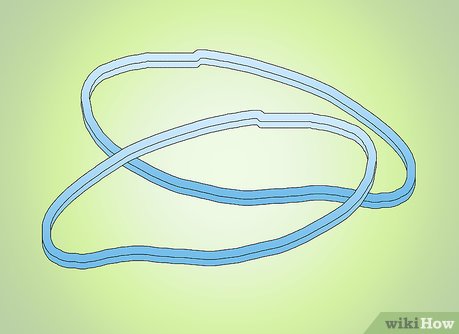

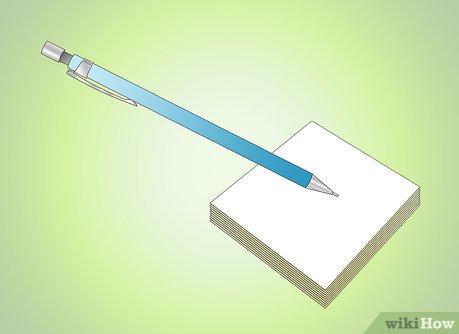


 How to Learn Electronics Repair
How to Learn Electronics Repair How to Repair Galvanized Coatings
How to Repair Galvanized Coatings How to Enable Automatic Updates
How to Enable Automatic Updates How to Uninstall a Program
How to Uninstall a Program How to Use Voltage Testers
How to Use Voltage Testers How to Fix Internal Error 2753
How to Fix Internal Error 2753